How to schedule an event on Facebook
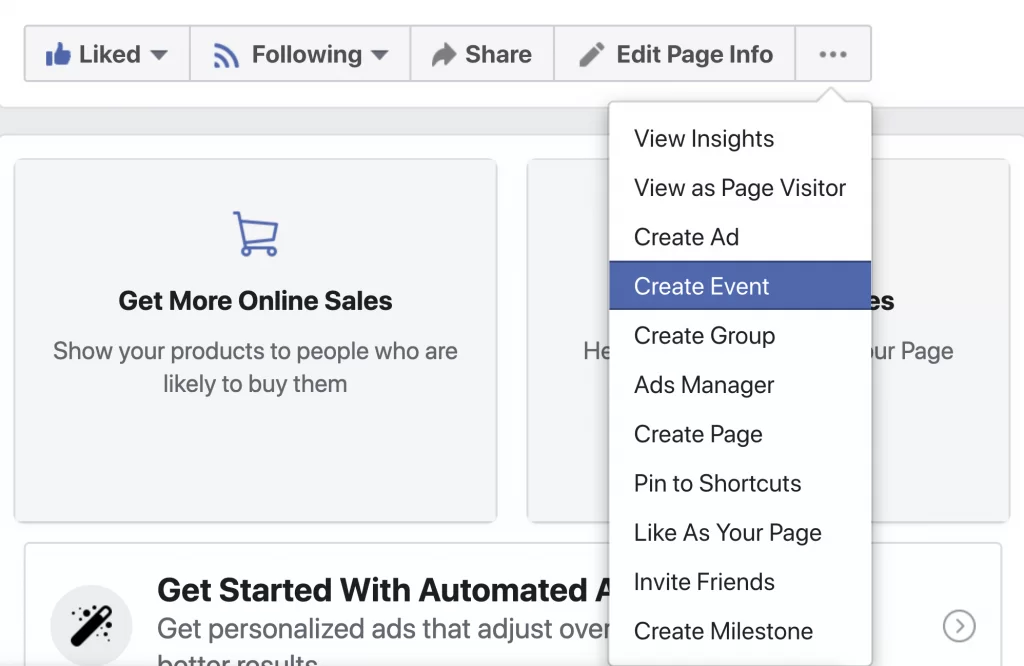
When you schedule a live stream for a destination channel on Facebook, if you select the schedule option, a Facebook Live Event will be created. You can schedule this event up to a year in advance and live stream pre-recorded programs. Facebook Live Events help you effectively promote your event and interact directly with your guests in real time as the event takes place. In today’s article, RentFB will learn with you about ways to create a live video event on Facebook.
How to schedule an event on Facebook
To create a live video event on Facebook, you can use a phone or mobile device. The specific steps are as follows:
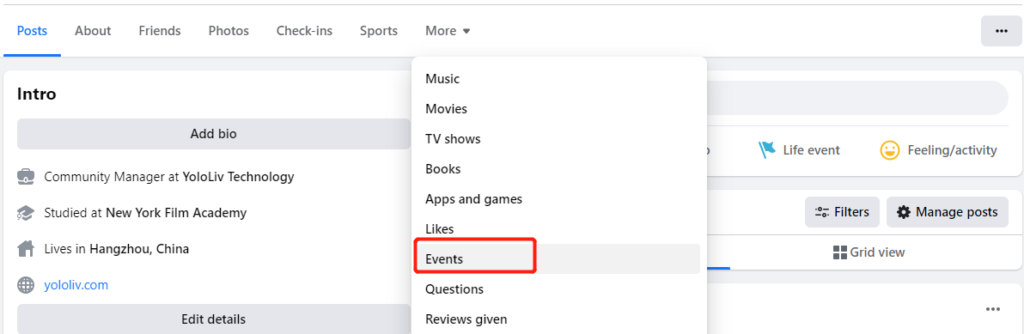
Instructions for using your phone to create a Facebook livestream event
To schedule a Facebook live event from your mobile device, you can follow these steps:
Step 1: Access Facebook
Open the Facebook app on your mobile device. From your Feed, profile, or Page, tap the “Live” option to begin the event creation process.
Step 2: Select video type
From the menu that appears, select “Video” and then tap “Next” to continue.
Step 3: Select a schedule
Tap the calendar icon next to the “Go Live” button to set a time for your event.
Step 4: Set up event information
- Event Name: Add a name for your event so viewers can easily identify it.
- Date and Time: Tap “Start Date and Time” to select the start time of the event. If you want to set an end time, tap “+ End Time” and select the appropriate time. When finished, tap “OK” to save the time settings.
Step 5: Privacy Setting
From the “Privacy” drop-down menu, choose who can view and join the event. You can leave the default “Guests” to invite friends, or turn this option off if you don’t need it. Note: You can only post live videos and create Page-hosted events for a public audience.
Step 6: Description and categories
Add a detailed description for your event and choose an appropriate category to help viewers easily find your event.
Step 7: Create event
Once you’ve filled in your information, click “Create Event” to schedule your live event. A pop-up will appear to confirm the date and time of your event.
These steps will help you schedule your Facebook live event easily and efficiently, ensuring you and your audience are ready for the broadcast.
How to use Laptop/PC to create Facebook livestream event
To schedule a Facebook live event from your Laptop/PC, you can follow these detailed steps:
- Step 1: First, open your web browser and log in to your Facebook account. On your feed, profile, or Page, find and click the “Live Video” option. If you don’t see it, you can click the “What’s on Your Mind?” box on the status bar, then select the live video icon (camera icon).
- Step 2: In the live video creation interface, click “Go Live” to start the event setup process.
- Step 3: Click the “Create Event” option to start planning your live event.
- Step 4: Add a name for your event so viewers know what the live stream is about and what it’s about. Provide a detailed description of the event, including key information and highlights of the broadcast. Select the date and time you plan to start the event. If you want, you can also set an end date and time for the event so viewers know when it’s expected to end.
- Step 5: From the “Privacy” drop-down menu, choose who can view and join the event. By default, the “Guests” option will allow you to invite your friends, but you can turn this option off if you don’t need it. Note: You can only post live videos and host events for a public audience if you manage the Page.
- Step 6: Once you’ve finished entering your event information and privacy settings, click the “Next” button to proceed.
- Step 7: Once you have checked all the information and settings, click “Create Event” to finish scheduling your live event. A pop-up will appear to confirm the date and time of your event.
Following these steps will help you easily schedule a Facebook live event from your Laptop/PC helping you best manage and prepare for your upcoming broadcast.
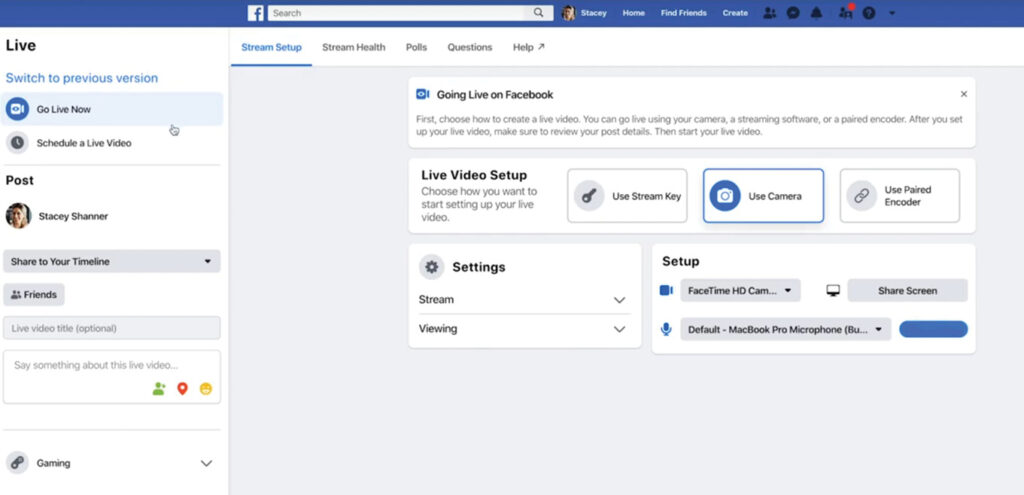
Benefits of schedule an event on Facebook
Schedule an event on Facebook offers many important benefits, especially for individuals, businesses, and organizations looking for an effective way to engage and reach their target audience.
- Increase live engagement: Creating a live video event allows you to connect and engage with your audience instantly. You can answer questions, respond to comments, and give viewers the opportunity to engage in real-time conversation, which helps build a stronger relationship with your audience.
- Promote and increase brand awareness: Live video events are a powerful tool for promoting your product, service, or event. By creating an event and going live, you can capture the attention of potential customers and increase awareness of your brand. Scheduling your event in advance also allows viewers to prepare and join at a time that suits you.
- Create opportunities for advertising and promotions: Facebook Live events allow you to promote special offers, promotions, or new product launches in a live, interactive environment. This increases reach and encourages viewers to participate in promotions or purchases.
- Make your content marketing work: When you schedule a live video event, you can engage your audience before the event, thanks to notifications and reminders. This helps increase viewership from the start and gives your content the opportunity to reach more people.
- Archive and playback: After the live event ends, the video remains on your page, allowing viewers who weren’t able to attend to watch it again. This not only extends the reach, but also helps increase the long-term value of the content you’ve created.
- Track and analyze performance: Facebook offers detailed analytics tools for live video events, allowing you to track viewership, engagement, and other key metrics. This helps you evaluate the effectiveness of your event and adjust your marketing strategy for future events.
Schedule an event on Facebook not only provides an opportunity to engage with your audience immediately, but also helps promote your brand, increase marketing effectiveness, and create long-term value for your content.
Above is a detailed guide to help you schedule an event simply and quickly. Hopefully, you can apply these steps to attract more people to participate in the events you organize. Good luck!
Contact Info
Information about “How to schedule an event on Facebook” hopes to provide you with additional necessary knowledge. At Rent FB, there is a team of highly qualified and experienced staff and experts who will provide facebook rental as well as support when you run Facebook ads. Contact us via phone number.
Frequently Asked Questions
How to Create a Lifetime Event on a Facebook Page
To create a live event on your Facebook page, start by going to your page and clicking on “Events” from the left menu. Next, select “Create Event” and fill in the necessary information such as the event name, description, start date and time. You can choose to make the event public or limit it to a specific audience. Once finished, click “Create Event” to save and publish your event. You can also add a cover photo, location, and additional details to make the event more engaging.
How to Hide Attended Events on Facebook
To hide attended events on Facebook, go to your profile and go to “Events” in the left menu. Find the event you want to hide and click on it. On the event page, click on the t