How to make admin of Facebook page
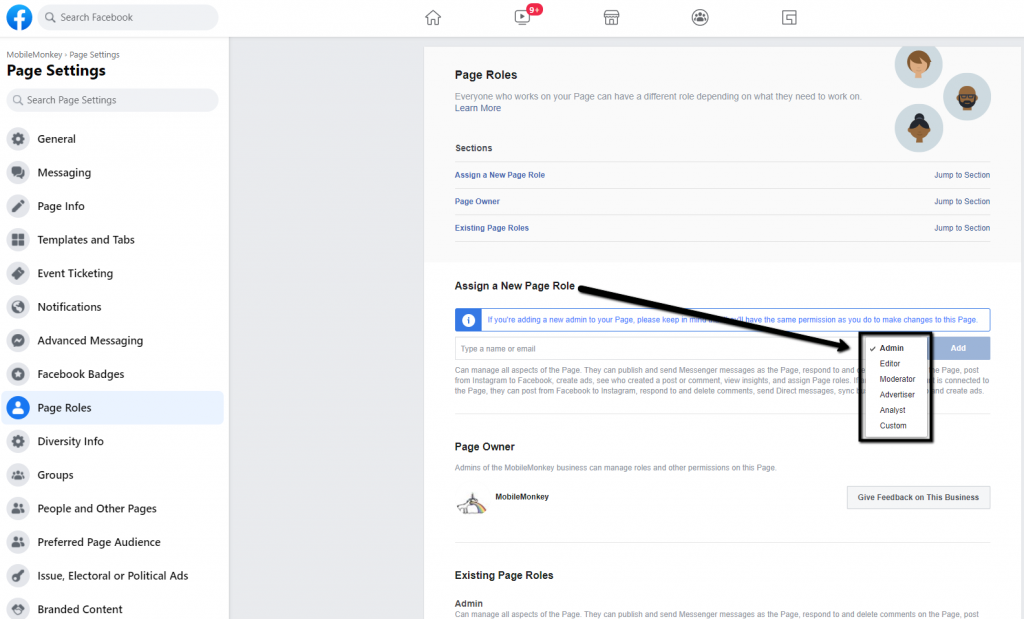
Bạn đang muốn làm quản trị viên trang facebook của mình? Việc thêm nhiều người để cùng quản lý fanpage sẽ giúp bạn điều hành fanpage một cách hiệu quả hơn. Bài viết sau đây từ RentFB sẽ hướng dẫn chi tiết cách làm quản trị viên trang facebook trên cả máy tính và điện thoại.
What are the roles and powers of Facebook Fanpage Administrators?
People who are granted Facebook page admin rights have the ability to control all activities related to the page. When you create a new page, you automatically become the main admin of that page. From there, you can add more people to the admin role or assign different roles such as editor, advertiser, moderator, etc., to manage the page together effectively. With admin rights, you will be able to perform a variety of fanpage management actions including:
- Create, manage, or delete content: You can create posts, edit, or delete any content on the page.
- Reply to messages: Admins can reply to messages from followers as fanpage, helping to maintain relationships with customers and fans.
- Comment Management: You have the right to reply to comments, edit or delete any comments left on the site to maintain quality interaction.
- Add linked accounts: Admins can link or remove other accounts like Instagram to optimize multi-channel management and advertising.
- Create and manage ads: You have full control over creating, managing, and deleting ad campaigns for your page, helping drive engagement and revenue.
- Edit page information: Admins can change basic information like name, description, address, or even delete the fanpage if needed.
- Create Events: You can also create, edit or delete events on your fanpage to engage your community.
- Member Management: Administrators have the right to ban or remove any user from the site to maintain a healthy operating environment.
- Grant access: You can add or remove others from the fanpage, helping to coordinate and divide management tasks flexibly.
Decentralizing and managing fanpages properly will help you and your fanpage management team be more effective, while keeping the page running well and secure.
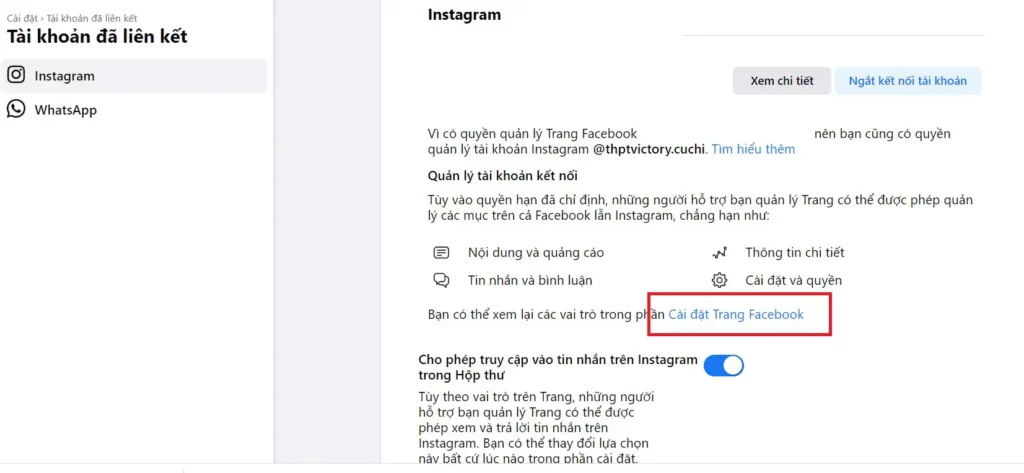
How to make admin of Facebook page
Nếu nhóm Facebook của bạn không có bất kỳ quản trị viên nào, có các phương án và bước để bạn có thể thêm quản trị viên mới vào trang facebook. Dưới đây là hướng dẫn chi tiết về cách để trở thành quản trị viên nhóm fanpage:
In case of censorship
- Bước 1: Mở trình duyệt và truy cập vào trang facebook.com/groups trên máy tính của bạn.
- Step 2: Find and click the group you want to manage.
- Step 3: Below your group’s cover photo, you’ll see options like Members or Everyone. If you don’t see this option, click See More to expand the options.
- Step 4: In the member list, identify the current moderator.
- Step 5: Click on the three dots icon next to the moderator’s name.
- Step 6: If the moderator has the option to take on an admin role, select Become Admin.
- Step 7: Click Confirm to complete the process.
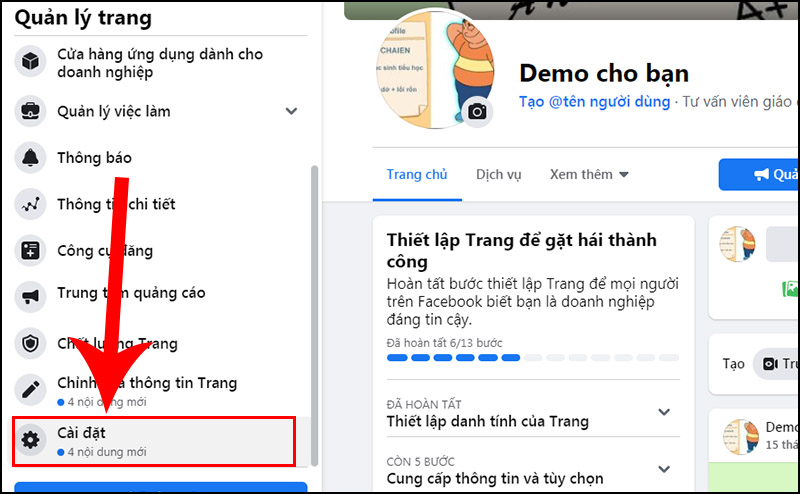
In case of lack of moderators
- Bước 1: Mở trình duyệt và truy cập vào facebook.com/groups.
- Step 2: Find and select the group you want to manage.
- Bước 3: Nhấp vào Thành viên hoặc Mọi người bên dưới ảnh bìa của nhóm. Nếu tùy chọn này không hiển thị, nhấp vào Xem thêm.
- Step 4: Find your name in the member list and click on the three dots icon next to your name.
- Step 5: Select Become administrator from the menu.
- Step 6: Click Confirm to complete receiving the administrator role.
Cases where you cannot become an administrator
If you don’t see the option to become an administrator, it could be for one of the following reasons:
- Moderators: If there are moderators in the group, you cannot claim the admin role yourself until the moderator resigns or becomes inactive.
- Other members accepted or invited: Someone else may have been invited or accepted the admin role recently.
Note
- Can only take on one admin role: You can only take on the admin role for one group at a time.
- Admins cannot grant creator role: After a group creator leaves a group, the creator role cannot be granted to admins or moderators.
- Facebook may suggest members: If a group doesn’t have admins, Facebook may suggest some members who are eligible to be admins based on signals like participation level and whether they are admins of other groups.
- Archive a group: If a group has no admins for an extended period of time, Facebook may archive the group.
- Identify and invite eligible members: If a recently active group doesn’t have any admins, Facebook can identify and invite eligible members to become admins.
With these instructions, hopefully you can easily take on the admin role and manage your Facebook group effectively.
See how to add admin to a Facebook page
Here is a short and clear guide to add admin for Facebook fanpage on computer with the latest interface:
- Step 1: Go to the fanpage you manage, click on the profile icon or three horizontal lines in the upper right corner, and select Settings privacy from the drop-down menu.
- Step 2: In the Settings privacy menu, select Settings to go to the detailed settings of the fanpage.
- Step 3: At the page settings interface, pull down the left menu bar and select Page Settings.
- Step 4: In the Site Settings section, select View under Site Access to view and edit access permissions.
- Step 5: In the People with access section on Facebook, select Add new to add a new administrator.
- Step 6: Search for the account of the person you want to add as an administrator by typing their name in the search box and selecting the account from the list of results.
- Step 7: Select Grant Access. If you want the new administrator to have full control, select this option. Otherwise, just continue without selecting it.
- Step 8: Enter your Facebook password to authenticate the action. Once confirmed, the new admin will receive a notification and can start managing the page with you.
So you have completed adding a new admin to your fanpage.
In this article, I have guided you on how to get Facebook Fanpage admin rights. Hopefully this guide will help you manage your Fanpage effectively and bring the best experience on Facebook. Don’t forget to share the article so that many others can know and apply it!
Thông tin liên hệ
Bạn đang có nhu cầu về quảng cáo facebook hay cần thuê tài khoản quảng cáo facebook chất lượng. Đừng lo! Optimal FB là đơn vị chuyên cung cấp các tài khoản chạy facebook uy tín, cũng như hỗ trợ quảng cáo trực tiếp. Cung cấp đủ loại tài khoản quảng cáo như tiền ảo, tiền điện tử, bán lẻ,.. giúp bạn tiếp cận và tạo ra chuyển đổi nhanh.
Frequently Asked Questions
To add Facebook page admin rights on Meta Business, first, log in to your Meta Business account and select the page you want to manage. Next, go to “Business Settings” and select “Users” from the left menu. Here, you can add new people by clicking “Add” and entering the email address of the person you want to grant permissions to. Select the appropriate role from the admin options, such as admin, editor, or analyst, and then click “Submit”. The added person will receive a notification and can start managing the page according to the permissions granted.
Being an admin on Facebook offers many important benefits. You will have full control over and management of your Fanpage, including creating and editing content, managing ads, and monitoring the performance of your Page. Admins can interact with followers, respond to messages and comments, and add or remove linked accounts like Instagram. They also have the ability to edit page details and organize events, helping you increase your online presence and improve your marketing strategy. These powers give you effective control over your Fanpage activities, thereby building and maintaining good relationships with your community of followers.