How to link facebook ad account to Instagram
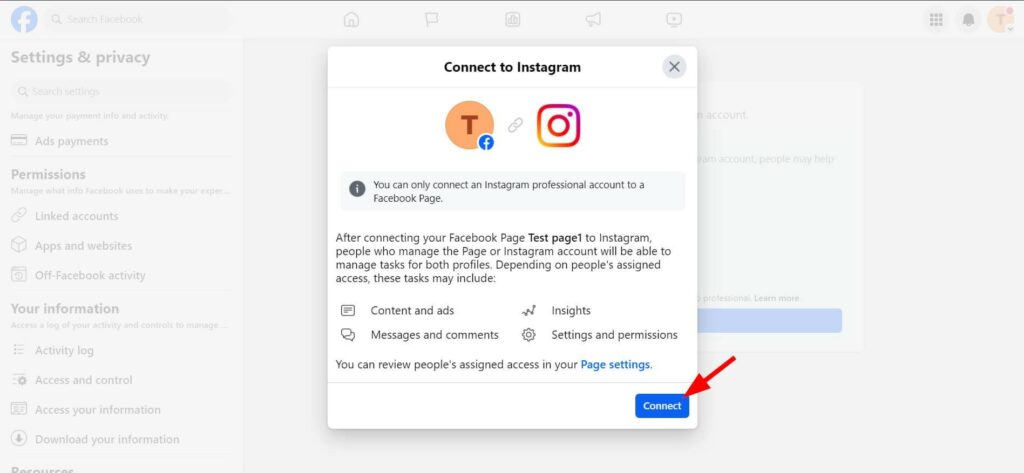
To share content and images between Instagram and Facebook conveniently, you need to link these two accounts together. Linking not only helps to synchronize easily but also brings many other benefits. In today’s article, RentFB will help you learn how to link facebook ad account to Instagram.
Linking Facebook advertising accounts with Instagram brings significant results
Linking your Facebook and Instagram ad accounts offers a number of practical benefits for businesses and advertisers. First, connecting the two accounts allows you to manage your ad campaigns across both platforms from one place, via Facebook Ads Manager. This saves time and effort when creating and monitoring ads, and ensures that your ad campaigns are consistently optimized across both Facebook and Instagram.
Additionally, by linking your ad accounts, you can take advantage of Facebook’s automated advertising feature, making it easy for your ads to appear on Instagram without having to create separate campaigns for each platform. This not only saves on advertising costs but also increases your ability to reach your target customers on both of the most popular social networks today.
Linking your ad accounts also allows you to take advantage of features like measuring ad performance, optimizing your ad budget, and more precise targeting thanks to user data from both Facebook and Instagram. This is a powerful tool that helps businesses easily analyze and adjust their advertising strategies to achieve the best results. Finally, linking your accounts also makes it easier to manage your image and video ad campaigns, and can create creative and highly engaging ad content on both platforms.
How to link facebook ad account to Instagram
To link your Facebook advertising account with Instagram, you first need to add your Instagram account to your business profile in Business Manager. You can follow these detailed steps:
- Step 1: First, you need to log in to Business Manager and navigate to the “Business Settings” section.
- Step 2: In the left menu, find and click on the “Account” section.
- Step 3: Next, select “Instagram Account” to start the process of adding an Instagram account to your business profile.
- Step 4: On the Instagram account screen, you will see a blue button with the words “Add”. Click on this button to continue.
- Step 5: Next, you will be asked to connect your Instagram account. Click “Connect Instagram Account”.
- Step 6: You’ll need to enter the username and password of the Instagram account you want to connect. Note: Facebook may ask you to verify your identity by sending a security code to the email or phone number associated with your Instagram account. Make sure to check your inbox for this verification code.
- Step 7: After successfully connecting your Instagram account, you will be asked to select the ad account and Facebook Page that you want to assign to this Instagram account. If you do not want to assign any assets right now, you can click “X” to skip this step.
- Step 8: Once you’re done selecting your Instagram account and assets, click “Done” to save your settings.
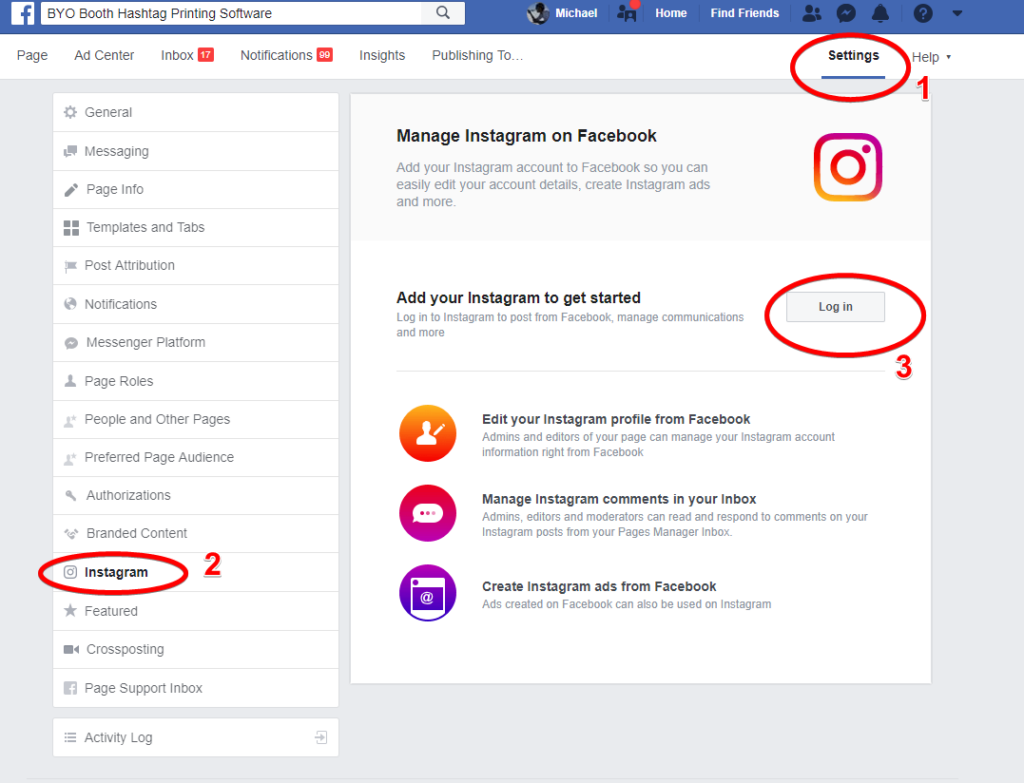
How to connect your ad account to your Instagram account
After adding the Instagram account to the business account, we start connecting the Facebook advertising account with the Instagram account, the steps are as follows:
- Step 1: As we did before, open the “Business Settings” section in Business Manager.
- Step 2: Next, click on “Accounts” to manage related accounts.
- Step 3: Select “Instagram Accounts” to manage Instagram accounts connected to your business.
- Step 4: Here, you will see a list of Instagram accounts that are already linked to your business. Select the Instagram account you want to connect to your ad account.
- Step 5: After selecting your Instagram account, you will see “Connected Assets”. Click on this to continue.
- Step 6: Next, click “Assign Assets” to select the ad account you want to connect to your Instagram account.
- Step 7: Select the ad account you want to assign to your Instagram account from the list of available accounts.
- Step 8: Click the “Add” button to connect your ad account to your Instagram account. You will see that your Instagram account has been successfully connected to your ad account.
Important notes when linking Facebook advertising accounts with Instagram
Linking your Facebook ad account to your Instagram account is an important step to optimize your ad performance and manage your marketing campaigns across both platforms. However, to ensure the process goes smoothly, you need to keep the following in mind:
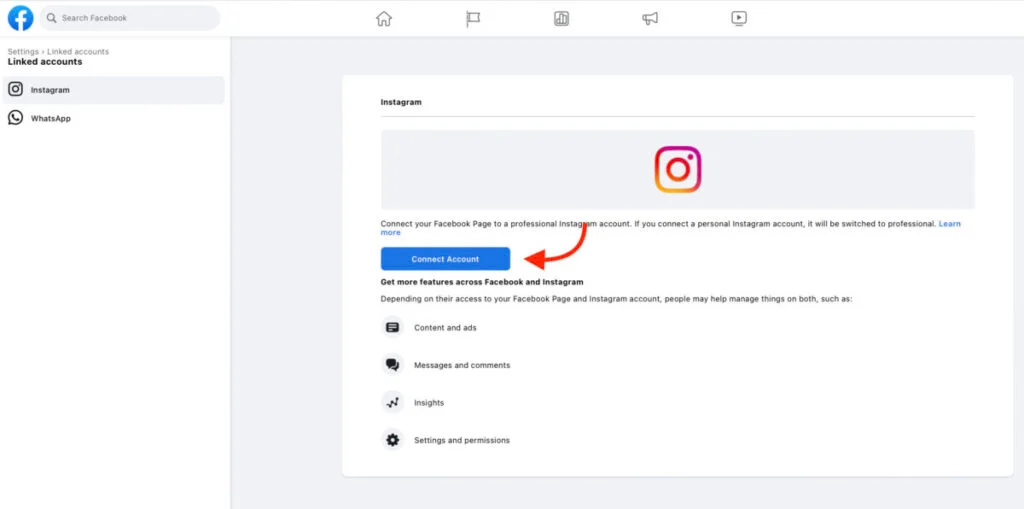
The Instagram account must be a work account: Before adding an Instagram account to your business profile in Business Manager, you need to make sure that the Instagram account being used is a work account. Personal accounts do not meet the requirements and cannot be linked to ad accounts.
Correct login information required: To add an Instagram account, you must have complete login information including the username and password of your work Instagram account. This ensures security and control over the account.
Instagram business accounts can’t belong to other business profiles: Each Instagram business account can only be managed by a single business profile in Business Manager. If the Instagram account has been added to another profile, you’ll need to unlink it from that profile before adding it to the new profile.
Only people with full control of the business profile can add accounts: Adding an Instagram account to a business profile can only be done by people with full control of the profile. This is a security measure to ensure that accounts are managed by the right people.
Link your Facebook Page to your professional Instagram account: If your professional Instagram account is already linked to a specific Facebook Page, you may want to add both the Facebook Page and Instagram account to the same business profile. This helps to sync and manage your assets more efficiently. See our guide on adding a Page to your business profile for more information on how to do this.
Your ad account and Instagram account must be part of the same business profile: To link your ad account to your work Instagram account, both accounts must be part of the same business profile in Business Manager. You can’t connect an ad account to an Instagram account that’s part of a different business profile. If you don’t follow this rule, you’ll have trouble running integrated ad campaigns across both Facebook and Instagram.
With the above steps, you have completed adding an Instagram account to your business profile and connecting it to your advertising account. This will help you manage your advertising campaigns more effectively on both Facebook and Instagram. Wish you success in applying!
Contact Info
Information about “How to link facebook ad account to Instagram” hopes to provide you with additional necessary knowledge. At Rent FB, there is a team of highly qualified and experienced staff and experts who will provide facebook agency ad account rent as well as support when you run Facebook ads. Contact us via phone number.
Frequently Asked Questions
To unlink your Instagram account from Facebook, follow these simple steps:
Open the Instagram app on your phone and go to Settings under Profile.
Select Account, then tap Linked Accounts.
Here, select Facebook and tap Unlink Account.
Confirm the unlinking when prompted.
Once completed, your Instagram account will no longer be linked to Facebook, meaning content will no longer be automatically shared between the two platforms.
To add a manager to your Instagram account, you need to convert your account to a business or creator account. Then, go to Settings > Access > Add People and enter the name or email of the person you want to assign. You can choose the appropriate permissions such as admin, editor or analyst, depending on their role. Finally, send them an invitation to accept and start managing the account. Clear permissions help manage the account more effectively and professionally.