How to generate more leads on Facebook
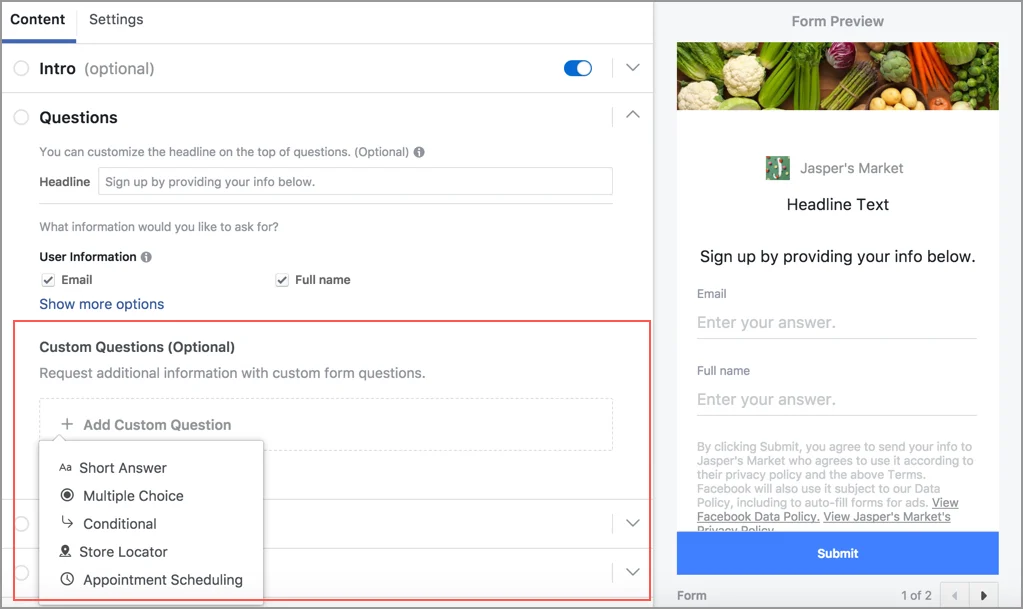
Facebook Lead Ads, launched in 2015. This is a form of advertising that helps attract potential customers to register for programs and services. In this article, RentFB will guide you from A-Z in detail on how to generate more leads on Facebook, to help businesses optimize the process of finding customers on the social network Facebook.
How lead generation advertising works
Facebook Lead Ads help you reach out and collect information from users who are interested in your product or service. To do this, you need to create an ‘Instant Response Form’—a form that collects customer contact information such as name, email address, phone number, and other details. What’s great about these forms is that you can customize them by adding specific questions to better understand your potential customers’ interests and needs. This allows you to provide more relevant offers or information, thereby generating interest and encouraging people to sign up for your program.
Facebook lead ads work similarly to Google Forms. However, with Facebook, you can create and manage ads directly from Ads Manager or on your Facebook Page, without going through another intermediary. Your ads will appear in a variety of places on Facebook, including Facebook News Feed, Facebook Stories, In-stream videos, Marketplace, Instagram News Feed, and Instagram Stories. When people click on your ad, they’ll see a prompt asking them to fill out a response form. Once the form is submitted, you can easily download your leads right from Ads Manager or your Facebook Page, or connect directly to a CRM system like Mailchimp or Salesforce to manage and continue engaging with your customers.
How to generate more leads on Facebook
Lead Center is a key feature in Meta Business Suite, designed to help you manage and track leads from your lead ads. To access Lead Center, you first need to go to Meta Business Suite. From here, you can select Lead Center from the main menu or click All Tools and navigate to Audience Acquisition to access Lead Center.
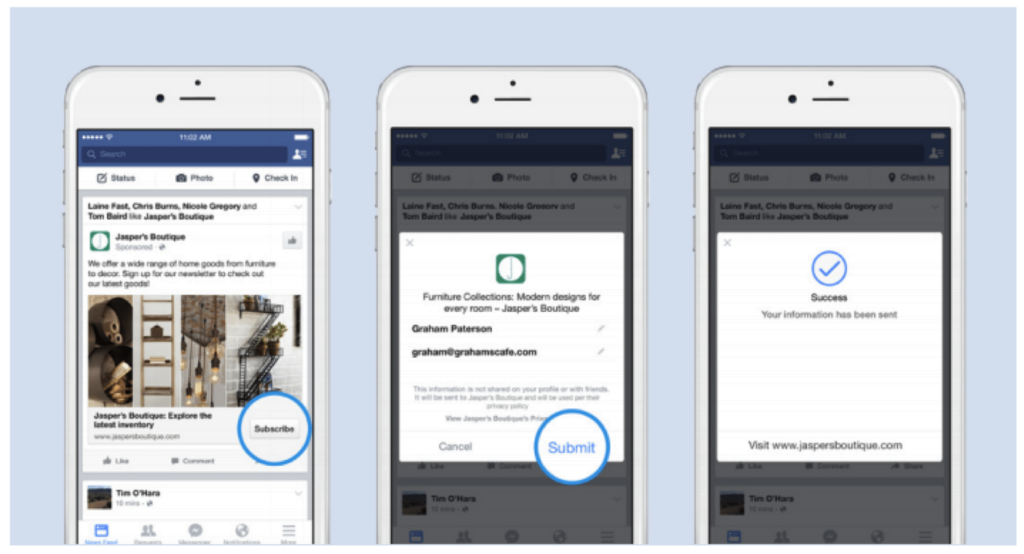
Instructions for adding leads from the Lead Center Inbox
- Step 1: Open Meta Business Suite and select Mailbox from the main interface.
- Step 2: In the list of messages, select the message you want to add to the Lead Center.
- Step 3: A contact card will appear on the screen. Under Lead Tracking, click the Mark as Lead option to add this message to the Lead Center.
- Step 4: Once you’re done, you can manage this lead not only from your Inbox but also from your Lead Center, making it easier for you to track and engage.
Instructions for adding leads manually
- Step 1: Access Meta Business Suite.
- Step 2: Click Lead Center from the menu or select All Tools and go to Audience Acquisition.
- Step 3: In the Lead Center, click the drop-down menu and select the + Add Lead option.
- Step 4: Next, select Search for leads.
- Step 5: A pop-up window will appear called Create Lead. Here, you need to enter the contact information of the lead, including full name, phone number, and email address.
- Step 6: After filling in all the information, click Confirm to complete adding the lead to the Lead Center.
Using the Lead Center helps you organize and manage customer data efficiently, and easily track and nurture leads to optimize your marketing and sales strategies.
See how to upload a lead data file to the manager
To efficiently manage your leads, Meta Business Suite offers the ability to import data from CSV, XLS, or XLSX files. Not only does this make it easier to organize and track your leads, it also saves you time when you have to process multiple pieces of information at once. Here are the steps to import your leads to the Lead Center:
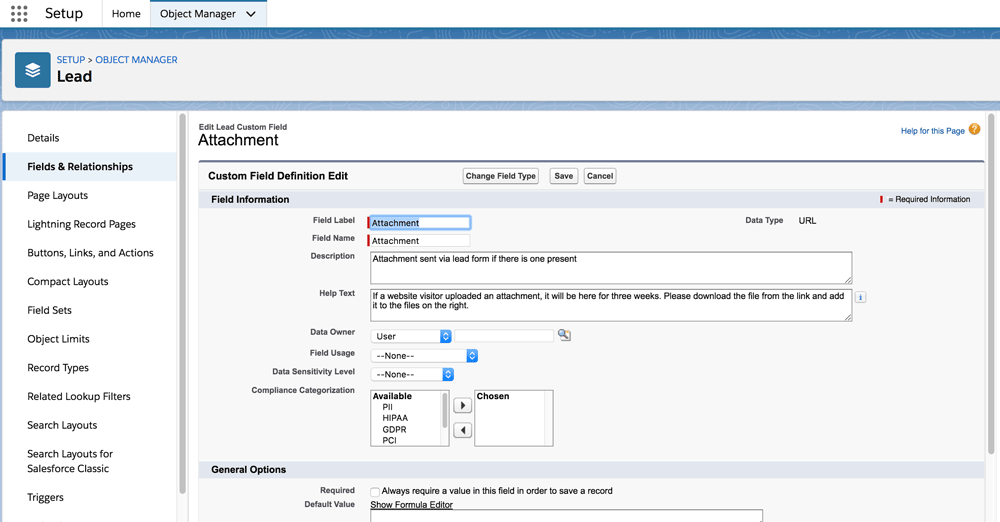
Step 1: Access Meta Business Suite
First, you need to log in to Meta Business Suite. This is Meta’s customer and ad management tool that allows you to manage all the information related to leads from your Facebook and Instagram ad campaigns.
Step 2: Navigate to Lead Center
Once you’re in Meta Business Suite, find and click Lead Center in the main menu. If you don’t see it, you can click All Tools, then Audience Engagement to open Lead Center.
Step 3: Add leads by uploading files
On the Lead Center interface, click on the drop-down menu with the + Add Lead icon. Here, you will see the Upload Lead option, click on this option to continue the process.
Step 4: Check the spreadsheet file format
Meta Business Suite offers a file format check feature to ensure that your data is uploaded correctly. Under the Spreadsheet Format Check section, you can click File Check and paste up to 10 rows from your spreadsheet into the check box. This step helps ensure that your file is formatted correctly according to system requirements. However, this step is optional, so you can skip it if you are sure about your file format.
Step 5: Upload the file to the system
Click the Upload File button, select a CSV, XLS, or XLSX file from your computer to upload your data to the system. Make sure your file contains all the important information like name, phone number, email, and other data needed to track leads.
Step 6: Complete the upload process
After selecting the file to upload, click the Continue button to complete the process. The system will automatically upload your data and integrate it into the Lead Center. From here, you can manage, track, and use your lead data effectively.
Uploading lead data from CSV, XLS, or XLSX files to the Lead Center in Meta Business Suite is a useful way to easily process customer information, thereby optimizing advertising campaigns and engaging with leads on the Meta platform.
Here is a detailed guide on how to generate more leads on Facebook. We hope this article has provided you with useful information. Good luck!
Contact Info
Are you in need of Facebook advertising or need to rent a quality Facebook advertising account? Don’t worry! Rentfb is a unit specializing in providing reputable Facebook accounts, as well as direct advertising support. Provides all types of advertising accounts such as gambling ads facebook to help you reach and create fast conversions.
Frequently Asked Questions
Để lấy data khách hàng miễn phí, bạn có thể bắt đầu bằng cách khai thác các nguồn dữ liệu có sẵn trên mạng xã hội và các nền tảng trực tuyến. Sử dụng công cụ phân tích miễn phí của Google Analytics và Facebook Insights giúp bạn thu thập thông tin về hành vi và sở thích của khách hàng. Bạn cũng có thể tổ chức các khảo sát trực tuyến hoặc sử dụng biểu mẫu đăng ký trên website của mình để thu thập thông tin từ người dùng. Ngoài ra, tham gia các nhóm cộng đồng và diễn đàn liên quan đến ngành nghề của bạn có thể cung cấp những hiểu biết quý giá về khách hàng tiềm năng.
Trung tâm khách hàng tiềm năng Facebook là một công cụ trong Meta Business Suite giúp bạn quản lý và tổ chức thông tin về khách hàng tiềm năng thu thập được từ các chiến dịch quảng cáo. Nó cho phép bạn dễ dàng theo dõi, phân tích và xử lý dữ liệu khách hàng tiềm năng, đồng thời cung cấp các tùy chọn để thêm và quản lý thông tin khách hàng từ nhiều nguồn khác nhau. Công cụ này hỗ trợ các nhà quảng cáo trong việc tối ưu hóa chiến lược tiếp thị và chăm sóc khách hàng hiệu quả hơn.