How to create multiple ads in one ad set facebook
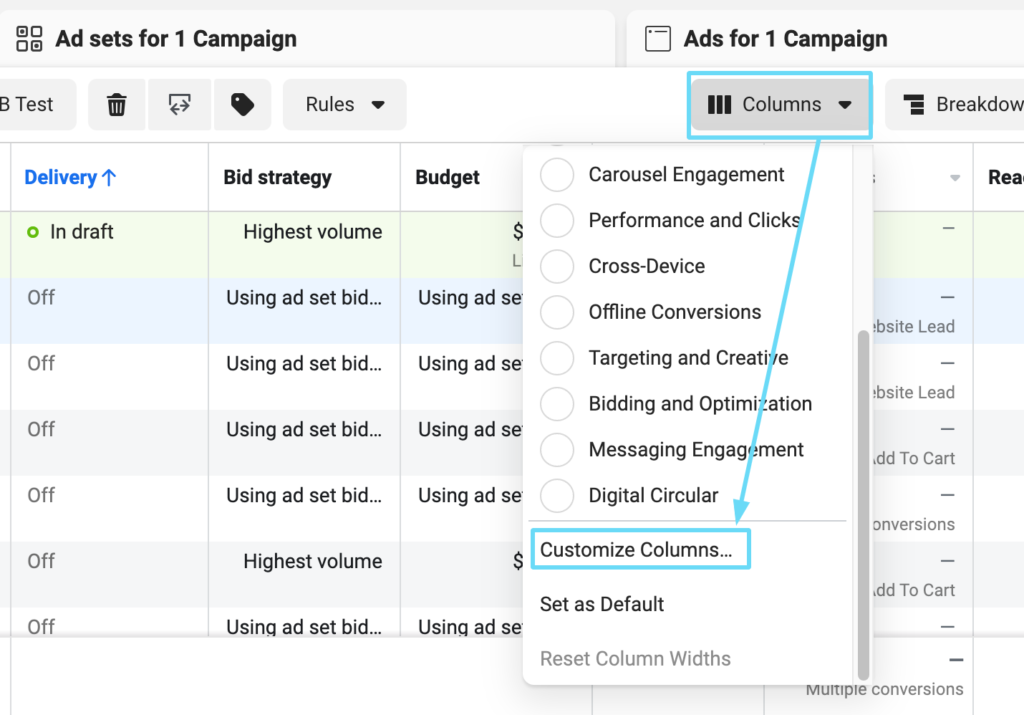
How to create multiple ads in a Facebook ad set? Setting up multiple ads is an effective strategy to optimize performance. Thanks to this method, you can easily manage, track and evaluate the effectiveness of each group, thereby adjusting the strategy to achieve the best results. Please refer to the article below by RentFB to how to create multiple ads in one ad set facebook!
Why should you create multiple ads in one Facebook ad set?
Creating multiple ads within a Facebook ad set can have significant benefits, including:
Optimize advertising campaign
One effective way to optimize your advertising campaign is to create multiple ads for each keyword group. This allows you to test and compare the performance of your ads to determine which one performs best in attracting attention and engagement from your customers. This testing process not only helps you better understand your customers’ interests and behaviors, but also helps improve the click-through rate (CTR) and conversion rate of your ads. If one ad performs better, you can optimize your budget by allocating more to it. This will make your advertising campaign more effective, helping you achieve your desired business goals.
Easy Ads Management
Segmenting keywords into separate ad groups not only improves performance but also makes it easier to manage your ads. When each keyword group is clearly defined, you can easily track the performance of each group without difficulty.
This segmentation allows you to make necessary adjustments quickly and efficiently. If an ad group is not delivering the expected results, you can quickly analyze the cause and make changes, from adjusting keywords, ad copy to budget. This helps you optimize your advertising campaign flexibly and in accordance with the actual needs of the market and customers, thereby promoting sustainable development for your business.
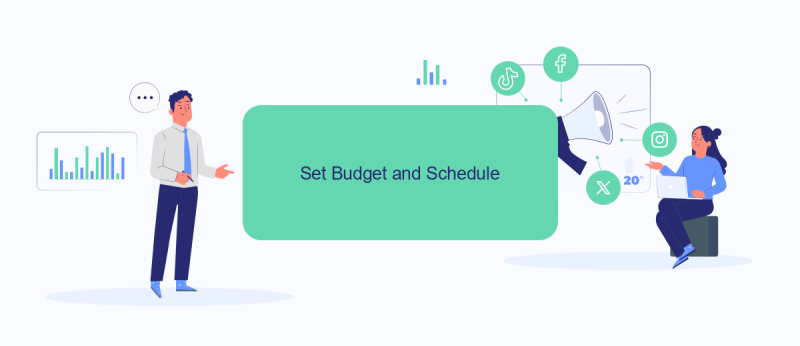
Keyword groups are broken down
Segmenting your keywords into different ad groups is an important strategic step to help you optimize your advertising performance. By segmenting your keywords, you can focus on more precise keywords, thereby improving your ability to meet the needs of your target customers. This not only improves your advertising performance, but also reduces the amount of advertising fees spent on keywords that are not performing well. As a result, you will save on advertising costs and at the same time increase your conversion rate, thereby boosting your business’s revenue and profits. Grouping your keywords properly also has great benefits for tracking and analysis. Once you have divided your keywords into related groups, it becomes easier to track the performance of each group. You can quickly identify which keywords are performing well and which keywords need to be adjusted or eliminated. This not only saves time but also helps you make smarter decisions based on real data.
How to create multiple ads in one ad set facebook
You need to carefully consider where you place your ads and how this will impact the objective you choose at the campaign level. The objective you set will have a big impact on whether your ads appear on platforms like Facebook, Messenger, Instagram, or the Meta Audience Network. It’s important to understand how placement will impact your campaign performance, so you can make sure your ads appear where they’re most likely to reach your target audience.
Here are the basic steps to create an ad group, for campaigns using bid-based buying. If you choose to buy with reserve, you’ll need to understand the other processes involved with reserve campaigns to get it right.
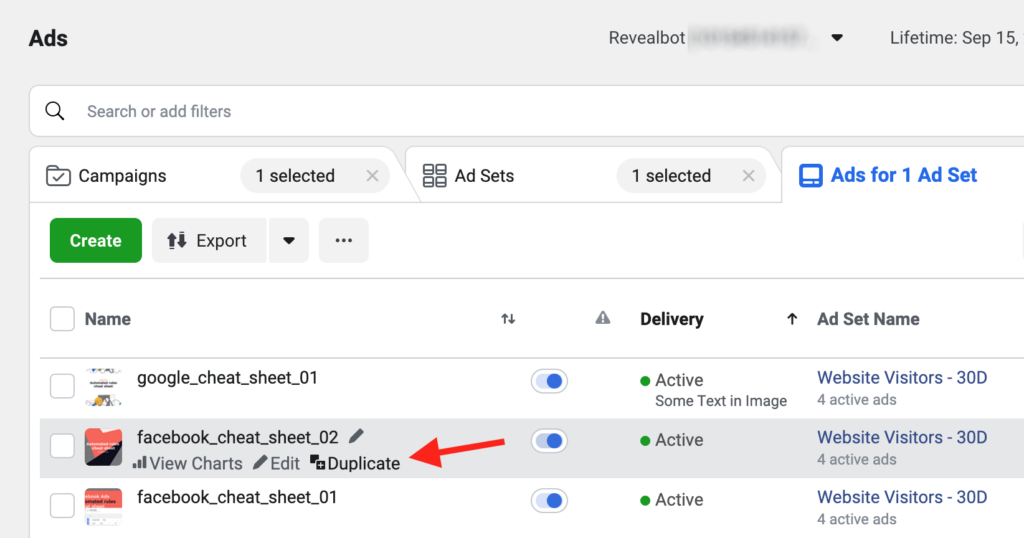
Step 1: Create a campaign
The first step in the process is to create your ad campaign. Choose a descriptive and easy-to-understand name for your campaign that will make it easier to manage and identify later.
Step 2: Enter ad group name
In the ad group creation section, you need to enter a name for each ad group. Choosing a memorable and descriptive name will help you track, evaluate, and compare the effectiveness of each ad group easily.
Step 3: Deliver dynamic content
If you want to automate your content delivery, you can enable dynamic content delivery. However, keep in mind that when you enable this feature, you won’t be able to manually customize ads for each ad placement at the ad level. This adds convenience, but also reduces the flexibility of controlling each individual ad.
Step 4: Select conversion location
In the conversions section, you need to select the conversion location you want to prioritize, which is the result you want to achieve from your ad. Depending on the objective you have selected for your campaign, you may or may not need to specify a specific conversion location. For some conversion objectives, such as messaging apps, calls, or instant forms, you will need to use the drop-down menu to select the Facebook Page that represents your business in the ad set. Make sure that the Facebook Page you select matches the one you selected in the ad-level identification section to avoid error #1885029.
Step 5: Set up your budget and ad schedule
Next, in the budget and schedule section, you can choose between a daily budget or a lifetime budget and enter the amount you want to spend. If you have Meta’s Advantage Campaign Budget enabled at the campaign level, you can skip this step. You’ll also need to select a start and end date for your campaign, and note that the start date can’t be in the past. If you want more granular control over when your ads run, you can select Show more options to schedule your ads at specific times of the day. However, this feature is only available when you’re using a lifetime budget.
Step 6: Identify your target audience
In the audience control section, you need to define your campaign’s target audience through Advantage+ audiences. This allows you to optimize your ad reach based on specific information about your target audience. You can create custom audiences or lookalike audiences depending on your campaign needs. Pay attention to factors like location, age, and language to refine your audience, then select Save this audience to reuse for future campaigns.
Step 7: Choose ad location
At this step, you have two options for ad placement:
- Advantage+ Placement: This is an automated option that helps the ad delivery system show ads where they are most likely to be effective, optimizing costs and reach.
- Manual placements: If you want to decide where your ads appear, you can choose to customize placements. This gives you the flexibility to control which platforms your ads appear on.
Step 8: Save ad group
After completing the setup steps, you can click Close to save the ad group or Next to move on to the next step of creating detailed ad content. Managing and optimizing ad groups scientifically and effectively will help your campaign achieve the desired goals and optimize advertising costs.
Thus, through the above article, we have provided detailed instructions on how to create multiple ad groups in a campaign in a simple way. Obviously, this brings many benefits to advertisers in managing and optimizing the effectiveness of your campaign. Wish you successful application!
Contact Info
Information about “how to create multiple ads in one ad set facebook” hopes to provide you with additional necessary knowledge. At Rent FB, there is a team of highly qualified and experienced staff and experts who will provide rent facebook ad account as well as support when you run Facebook ads. Contact us via phone number.
Frequently Asked Questions
When running multiple ads at once, advertisers can face a number of challenges. First, managing multiple campaigns can become complex, requiring a high level of focus to track the performance of each ad. Second, misallocating budgets can lead to wasted resources or reduced effectiveness of some ads. Finally, optimizing content and keywords for each ad group takes time and effort, and requires constant tweaking to ensure the best results.
Multi Photo Facebook is a feature that allows users to post multiple images at once in a single post or album. This allows users to share multiple moments, stories or messages at once, creating a more intuitive and engaging experience. When using Multi Photo, images can be arranged into a variety of layouts, making the post more vivid and attracting the attention of friends or followers. This feature is also useful for businesses that want to introduce products or services clearly and in detail.