How to create facebook retargeting pixel
The ultimate goal of Facebook advertising campaigns is to increase conversion rates and increase sales. If you want to track user actions on your website after clicking on an ad, Facebook Pixel is a great assistant. This tool provides important data about user behavior, allowing advertisers to conduct remarketing campaigns to reach audiences who are more likely to buy, promoting the conversion process. In this article, Rentfb will guide you on how to create facebook retargeting pixel in detail and simply. Check it out now!
Why create a Facebook retargeting pixel?
Facebook Pixel is an effective tool that helps businesses optimize their Facebook advertising campaigns effectively. It is a piece of javascript code integrated into the website that helps advertisers track user behavior when they visit the website. From there, it provides data for businesses to create custom audiences to retarget and optimize ads and measure the effectiveness of Facebook advertising campaigns. After setting up and installing this tool on the website, it will record user actions such as viewing products, adding to cart or purchasing,…
This data helps businesses create effective Facebook Ads campaigns that reach the right target audience. By creating custom audiences or lookalike audiences from the data provided by the Pixel. Using the Pixel to track and improve conversions can help increase ROI with remarketing. Furthermore, this tool helps you measure the success of your ads and know whether your target audience is completing the actions that your business wants them to take.
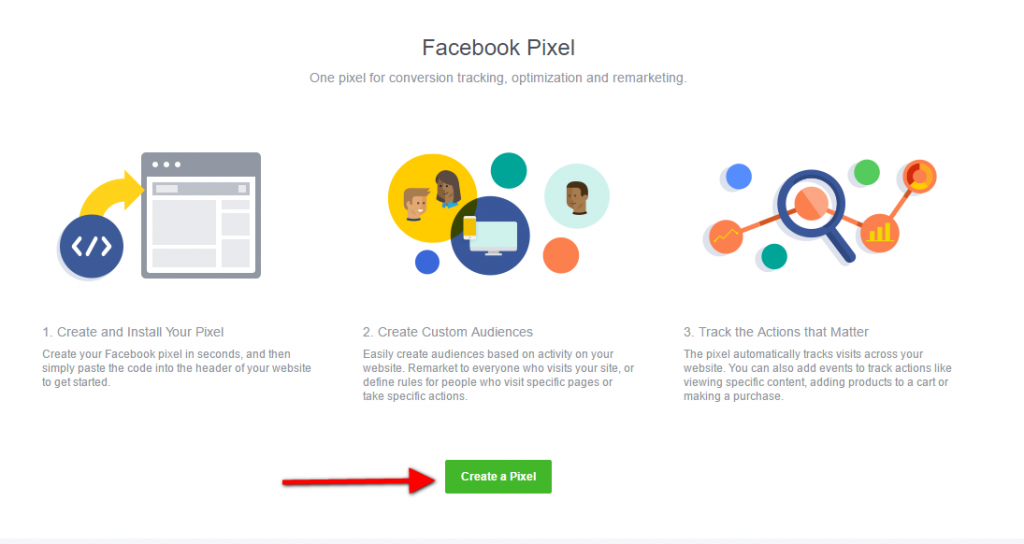
Meta Pixel is very flexible and using it for remarketing helps increase relevance by showing ads to custom audiences of people who have visited your website. Expand your ad reach by creating custom audiences of past website visitors, track your ad performance and improve conversions on landing pages. Meta Pixel is indeed one of the most powerful remarketing tools available today. By creating a Facebook remarketing pixel, businesses will receive the following benefits:
Reach the right target customers
By tracking user behavior on your website after clicking on an ad, Facebook Pixel can provide valuable data to create custom audiences. This helps improve ad targeting based on user data to create more effective Facebook Ads campaigns that reach the right customers. You can target people who viewed a product on your website but did not purchase it, or people who added a product to their cart but did not check out. By focusing on the audiences most likely to convert, businesses can optimize their budgets.
Optimize advertising campaigns
With Facebook Pixel, you will have detailed data about how users interact with your business website. Based on this data, you can understand your target audience to set up retargeting ads by optimizing the content, form and message to attract attention, increase conversion rates. Detailed information about ad conversion rates will be used to optimize marketing strategies. Specifically, when you see many people leave the landing page after adding products to the cart but not paying, adjust the campaign to reconnect and remind them to return to complete the transaction.
Measuring advertising effectiveness
Not only does Pixel provide data to help businesses optimize their Facebook advertising campaigns, it also allows you to track the performance of each campaign. You will know how many people have taken the desired action including purchasing, registering, downloading, etc. after seeing the ad. Facebook Pixel helps businesses create similar audiences when they have tracked 100 conversions. Businesses can track specific customer actions on their website with custom conversions thanks to this tool. Thereby, businesses can evaluate campaign effectiveness, conversion ability and ROI and improve future advertising strategies.
Expand your campaign reach
To deploy dynamic ads on Facebook to automatically show the most relevant products to each user based on their behavior on the website, Pixel is an important tool. It helps remind users to return to the website to learn more and perform conversion actions. The data that Facebook Pixel collects not only helps businesses better understand current customers but also helps create similar audience groups. These are audiences with similar characteristics to potential customers, helping to expand customer reach most effectively.
How to create facebook retargeting pixel
If you want to create a Facebook retargeting pixel, go to Meta Events Manager, connect your data source (web), enter a name and Url for your Pixel, and install the code on your website. Here are the details on how to do it:
Log in to Meta Business Suite or Facebook Business Manager. Then go to All Tools on the left side of the dashboard and select Events Manager. Next, select Connect Data Sources and select Web and click Connect. Now enter a name for your Meta Pixel and select Create Pixel.
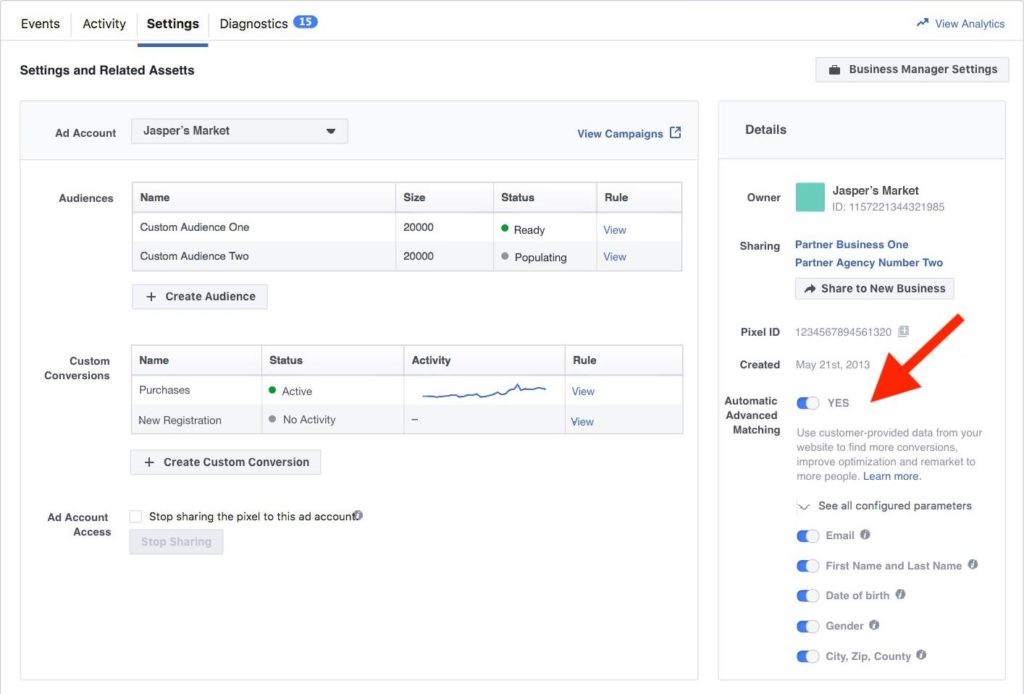
Here, enter your website name and click Next, then choose how to connect to the website via Meta Pixel and Conversions API (recommended by Facebook) and click Next. Now, select the partner you want to install Facebook Pixel with. As for how to install Facebook Pixel on the website, you can do it manually or through partner integration (according to Facebook’s instructions). In which, installing Pixel through Facebook’s partner integration is recommended. Follow the instructions until everything is completed.
If you are a web developer, you can manually install the Facebook Pixel by going to Events Manager and clicking Data Sources in the left drop-down menu and selecting the Pixel you want to install. Then click Continue Pixel Setup and select Meta Pixel, then click Connect, select Manually Install Code. Then click Copy Code and paste it into your website code at the bottom of the header just above the tag . Or you can use Google Tag Manager to add it quickly and easily. In addition to installing the Facebook Pixel manually, you can use the Facebook Event Setup Tool to add standard events and parameters without writing code.
Now, check if Facebook Pixel is working on your website through Ads Manager, Browser Developer Tools, or install the Facebook Pixel Helper extension. After making sure that Facebook Pixel is working properly, wait for data collection and deploy a remarketing campaign to connect with people who have visited your website or are most likely to convert. By implementing a remarketing campaign on Facebook, businesses can increase conversions and optimize advertising costs effectively.
With the above sharing on how to create a remarketing pixel on Facebook, you have understood the importance of the Facebook Pixel tool in advertising and know how to apply it successfully. Hopefully, you will have explosive Facebook Ads campaigns that break through sales and maximize profits!
Contact Info
Are you in need of Facebook advertising or need to rent a quality Facebook advertising account? Don’t worry! Rentfb is a unit specializing in providing reputable Facebook accounts, as well as direct advertising support. Provides all types of advertising accounts such as facebook ads casino to help you reach and create fast conversions.
Frequently Asked Questions
The Facebook Pixel tool gives you the data to create custom audiences for targeting. Retargeting with the Facebook pixel lets you show ads to people who have visited your website or interacted with your app and track the performance of your ads. You can use automated bidding to target people who are more likely to make a purchase. The data provided by the Pixel helps create ads that target specific and lookalike audiences.
You can navigate to your website and use the preview and debug dashboard on Google Tag Manager or Facebook Pixel Helper to check if the data is being transmitted correctly. If you want to know if the data is being received by Facebook, go to Events Manager and look at the events in the Activity tab. Or you can use Facebook Analytics to get a comprehensive view of the data.