How to Create Facebook Live Link in Advance
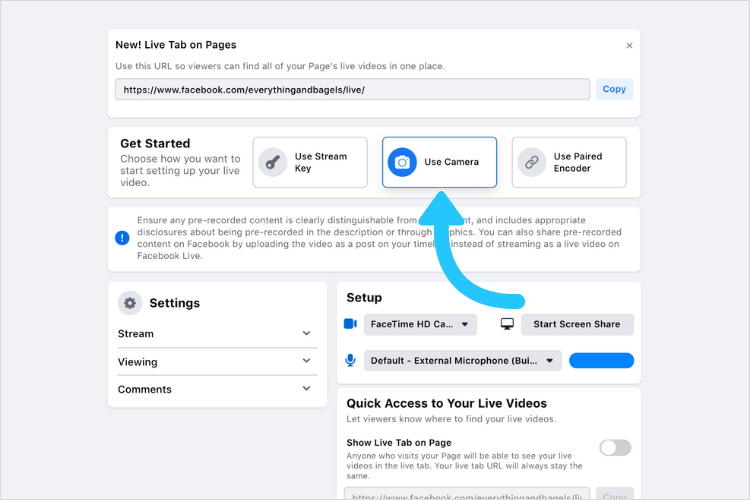
Live streaming on Facebook is the fastest way to share moments, images, and information with everyone. In the article below, RentFB will guide you how to Create Facebook Live Link in Advance. Follow along!
How to Create Facebook Live Link in Advance
When you’re getting ready to go live on Facebook, creating a link in advance not only helps you organize your event professionally, but it also increases your reach to your target audience. This allows you to give your viewers a heads up and make sure everything is ready for the broadcast. Here’s a step-by-step guide to creating a Facebook Live link before you go live:
Step 1: First, you’ll need to access Facebook Live Producer. You can do this by logging into your Facebook account on your computer or phone, then navigating to “Live Producer.” On your computer, you can go to Facebook, find the “Video” or “Live Video” icon in the post creator, and click on it. On your phone, open the Facebook app, and select the “Go Live” option from the post creator.
Step 2: Once you’re in Live Producer, you’ll see the option to choose where you want to go live. You can choose to go live on your personal page, on a page you manage, or in a specific group. Click “Choose where to post” and make sure you’ve selected the correct location to go live.
Step 3: Next, you’ll need to configure the information related to your video. Under “Video Info,” you’ll see fields to enter a title, description, and privacy options. This is where you can add detailed information about your broadcast so viewers know what to expect.
Step 4: Look for “Schedule” or “Create Link in Advance” in Live Producer. This option allows you to choose a specific date and time for your broadcast. Choose a time that fits your schedule and click “Schedule Live Video” to create the link. You’ll receive a unique link that you can share with your viewers via other communication channels, such as email, text, or on other social media platforms.
Step 5: Once you have created the link, you can share it with your target audience to give them a heads up about the broadcast. This will help build anticipation and attract more viewers. You can copy the link and send it via email, post it on social media, or even add it to your Facebook event page if you have created an event for your live stream.
Step 6: Before you start your live stream, make sure all your equipment is working properly and that you have tested your internet connection. Make sure you have all the necessary materials and supplies and do a test session if necessary to make sure everything is running smoothly.
Creating a link before you go live on Facebook helps you organize your event effectively and ensures that viewers don’t miss your broadcast. Follow these steps to optimize your live streaming experience and attract more viewers.
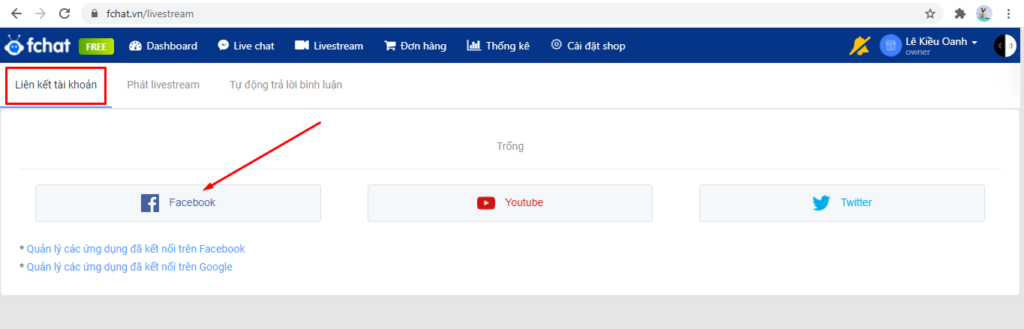
How to livestream manually on Facebook
To do a live stream on Facebook, follow these detailed steps:
Step 1: On the main interface of Facebook, find and select the “Live” option. This is the initial step to start the live video broadcasting process.
Step 2: Before starting the live stream, you need to make some important settings for your live stream:
- Description: Enter a detailed description of what your live stream is about. You can also add a reaction, check in, and tag friends to let them know about your live stream. These options help increase engagement and engage your viewers.
- Add effects and filters: You can make your live stream more dynamic by adding effects and filters. These options can be found in the yellow circle in the illustration.
- Adjust your camera and flash: To ensure your video is of the best quality, adjust your camera settings and turn the flash on or off as needed. These tools help improve the lighting and appearance of your live video.
Step 3: Once you’ve set up, select “Start Live Video” when scheduling your Facebook Live broadcast to begin your live stream. Facebook will notify your followers that you’re live.
Step 4: When you’re ready to end your live broadcast, select “End.” Once you’re done, you’ll have the option to save the video or not. Saving the video allows you to share it with others or archive it for later viewing.
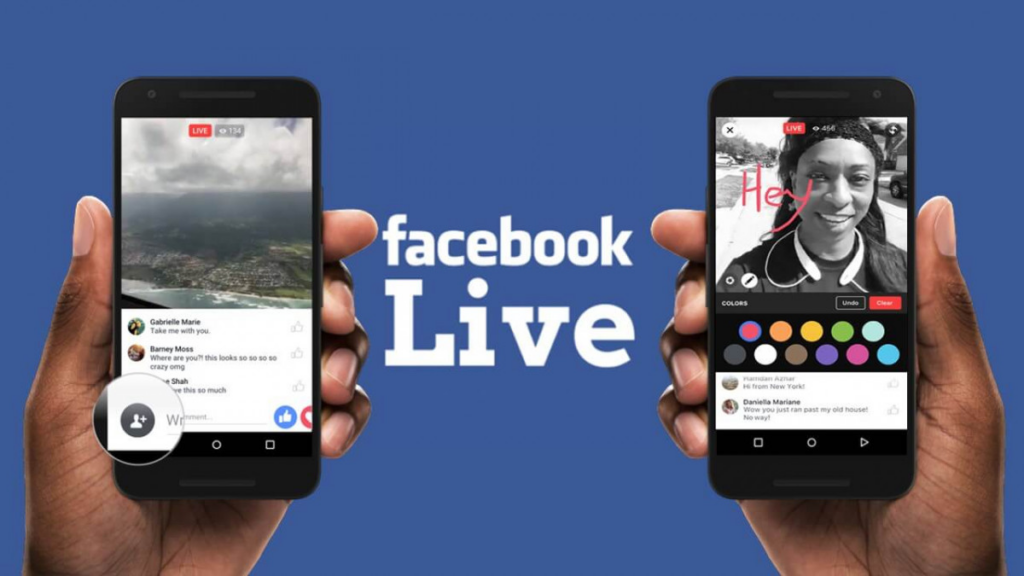
With these simple steps, you can easily live stream on Facebook and share important moments with friends and relatives.
Above are simple instructions to create a Facebook Live link first. Thank you for following and paying attention to the article. See you again in the next articles!
Contact Information
Information about “How to create a Facebook Live link in Advance” will hopefully provide you with more necessary knowledge. At optimal FB, there is a team of experienced and highly qualified staff and experts who will provide crypto ads facebook as well as support when you run Facebook ads. Contact us via phone number.
Frequently Asked Questions
How to Get a Facebook Stream Key on Your Phone
To get a Facebook Stream Key from your phone, you can follow these simple steps. First, open the Facebook app on your phone and go to the page where you want to go live. Next, tap the “Go Live” icon to start the setup process. In the live stream setup screen, find and select the option to get a Stream Key. You will see the Stream Key appear, along with the server URL if needed. Copy this Stream Key and save it for use in your live streaming software. Once you have your Stream Key, you can start live streaming on Facebook easily.
How to Keep a Live Video on Facebook
To keep a live video on Facebook, you first need to make sure that the video has been live and is not deleted after it ends. Once the livestream is complete, the video will be automatically saved on your page as a regular video. To keep this video, just make sure you don’t delete it from your page. You can find the live video in your video library or on your profile, where it will appear as a normal post. From there, you can edit, share, or keep the video permanently for others to view later.