How to create custom conversion Facebook pixel
Facebook advertising is an indispensable part of every business’s marketing strategy to increase brand awareness, reach target customers and increase sales. When implementing a Facebook Ads campaign, Facebook Pixel is an important tool to help businesses track and optimize advertising performance. To optimize the campaign accurately and effectively, achieve higher conversion rates, you need to know how to create custom conversion Facebook pixel. By creating rules for events or URLs, advertisers can measure specific customer actions to optimize ad delivery and reach people who are most likely to act. Follow the article below by Rentfb to update more interesting new knowledge.
What are Facebook Custom Conversions?
If Facebook Pixel is no longer too strange to businesses implementing Facebook conversion advertising. It is known as a JavaScript code installed on your website to collect data on user behavior. Through this code, you can know the interactive actions of customers on the website after they click on the ad, including viewing products, adding to cart,… Facebook Pixel is an important tool to help measure advertising effectiveness and optimize campaigns.
One of the advanced features of the Facebook Pixel is custom conversions, which allows advertisers to create rules for events or URLs. You can then measure specific customer actions on your website. You can then use custom conversions as effective goals to reach people who are more likely to take the desired actions. Through custom conversions, advertisers can define conversion events to track and optimize for specific conversions.
Why Create a Custom Conversion Facebook Pixel?
When you want to measure a specific action that is not available in the standard event list or need to optimize advertising for a specific goal without using the default events. If you want to analyze more detailed user behavior on the website to improve advertising and marketing strategies, you should use custom conversions. By creating a Facebook pixel for custom conversions, businesses will achieve the following benefits:
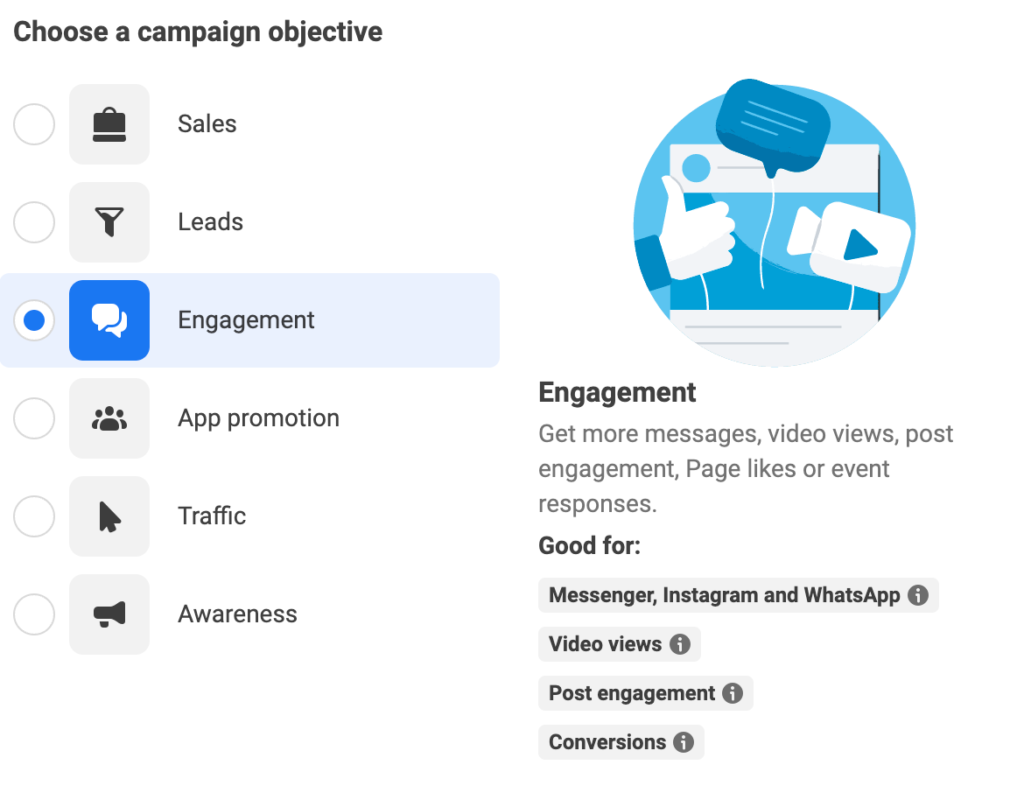
Track specific customer actions
By adding rules for standard events, custom events, or all Url visits, you can better understand customer actions. This allows businesses to focus on the actions that matter most to their business. This makes it easy to track specific customer actions effectively to identify the right events to optimize for increased conversions.
Optimize advertising effectively and easily
If you have the Meta Pixel base code on your website, you can use the Url rule to record standard events without adding event code to your website. When creating ads in Meta Ads Manager, we recommend choosing the custom conversion performance objective. Using custom conversions allows Facebook to better understand the type of action you want to achieve from your ads, optimizing your ad delivery to the right audience who are most likely to take that action. This helps businesses improve the performance of their Facebook ad campaigns, increase conversion rates, and optimize advertising costs effectively.
Provide detailed data
Not only does custom conversions help you track user behavior on your website, they also help you collect detailed data about user behavior on your website. With reports from Ads Manager, you can better understand the performance of each campaign, ad group, or ad to make strategic decisions. Moreover, you can share individual custom conversions instead of the entire data source with your business partners. Thanks to the ability to customize for each specific business goal, it is suitable for all types of businesses. By setting up Facebook Pixel, businesses can optimize resources and achieve the best results.
How to create custom conversion Facebook pixel
To get accurate data about customer behavior on the website after clicking on Facebook ads and using the Pixel tool to measure, you should create custom conversions as follows:
Go to Events Manager and select Custom Conversions in the left toolbar and click the blue button that says Create Custom Conversion. You will then be taken to a screen where you will select the Pixel you just created as your data source, name your conversion and add your Website Url and conversion value and click Create.
When the screen displays a message that the Custom Conversion was created successfully, click Done. Go back to Data Sources and select Custom Conversions and select Add and then select Add Custom Conversion. Next, select the ad account you want to connect to the Pixel. Now you can use the Facebook Pixel and custom conversions in your Facebook ad campaigns.
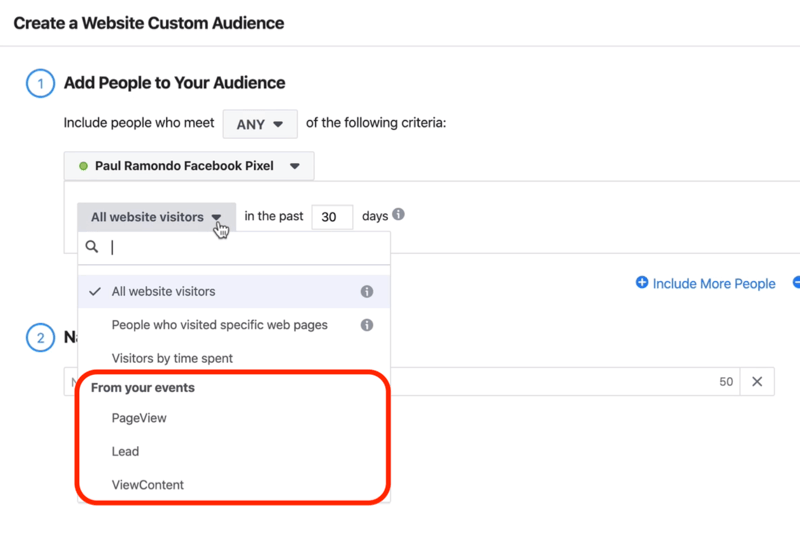
After creating a custom conversion from Facebook Pixel, you can use it for advertising by opening Facebook Ads Manager. Next, select Create a new campaign and select the Sales objective and click Continue. Next, select New Ad Group and here you select the website as the conversion location and select the Pixel that you have created and want to use for tracking and then select Conversion Event. At that time, Facebook will display a list of default events, but you can select the custom conversion that you have created.
You can create custom audiences or lookalike audiences based on the custom conversion data provided. You can then use this data to target ads to people who have converted before and find new people who are likely to convert. To retarget previous converters go to Audiences and select Create Audience then Custom Audience. Click on Website Traffic and create rules from the conversions you have created. Here you can refine your target audience by excluding some users based on the device used, how often they visit a certain URL then name your audience and click Create Audience and you are done.
If you want to use custom conversions to filter events, you need to install the Facebook Pixel on your website and create a standard or custom event on your website. Go to Events Manager on Meta and select Custom Conversions in the top left menu. Then click Create Custom Conversion and name your custom conversion, add a description (optional), and select a data source and conversion event.
If you select All URL Hits or Custom Events, you’ll see the option to Choose a standard event to optimize for. To choose a different category, select the category that best describes the conversion event you’re optimizing for. Next, set up your rule using Url, Event Parameters. Select the parameters you want to send with the selected event.
If you don’t see the desired parameters, you’ll need to update your pixel or conversion API settings to send the parameters with the event. Click (+) to add another rule or Enter a conversion value if you want, then click Create to create your custom conversion. Up to 100 custom conversions are allowed per ad account or business profile.
Now, businesses can track and measure specific user actions on the website by creating a custom Facebook Conversion Pixel. Hopefully, the useful information we have shared above will help you in the process of implementing successful Facebook Ads campaigns to achieve the highest efficiency.
Contact Info
Are you in need of Facebook advertising or need to rent a quality Facebook advertising account? Don’t worry! Rentfb is a unit specializing in providing reputable Facebook accounts, as well as direct advertising support. Provides all types of advertising accounts such as gambling ads on facebook to help you reach and create fast conversions.
Frequently Asked Questions
After you create a custom conversion, go to the website that the custom conversion refers to to trigger the custom conversion. Next, check the custom conversions tab in Events Manager to see if the custom conversion is active. Next, use the custom conversions tab in Events Manager to see how many times the custom conversion has been received.
When you want to optimize your campaigns for a specific conversion event, Facebook will report the number of conversions in the Results column. If you want to track other conversions that the ad set is not optimized for, you can do so by customizing the columns. Next, click from the Columns menu and select Customize columns at the bottom. In the left menu, select Custom Conversions, and you will find all the conversions you have created, then select the conversion you want to track. If you want to see all the conversions that a certain ad set has generated, hover over the number of conversions in the Results column.