How to create conversion ads on Facebook
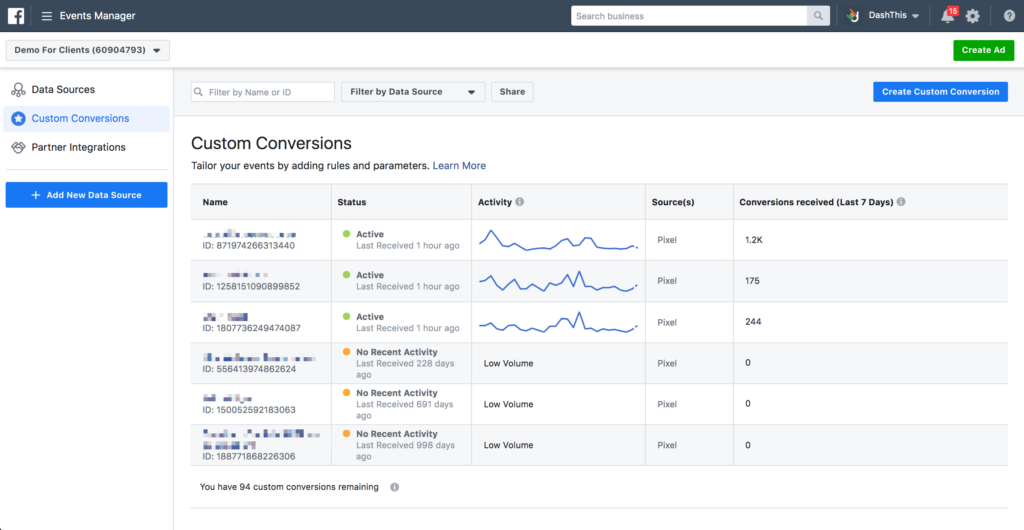
Surely many of you have heard about running conversion ads on Facebook but have never done it or have not achieved the expected results with the conversion goal. In this article, Rent FB will guide you how to create conversion ads on facebook, from A to Z!
What is Facebook conversion advertising?
Similar to message ads, Facebook conversion ads focus on achieving specific goals, such as increasing sales, encouraging users to fill out a form, or driving actions like adding a product to a shopping cart. In conversion ads, the name “conversion” implies that the campaign’s goal is to drive specific actions from potential customers, allowing you to measure the effectiveness of your ads through clear, quantifiable results.
To build an effective conversion advertising campaign, you first need to identify the specific conversion goal you want to achieve. For example, your goal might be to increase sales, signups from a website form, or app downloads. Once you’ve identified your goal, you need to set up your advertising campaign with the right conversion goal, select the right audience, and design compelling ads to grab attention and encourage action.
One of the key tools that Facebook Ads offers is the Facebook Pixel, which allows you to track user activity on your website. The pixel helps you gather insights about your ad performance and optimize your campaigns based on the data you collect. Facebook also offers Lookalike Audiences, which allows you to reach groups of users similar to your current customers, thereby increasing your conversion rate by reaching people who are more likely to take the desired action.
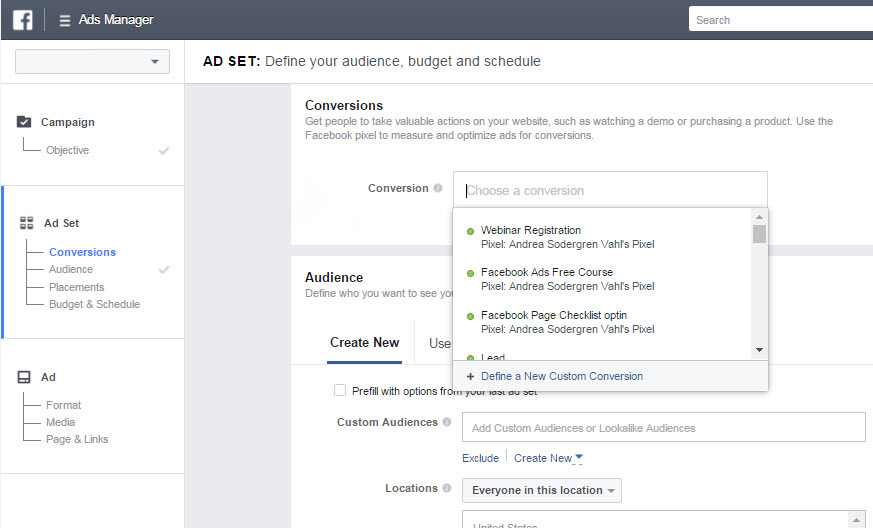
How to create conversion ads on Facebook
Setting up a Facebook ad campaign is basically the same as setting up a message ad. Following each step in a sequential manner will make it easier to complete the setup. Here is a step-by-step guide to get you started, without having to explain all the jargon.
Step 1: Go to your Ads Manager.
You can do this by opening a web browser and going to Facebook Ads Manager. To save time, you can click on the following link to get to the page faster: https://business.facebook.com/adsmanager?affSource=traht.
Step 2: Create a new campaign.
Click the “Create” button to begin the process of creating a new campaign. Select “Sales” for the type of campaign you want to run. You will then need to name your campaign, ad group, and ad. Continue by clicking “Continue” and selecting “manual setup” to customize your settings.
Step 3: Campaign setup.
In this step, you will set a budget for your campaign. You can choose between two budget types: daily budget or lifetime budget. Choose the one that fits your goals and financial plan.
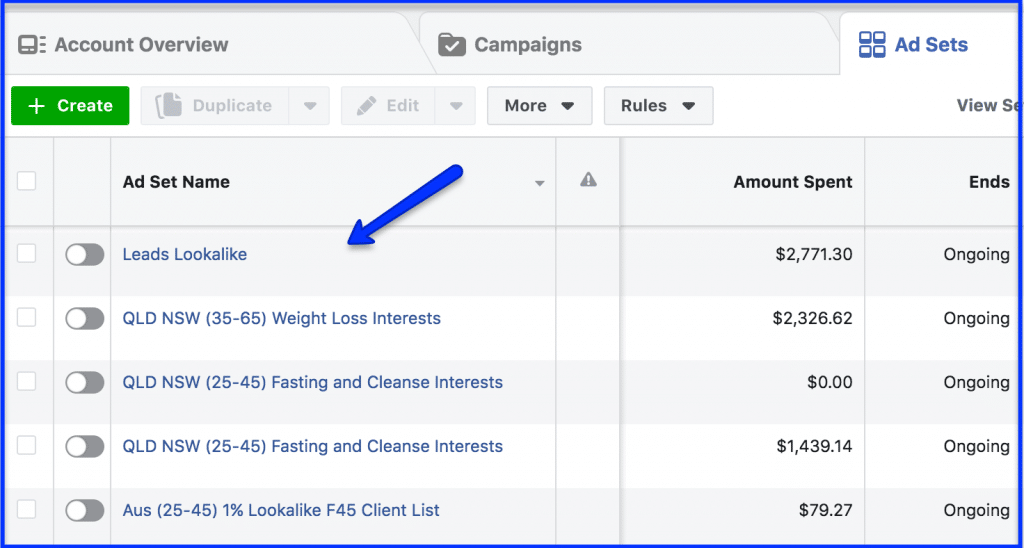
Step 4: Set up ad groups.
- Pixel: Choose the pixel that matches the landing page you’re running ads on to track performance.
- Conversion events: Select the conversion events you want to track, such as purchases, signups, or other actions.
- Budget and schedule: Set a budget for your ad set and set a schedule for your ads to run.
- Audience: Select the target audience for your ad, you can choose from new or saved audiences.
- Ad placement: You can choose between letting Facebook automatically choose ad placements (recommended) or manually choosing placements.
- Optimization and Conversions: Make sure to select “Conversions” to focus on achieving the conversion goals you’ve set.
Step 5: Set up ads.
- Ad setup: Choose the type of ad you want to use, whether it’s a single image, carousel, or collection.
- Ad content: Add elements like images, body copy, headlines, descriptions, and call-to-action buttons to grab viewers’ attention.
- Destination: Enter a link that points to your destination page, which can be a landing page or your website.
Once you have completed all the above steps, click the “Publish” button to submit your ad to Facebook.
Tip: If you encounter an error during setup and can’t publish your ad, Facebook will provide detailed information about the error. Stay calm and read the error message, review your settings, and follow the instructions to fix the error.
Note: If you want to duplicate multiple ad sets or ads, click the action menu button next to the ad/set and select “Quick Copy” or “Create Duplicate” to save time and effort.
Why should you run Facebook conversion ads?
Running conversion ads on Facebook has many important benefits that you should not ignore. One of the main reasons is the ability to drive a large number of customers to your landing page. A landing page is the final URL that customers will be taken to after clicking on your ad. This can be your main website, a specific landing page, or any page designed to optimize information and persuade customers to take a shopping action. Here are three important reasons why you should consider running conversion ads on Facebook:
- Compatible with many different platforms: Facebook offers a powerful tool called Facebook Pixel, which you can attach to your website, landing page, or pre-landing page. Facebook Pixel helps collect data from potential customers, allowing you to track their behavior and implement effective remarketing strategies. This means you can retarget ads to people who have previously interacted with your page, helping to optimize your ad campaigns and increase conversion rates.
- Drive customers to take action quickly: Facebook is a platform with a huge and active user base, allowing you to reach a large number of potential customers in a short period of time. When running conversion ads, you can easily reach your target audience, thanks to the ad optimization capabilities that Facebook offers. This helps drive customers to take immediate action, from making a purchase to signing up, downloading an app, or any other desired action.
- Easily analyze customer behavior: Facebook provides powerful analytics tools that make it easy for you to track and analyze customer behavior. The simple ad setup steps are optimized by the platform and leading advertising experts, making it easy for you to understand and apply effective advertising strategies. This allows you to not only track the effectiveness of your ads but also better understand customer behavior, thereby adjusting and optimizing your campaigns to achieve the best results.
Running conversion ads on Facebook not only helps you attract potential customers but also improves the effectiveness of your advertising campaign, optimizes conversion rates and effectively achieves your business goals.
Above is the basic knowledge about running conversion ads on Facebook Ads, shared from RentFB’s practical experience. Hopefully this article will bring value and be useful to you in implementing your advertising campaign.
Contact Info
Are you in need of Facebook advertising or need to rent a quality Facebook advertising account? Don’t worry! Rentfb is a unit specializing in providing reputable Facebook accounts, as well as direct advertising support. Provides all types of advertising accounts such as casino ads on facebook to help you reach and create fast conversions.
Frequently Asked Questions
Tạo Pixel để chạy quảng cáo chuyển đổi là một bước quan trọng trong việc tối ưu hóa chiến dịch quảng cáo trên Facebook. Facebook Pixel là một đoạn mã theo dõi mà bạn cần cài đặt trên trang web hoặc trang đích của bạn. Khi được thiết lập đúng cách, Pixel sẽ giúp bạn theo dõi các hành động của người dùng, như việc thêm sản phẩm vào giỏ hàng, hoàn tất mua hàng, hoặc đăng ký form. Dữ liệu này cho phép bạn đo lường hiệu quả của quảng cáo, tối ưu hóa chiến dịch để đạt được kết quả tốt nhất, và tạo các nhóm đối tượng tương tự để tiếp cận khách hàng có khả năng chuyển đổi cao hơn.
Để tự chạy quảng cáo Fanpage trên điện thoại, bạn cần thực hiện một số bước đơn giản. Đầu tiên, hãy tải và cài đặt ứng dụng Facebook Ads Manager từ App Store hoặc Google Play. Sau khi đăng nhập vào tài khoản Facebook của bạn, mở ứng dụng và chọn “Tạo chiến dịch” từ giao diện chính. Tiếp theo, bạn cần thiết lập mục tiêu quảng cáo, chọn đối tượng mục tiêu, và thiết lập ngân sách cho chiến dịch. Sau khi hoàn tất các thiết lập, bạn sẽ tạo nội dung quảng cáo, bao gồm văn bản, hình ảnh hoặc video, và xác nhận chiến dịch. Cuối cùng, nhấn “Xác nhận” để triển khai quảng cáo. Việc này giúp bạn quản lý và tối ưu hóa chiến dịch quảng cáo ngay từ điện thoại, tiện lợi và linh hoạt.