How to create an audience in Facebook ads manager
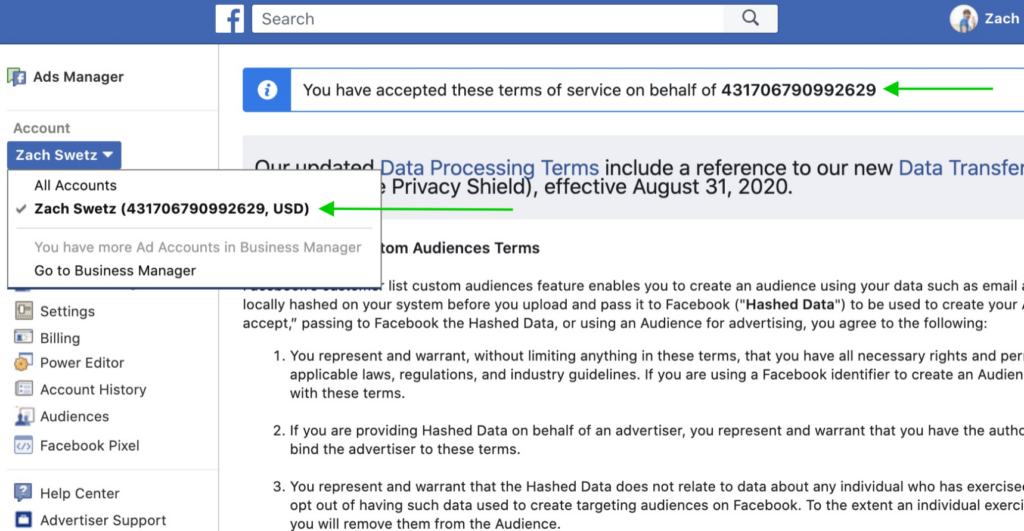
In the past 1-2 years, Facebook has undergone many changes in its algorithm and interface. These changes have significantly affected the way sellers shape their advertising audiences. So, how to create an audience in facebook ads manager. When should you and shouldn’t you use targeting? Let’s explore this topic with RentFB through the article below!
What ad audiences does Facebook offer users?
When you choose to set up an audience for your Facebook ads, you can narrow your target audience and show your ads to people who match your requirements. To optimize your Facebook ad audience creation, you need to understand each type of audience and how to use them effectively:
Custom object file
Custom audiences help you target customers who have previously interacted with your brand. Using the Facebook Pixel and other tools, you can re-reach these customers with remarketing campaigns:
- Contact Lists: Use lists of information from your CRM, emails, phone numbers, user UIDs, or Page UIDs to reach people who have interacted with your page. This helps you reconnect with prospects whose contact information you already have.
- Website visitors: People who have visited your website or taken actions on it can be targeted with ads related to items they previously viewed. Facebook Pixel is a tool that helps you track and retarget these users.
- App users: For Facebook app or game developers, you can reach users who have interacted with your app or game.
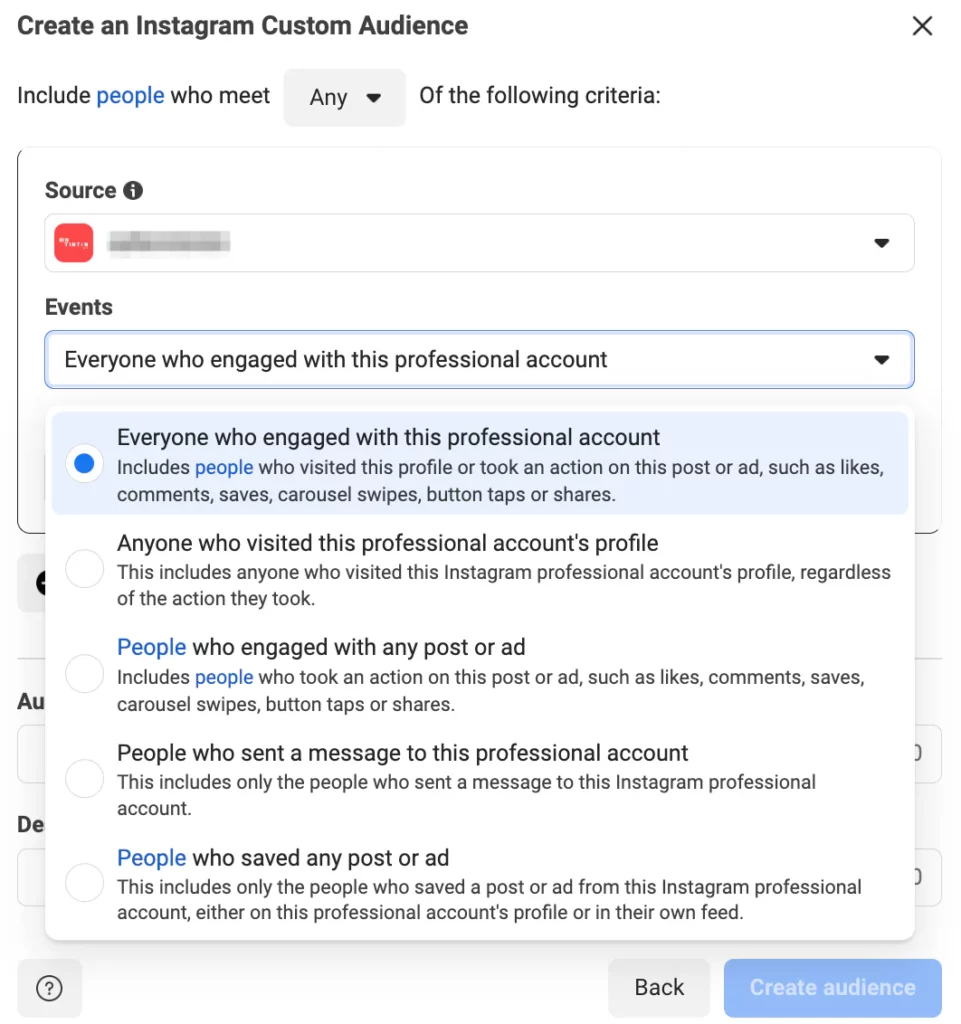
Similar Object Files
Lookalike audiences are new groups of customers who have similar characteristics to your existing customer base. Using data from your core or custom audiences, Facebook finds users with similar interests, behaviors, and ages as customers who have previously engaged or responded positively. This is a quick way to expand your reach and increase your chances of getting better results from your advertising campaigns. Understanding and using these types of audiences effectively will help you optimize your Facebook advertising campaigns and reach the right target audience, achieving the best results for your business.
Core object files
Core audiences (detailed targeting) is a tool that helps you define your audience based on demographics, interests, and behaviors. Here’s how you can customize your ads to reach the exact consumers you want:
- Locations: Your ads can be shown in specific countries, cities, or communities. You can choose your audience’s geographic location to increase the precision of your reach.
- Demographics: You can select your audience based on age, education, gender, and job title. This helps you target people with demographic characteristics that are relevant to your product or service.
- Interests: You can add interests that your target audience is interested in, issues they care about, or pages they like on Facebook. This helps your ads reach people whose interests are related to your product or service.
- Behavior: Based on user behavior, the device they use, or previous purchases, you can target people with habits or behaviors related to your product.
- Connections: You can choose to show ads to people who have connected to your page or exclude them to find new customers.
How to create an audience in Facebook ads manager
RentFB will guide you through creating specific customer files as follows:
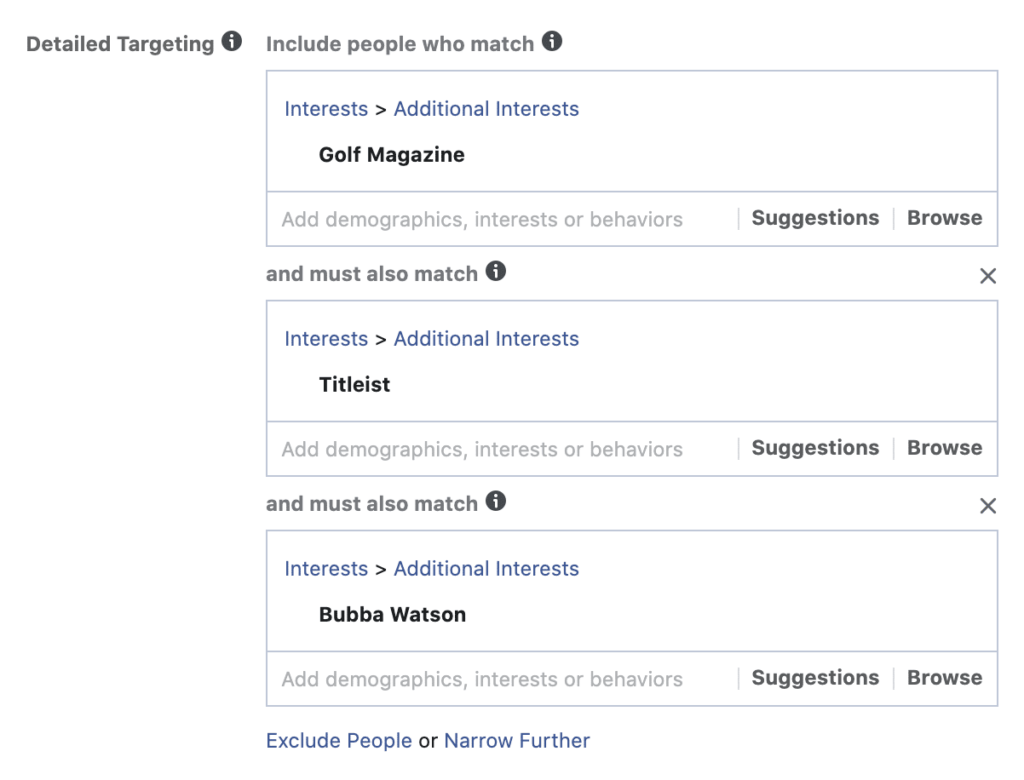
Guide to creating core audience files for Facebook advertising campaigns
Step 1: Access Facebook’s audience creation tool at: https://www.facebook.com/adsmanager/audiences. Here, select Create Saved Audience. This is the first step for you to start building a core audience file, helping you accurately target potential customers for advertising.
Step 2: Fill in the details for the core object file. You need to fill in the information fields including:
- Location: Select the country, city, or region where you want your ad to show.
- Demographics: Select your audience’s age, gender, education, and job title. These are important factors to help target the right customers.
- Behavior: Based on online behaviors like website visits, devices they use, or purchase behavior.
- Exclusions: You can exclude irrelevant audiences from seeing your ads, such as people who have previously purchased or interacted with you.
Step 3: After filling in all the information, just click on the Create Saved Audience button. Facebook will automatically save this audience file and apply it to your next advertising campaigns.
How to create a custom audience for your Facebook advertising campaign
Step 1: Go back to the audience creation tool at https://www.facebook.com/adsmanager/audiences. This time, select Create Custom Audience.
Step 2: Choose a source for your custom audience. This source can be from your website (via Facebook Pixel) or from Facebook (like users who have interacted with your page, message, or post). Note that you can only choose one source to ensure accuracy when building your audience.
Step 3: Fill in the required fields. Depending on the source you choose, the form will be different. For example, if you choose website source, you will need to fill in information related to user behavior on the page, while if you choose Facebook source, you will provide information about user interactions.
How to create lookalike audiences for Facebook advertising campaigns
Step 1: Go back to the tool at https://www.facebook.com/adsmanager/audiences and select Create Lookalike Audience. This step helps you expand your reach to new audiences that are similar to your current customers.
Step 2: Select a source for your lookalike audience. This source can come from your account’s Facebook Pixel or from an audience you’ve previously created and managed. This helps Facebook identify common characteristics of your current audience and create a new audience with similar characteristics.
Step 3: Fill in the required information and then select Create Audience. Facebook will create a lookalike audience based on the data you provide, from which your ad will be shown to users who are more likely to respond positively.
Using core, custom, and lookalike audiences will help you optimize your ad campaigns, ensure your ads are targeted to the right audience, and increase your effectiveness and conversion rates.
This is RentFB’s complete guide on how to create Facebook ad audiences to optimize advertising effectiveness. Hopefully the above information can help you in targeting your Facebook ad campaign.
Contact Info
We provide services facebook dropship ads nationwide, and with a team of experienced and qualified staff who both support advertising and can directly perform Facebook advertising if you need. Contact us via phone number.
Frequently Asked Questions
Trên Facebook, có nhiều chế độ xem Story giúp người dùng tùy chỉnh và quản lý quyền riêng tư khi chia sẻ nội dung. Bạn có thể chọn chế độ “Công khai” để tất cả mọi người, kể cả những người không trong danh sách bạn bè, có thể xem Story của mình. Chế độ “Bạn bè” chỉ cho phép bạn bè của bạn nhìn thấy Story, trong khi “Tùy chỉnh” giúp bạn kiểm soát cụ thể ai có thể hoặc không thể xem. Những lựa chọn này giúp người dùng linh hoạt hơn trong việc chia sẻ nội dung phù hợp với mục đích và đối tượng mong muốn.
Để đăng bài trên Facebook chỉ cho một người xem, bạn có thể thực hiện theo các bước sau: Khi soạn thảo bài đăng, hãy chọn mục “Chế độ hiển thị” ngay dưới tên của bạn. Tại đây, chọn “Bạn bè” hoặc “Công khai”, sau đó nhấp vào “Khác” và chọn “Tùy chỉnh”. Trong phần “Chia sẻ với”, nhập tên của người mà bạn muốn cho phép xem bài viết. Cuối cùng, nhấn “Lưu thay đổi” và hoàn thành bài đăng. Bằng cách này, chỉ duy nhất người đó mới có thể nhìn thấy nội dung bạn chia sẻ.