How to create a new Facebook pixel
Facebook Pixel is a powerful tool that helps you target the right customers when running ads on Facebook. To optimize your business performance, you should not miss the opportunity to take advantage of Facebook Pixel and fully exploit the benefits it brings. In this article, RentFb will guide you on how to create a new facebook pixel effectively, helping businesses increase their chances of reaching potential customers. Let’s get started now!
Facebook Pixel Overview
Facebook Pixel, now known as Meta Pixel, is a piece of JavaScript code provided by Facebook that helps businesses link their websites to advertising campaigns on the platform. It is a powerful tool that helps track user behavior, measure advertising effectiveness, and optimize conversions.
When a user sees or interacts with an ad on Facebook, the Meta Pixel records and analyzes the actions they take on the business’s website. This can include actions like signing up for an account, adding products to a shopping cart, completing a payment, clicking a call button, messaging, or any other action the business wants to track. This allows marketers to better understand customer behavior and make appropriate adjustments to optimize ad campaign performance.
Not only does it help measure advertising effectiveness, Meta Pixel also plays an important role in creating potential customer files (Custom Audiences) and optimizing advertising campaigns. With the collected data, businesses can easily create Lookalike Audiences – customer files with similar characteristics to customers who have taken actions on the website, thereby increasing the ability to reach quality customers and improving conversion rates.
It can be said that Meta Pixel is an indispensable tool for any business running ads on Facebook, helping to optimize advertising costs, increase reach and significantly improve conversion rates.
Why create a new facebook pixel?
Creating a new Facebook pixel will bring many significant effects, specifically as follows:

Track Facebook Conversions
Facebook Pixel is a powerful tool that helps marketers track and analyze the effectiveness of their Facebook advertising campaigns. With Facebook Pixel, you can see which ads are engaging, which are driving conversions, and which are proving to be effective. This allows you to better assess the impact of your ads on your prospects, and learn from them to improve and optimize your future campaigns.
Additionally, as businesses today use multiple channels to reach potential customers across multiple platforms, identifying the origin of customers becomes more complex. Facebook Pixel helps solve this problem by recording conversion actions on your website, while also allowing you to know which channels these customers originate from. This helps you analyze cost per result more accurately and easily allocate budget appropriately across platforms.
Track target customers visiting your website
Facebook Pixel not only helps track customer behavior but also plays an important role in helping businesses optimize the process of reaching target customers. When visitors visit your website, the pixel will record their actions, thereby providing detailed information about the audience of interest. This helps you better understand the needs and behavior of customers, creating opportunities for businesses to make more accurate decisions in improving their website and marketing strategy.
Furthermore, with the strong development of Machine Learning from Facebook, pixels are constantly improving their ability to target more accurately. For example, if you provide business management software, when the pixel is installed on the website, it will identify people who are interested in learning about management software, helping ads reach the right audience, such as managers or business owners looking for technology solutions.
Create Lookalike Audiences
One of the notable features of Facebook Pixel is the ability to create Lookalike Audiences. Once you collect enough data about users visiting your website, the pixel will help you build Lookalike Audiences based on characteristics such as age, behavior, interests, needs, and customer segmentation. This helps you expand your reach to people with similar characteristics to your current customers, saving you time and effort in finding new potential customers.
Remarketing
Another important benefit of the Facebook Pixel is its Remarketing capabilities. The pixel records the customer journey on your website, allowing you to track and store information about people who have visited your site. You can use this data to re-reach people who have shown interest in your products or services. This remarketing increases customer retention, giving them the opportunity to come back and take the desired action, such as making a purchase, signing up for a service, or participating in a promotion.
Track standard and custom events
Facebook Pixel allows you to track standard and custom events that occur on your website. Standard events are predefined Meta actions that help you record conversions and optimize campaigns for these actions, such as signups, purchases, or app downloads. You can also create custom events that allow you to record specific actions that you want to track on your website. Thanks to that, the pixel helps you have a detailed view of the customer journey, thereby creating appropriate marketing strategies, improving advertising effectiveness and boosting revenue.
How to create a new facebook pixel
Installing Facebook Pixel on your website is an important step in your advertising strategy to track and optimize your campaigns. Here is a step-by-step guide to creating your Facebook Pixel code and connecting it to your website:
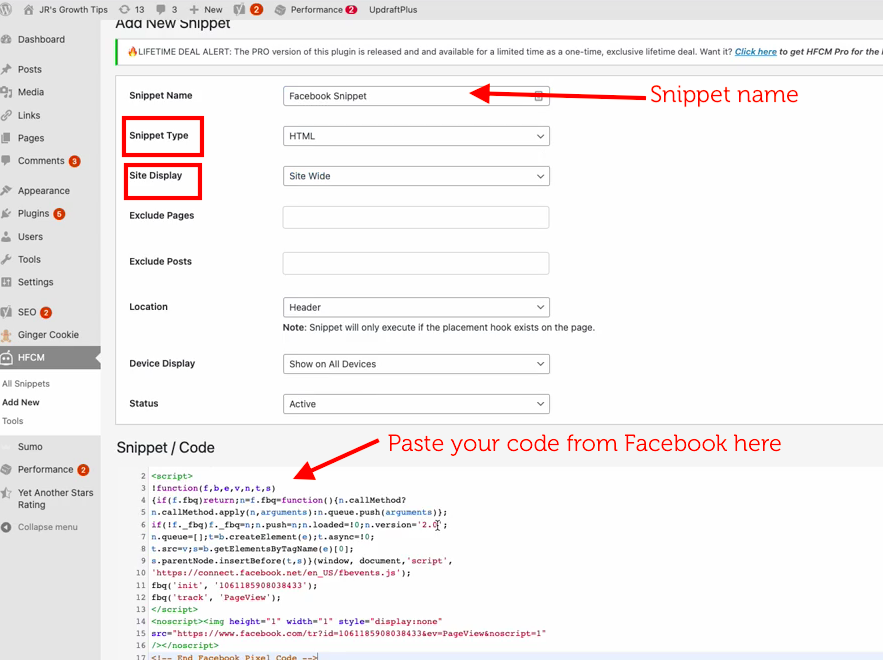
Step 1: Access Event Manager
First, you need to access Facebook Events Manager. You can do this by:
- Visit the link: business.facebook.com/accountquality/.
- Once on the page, click on the Hamburger icon (three dashes icon) in the upper left corner of the screen.
- From the menu that appears, select Event Manager.
- On the Events Manager interface, select the ad account you want to attach the Pixel to in the right corner of the screen, then tap Connect Data.
Step 2: Select Data Source
When you enter Events Manager, you need to check Data Source to enable Facebook Pixel. This is where you want to track user activity on your website. In this case, you choose Web because the purpose is to track actions on the website.
Step 3: Name your Facebook Pixel
Next, you need to name your Facebook Pixel. Choose a name that is recognizable and related to your website, so you can easily differentiate Pixels from different campaigns. Once you have entered a name, click Create Pixel to continue.
Step 4: Test Partner Integration
In this step, Facebook will ask you to test your Partner Integration by entering the URL of the website where you want Facebook Pixel to record user information and actions. After entering your website URL, click Test to see if the Pixel can successfully connect to your website.
Step 5: Choose Pixel connection method
Facebook will ask you to choose how you want to connect your Pixel to your website. You can choose Conversion API and Meta Pixel, which is the most common way to sync your Pixel to your website. Then, click Next to continue.
Step 6: Set up Conversion API
Next, you will be asked to set up the Conversion API to connect your website activities. Facebook will provide two options: Manual Setup and Automatic Setup. We recommend choosing Manual Setup to easily control the process and customize it to your needs. Once selected, click Next.
Step 7: Continue
Once you’ve set up the Conversion API, click Continue to move on to the next step. Here, you’ll need to provide some additional details about your business type and the events you want to track.
Step 8: Select event type
Facebook will ask you to select the event type that best fits your business niche. These include:
- Trade & retail
- Entertainment and media
- Education
- Real estate
- Technology
- Financial Services
- Professional Service
- Car
- Tourism
- Other business categories
Choose the event type that suits your industry to optimize tracking of user actions.
Step 9: Select event details
In this step, you will choose the event details that Facebook Pixel will track. Under Customer Information Parameters, you need to check the information that you want Facebook Pixel to record. This will help you track customer behavior more accurately. Once you have selected, click Continue.
Step 10: Review the setup process
Before you finish, review all the information and settings you made during the Facebook Pixel setup process. If everything looks correct, tap Continue to proceed.
Step 11: Complete and continue setup
Finally, you will be taken to the Facebook Pixel setup guide (if necessary). If you want to learn more about the setup or have any problems during the setup process, you can check out the detailed instructions from Facebook. When everything is ready, click Continue to set up Pixel and complete the process of generating the Facebook Pixel code for your website.
Installing Facebook Pixel helps you optimize your Facebook advertising campaigns and track customer behavior on your website effectively. The above steps will guide you in detail and easily to carry out this process, helping you make the most of the benefits that Facebook Pixel brings in improving advertising effectiveness and revenue. Wish you successful application!
Contact Info
Information about “How to create a new Facebook pixel” hopes to provide you with additional necessary knowledge. At Rent FB, there is a team of highly qualified and experienced staff and experts who will provide facebook rental as well as support when you run Facebook ads. Contact us via phone number.
Frequently Asked Questions
Creating a Facebook Pixel for Conversions is an important step for advertisers to track and optimize campaign performance. The Facebook Pixel acts as a tracking tool, recording user actions on your website, such as making a purchase, filling out a form, or clicking a call button. To set up a Pixel for Conversions, you need to go to Events Manager, create a new Pixel, connect your website with Meta Pixel and the Conversion API, and then select the appropriate conversion event type. Once the Pixel is installed and working properly, you can use the data collected to optimize your ads, improve your conversion rates, and increase the performance of your marketing campaigns.
TikTok Pixel is an important tool to track user behavior on your website, optimize your ads, and increase conversion rates. To create a TikTok Pixel, first go to TikTok Ads Manager and go to Assets → Event. Next, select Manage Web Events and click Create Pixel. Name your Pixel, then choose the installation method: TikTok Pixel or Event API. Continue to configure tracking events such as purchases, form fills, or add to cart. Finally, get the Pixel code and insert it into your website via Google Tag Manager or directly into the source code. After installation, you can check the Pixel activity in TikTok Ads Manager to ensure accurate tracking.