How to create a catalog ad on facebook
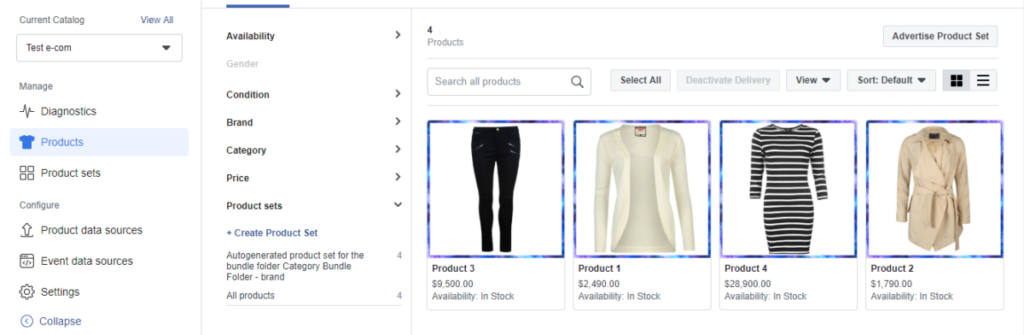
A product catalog is where you store information about all the items you want to advertise on Facebook. You can leverage this catalog for many different types and formats of ads on the Facebook platform, such as dynamic ads and collection ads. In this article from RentFB, I will guide you on how to create a catalog ad on facebook.
What is Facebook category advertising?
Facebook catalog ads are a form of advertising that allows businesses and retailers to showcase multiple products in a single ad. Instead of just featuring a single product, catalog ads make it easy to showcase a collection of related products, creating an engaging and stimulating shopping experience for customers. This form of advertising is often used to introduce new products, promotions, or items of the same theme, helping to enhance the consumer shopping experience on the Facebook platform.
When users click on a catalog ad, they can see more details about each product, from images, prices to descriptions, making it easier to make a purchase decision. Furthermore, catalog ads also allow businesses to track and analyze advertising effectiveness through metrics such as click-through rate (CTR) and conversion rate, thereby optimizing future advertising campaigns. With the ability to attract consumers with attractive images and detailed information, Facebook catalog ads are becoming an important tool in the online marketing strategies of many businesses today.
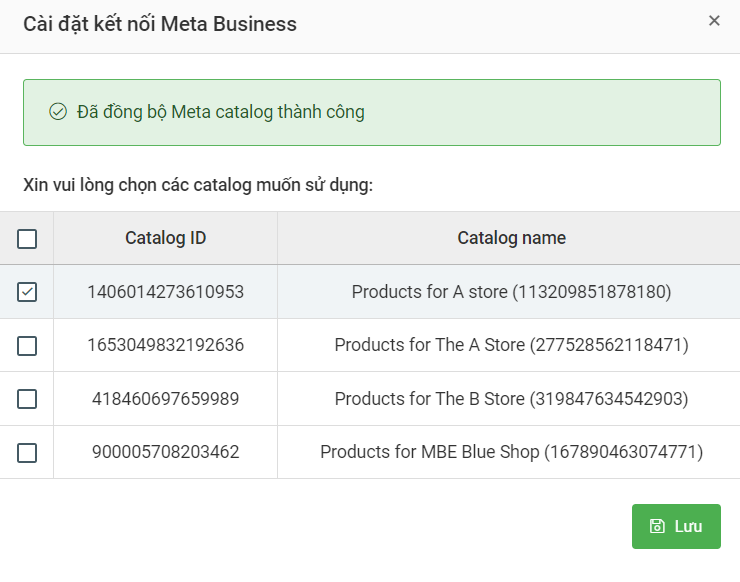
How to create a catalog ad on facebook
When creating your ads, you can also use a variety of compelling creative options, such as overlays and special offers, to encourage viewers to take immediate action on your ad. Plus, if you enable dynamic creative delivery, your Advantage+ catalog ads will run automatically, optimizing ad performance without manual intervention.
Before you start creating your Advantage+ catalog ad, you need to make sure that you meet the requirements for using this ad. To create an Advantage+ catalog ad, you can follow these steps:
Step 1: Visit Meta’s Ads Manager platform to begin the ad creation process.
Step 2: Click the “+ Create” button to start creating a new ad campaign.
Step 3: Here, you will need to choose the objective for your campaign. Options include sales, app ads, leads, engagement, or traffic. Choose the objective that fits your advertising strategy.
Step 4: Depending on the campaign objective you have chosen, you will decide where to place the catalog.
- Sales: If your goal is sales, select “Use catalog” at the campaign level.
- App ads, engagement, leads, or traffic: In this case, you’ll select the category at the ad level. Note that when you select these objectives, you won’t see the dynamic audience option.
Step 5: Continue through the steps to complete the process of creating an Advantage+ catalog ad according to the campaign objective you selected. Make sure you have entered all the necessary information and adjusted the ad settings to suit your campaign.
Through these steps, you will be able to easily implement Advantage+ catalog ads, effectively driving sales and increasing product presence on the Meta platform.
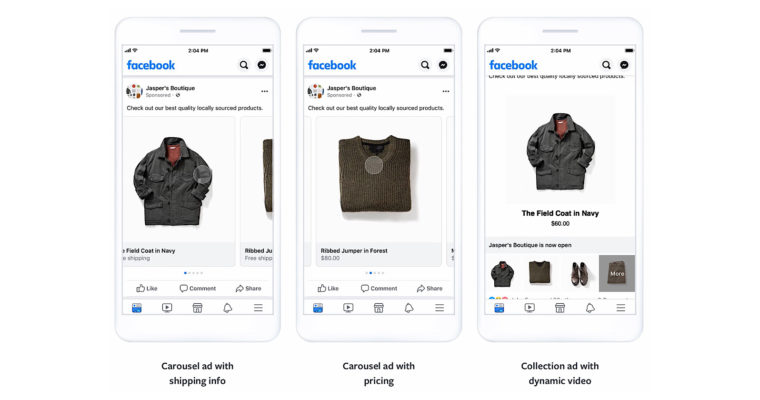
Learn how to create collection ads on Facebook
Before you start creating a Facebook collection ad, there are a few important things you need to prepare. First, you need a cover photo or video for your ad, which is essential to grab the attention of viewers. You will also need at least 4 product images or products from your catalog to run your ad campaign on different placements. You can leverage an existing catalog from Meta Commerce Manager or manually upload products for your campaign. Here is a detailed guide on how to create a collection ad on Meta:
Step 1: Visit Meta’s Ads Manager platform to begin the ad creation process.
Step 2: Click the “+ Create” button to open the ad creation interface.
Step 3: You’ll be asked to choose a goal for your ad. Options include awareness, traffic, engagement, leads, or sales. Consider what goal you want to achieve before choosing.
Step 4: Some goals require you to install additional plugins.
- Awareness: At the ad set level, you can choose the performance objective of “Maximize ad reach” or enable store locations if you have a store on your Facebook page.
- Traffic, engagement, leads, and sales: Select the Website or App conversion placement. Note that if you select the App conversion placement, you’re linking people directly to your product in your app. Instagram supports deep linking at the product level if the link is reflected in your product catalog. However, deep linking to other elements like call-to-action buttons isn’t supported.
Step 5: Proceed to set up the target audience for the ad and the budget for the campaign.
Step 6: You have two options, “Advantage+ Placements” or “Manual Placements.” Use the checkboxes to add placements, then click “Next.”
Step 7: Select your Facebook Page and Instagram account if you have one. If necessary, you can click “Connect Account” to add a new Instagram account.
Step 8: Select the ad format as “Collection”. This is where you will decide how to present your products.
Step 9: Add your ad’s main text and headline to make it appealing.
Step 11: You will need to choose one of the following two options:
- Dynamic sorting (recommendation): Show products from product groups based on popularity or purchase likelihood.
- Select specific order: Display products in the order you selected. You can enter the product name or ID and the color swatches you want to add.
Step 12: Click the “Select product group” drop-down menu to select a product group from your existing catalog or click “+” to manually upload products.
Step 13: Complete your instant experience by adding product images and details, then click “Done.”
Step 14: Preview all of your ads in different placements by clicking on options like Feed, Stories and footage, In-stream ads for video and footage, Search results, and Apps and websites. Note: Your product image may appear as a titled box, so optimize your image and headline for different placements. Previewing your ad will help you see how your ad might appear.
Step 15: Once you’re finished and satisfied with your ad, click “Publish” to officially put your ad live.
Note: For vertical Stories and Films, the layout of your collections ad may be different depending on whether you use a 1:1 square asset or a 16:9 full-screen asset in landscape. You can see how your ad will appear using the preview tool in Ads Manager.
Through these steps, you can easily create and deploy collection ads on Facebook, helping to improve the effectiveness of marketing your products. Hopefully, our information helps you set up an effective catalog advertising campaign.
Contact Info
We provide services facebook dropship ads nationwide, and with a team of experienced and qualified staff who both support advertising and can directly perform Facebook advertising if you need. Contact us via phone number.
Frequently Asked Questions
To create a store on Fanpage, you need to follow these steps: First, log in to your Facebook account and access the Fanpage you manage. Next, find the “Shop” tab in the left menu and click on it. If you don’t see this tab, you may need to enable the shop feature in settings. Once in the Shop tab, you will be guided to set up information for the store, including adding descriptions, product images, prices, and payment methods. Finally, check and publish the store so that customers can access and shop for your products. With a store on Fanpage, you will create a convenient and attractive online shopping space for your customers.
When advertising your product catalog on Facebook, there are a few important things to keep in mind to optimize your campaign. First, make sure your product images are clear and attractive, as this can attract customers’ attention. Next, write a concise and easy-to-understand product description that highlights the outstanding features and benefits of the product. Additionally, identifying the right target audience will help you reach potential customers who are most likely to be interested in your product. Finally, regularly monitor and analyze your ad performance so you can adjust your strategy in a timely manner, ensuring that your advertising budget is used effectively.