How to cancel Facebook Marketplace offer
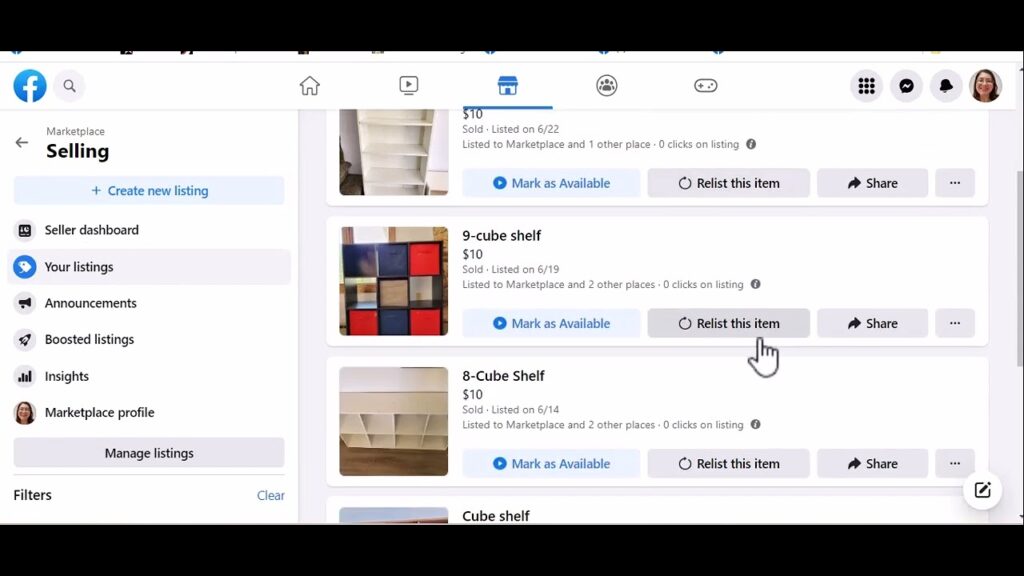
Recently, Facebook has focused on developing the selling feature on Marketplace, but not everyone knows how to change the offer on Facebook Marketplace. So how to cancel the offer on Facebook Marketplace? Let’s explore the article below with RentFB to find out how to solve this problem!
Facebook Marketplace is growing in popularity
Facebook Marketplace is becoming increasingly popular, providing a convenient platform for buying, selling and exchanging goods. Marketplace is simply a feature of Facebook, designed to meet the needs of users when they want to buy or sell goods without having to spend time searching on groups like before.
With Marketplace, you can easily search for items for sale near you. This feature not only saves you time, but also brings convenience by being able to set different filters to find the products you want. You can also adjust the search scope via a visual map, or expand the search to other cities.
Not only does this make it easier for you to find the right items, but it also expands your sales opportunities, as you are not limited to the user base of the groups you are in. As a result, Marketplace not only helps connect buyers and sellers effectively, but also increases the chances of successful transactions on the Facebook platform.
Rules for creating offers on Facebook Marketplace
When you create offers on your Facebook Page, you need to make sure that they comply with Facebook’s Commerce Policies, which outline prohibited items on the platform, including:
- Illegal drugs, prescription drugs, or recreational drugs.
- Tobacco products and tobacco paraphernalia.
- Unsafe dietary supplements.
- Firearms, ammunition, or explosives.
- Animals.
- Adult-related items or services.
- Alcoholic beverages.
- Adult health items.
- Real money gambling services.
- Fraudulent, misleading, deceptive, or offensive goods, items, or writings.
- Sexually explicit items or products.
- Prohibited intangible products, such as services, subscriptions, digital products, or rentals.
All items, products, or services posted on Facebook must comply with the platform’s community standards.

How to cancel Facebook Marketplace offer
To cancel an offer on Facebook Marketplace, you need to follow a few simple steps to ensure that your offer is no longer available on the platform and does not affect potential transactions. Here are detailed instructions on how to do it:
- Step 1: First, open the Facebook app on your mobile phone or visit the Facebook website from your computer. Find and click the Marketplace icon, usually located in the bottom navigation bar on the mobile app or in the left sidebar on the desktop version.
- Step 2: In the Marketplace interface, you will see various options such as “Search”, “Favorites”, and “Posted”. Click on “Posted” to see all the offers and posts that you have posted to Marketplace.
- Step 3: Find the offer you want to cancel in your list of posts. You can search for offers by title or by scrolling through the list. Once you find a specific offer, click on it to open the details.
- Step 4: Once you open the offer, you will see some post management options. Click on the three dots icon (…) or the “Edit” (on desktop) or “Delete” (on mobile app) option to start the process of canceling the offer.
- Step 5: A dialog box will appear asking you to confirm the deletion of the offer. Read the message carefully and if you are sure you want to cancel, click “Delete” or “Confirm”. Note that canceling the offer will cause the post to no longer appear on Marketplace and will no longer be available for other users to view.
- Step 6: Once you’re done, go back to “Published” to make sure the offer has been removed from your listing. You can also check Marketplace by searching for the offer’s title to confirm that it has been completely removed.
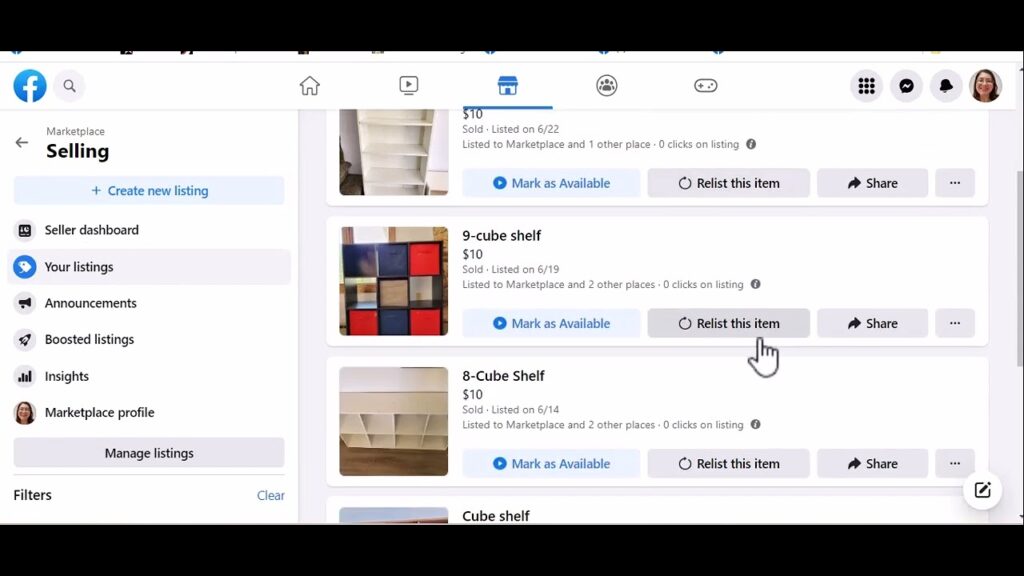
Canceling offers on Facebook Marketplace helps you manage your posts effectively and ensures that only current and valid offers are shown to users. Make sure to take these steps to keep your Marketplace page clean and up to date.
With the information shared in the above article, you must have clearly understood how to turn off the sales format on Facebook. Hopefully, these instructions from RentFB will help you manage the offers on your Facebook commerce store more effectively.
Contact Info
Are you in need of Facebook advertising or need to rent a quality Facebook advertising account? Don’t worry! Rentfb is a unit specializing in providing reputable Facebook accounts, as well as direct advertising support. Provides all types of advertising accounts such as gambling ads facebook to help you reach and create fast conversions.
Frequently Asked Questions
How to turn off sales formatting on groups
To turn off sales formatting in a Facebook group, follow these steps: Go to the group you manage or are a member of. In the group management section, select “Group Settings” and go to “Posting Options”. Here, you can edit the settings to turn off or adjust sales formatting. This will help reduce sales-related posts in the group and ensure the content is more relevant to the purpose of the group.
How to delete Marketplace messages on Messenger Android
To delete a Marketplace message in Messenger on your Android device, open the Messenger app and find the Marketplace conversation. Open that conversation and find the message you want to delete. Tap and hold the message until a menu appears. Select “Delete” and confirm your action to delete the message from the conversation. If you want to delete the entire conversation, go back to your conversation list, tap and hold the conversation, and select “Delete Conversation” to delete your entire chat history with that person.