How to Add Facebook Reviews to Google My Business
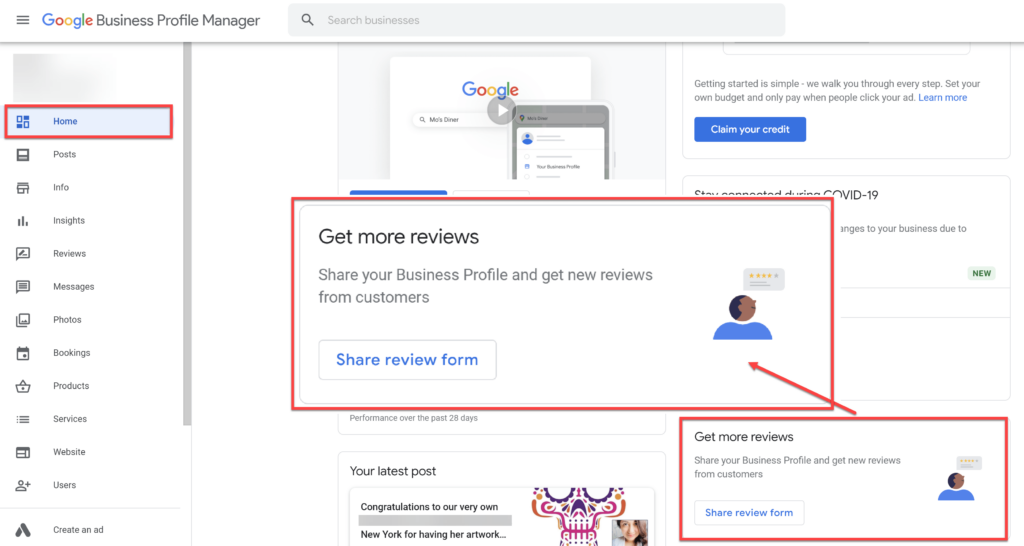
Online reviews on reputable platforms like Google and Facebook play a vital role in influencing consumer purchasing decisions. They can make or break your business. Therefore, it is essential to effectively manage your online reputation and build credibility by leveraging and sharing reviews from multiple platforms. In this article, RentFB will guide you on how to add facebook reviews to google my business.
Reviews are always important for businesses.
Before we dive into how to add Facebook reviews to your Google Business Profile (GBP), it’s important to understand the importance of online reviews for local businesses. Online reviews are like digital word-of-mouth referrals, giving people a real-world look at the products or services your business offers. Positive reviews can be the key to attracting new customers, while negative reviews can easily turn them away. Therefore, it’s essential to ensure your business maintains a positive image on important platforms like Google and Facebook.
Not only that, cross-promoting reviews from different platforms can significantly expand your online reach, while also building solid trust with potential customers. When customers see consistent positive feedback across multiple sites, they feel confident that your business is trustworthy and reputable. This not only improves your image, but also increases your chances of converting customers. One effective way to make the most of your hard-earned positive reviews is to include your Facebook reviews on your Google Business Profile. This allows you to combine the power of both major platforms, increasing your customer engagement and solidifying your business’s position in the minds of consumers.
How to add Facebook reviews to Google My Business manually
If you want to embed Facebook reviews into your website manually without any complicated customization, here are the simple steps you can follow:
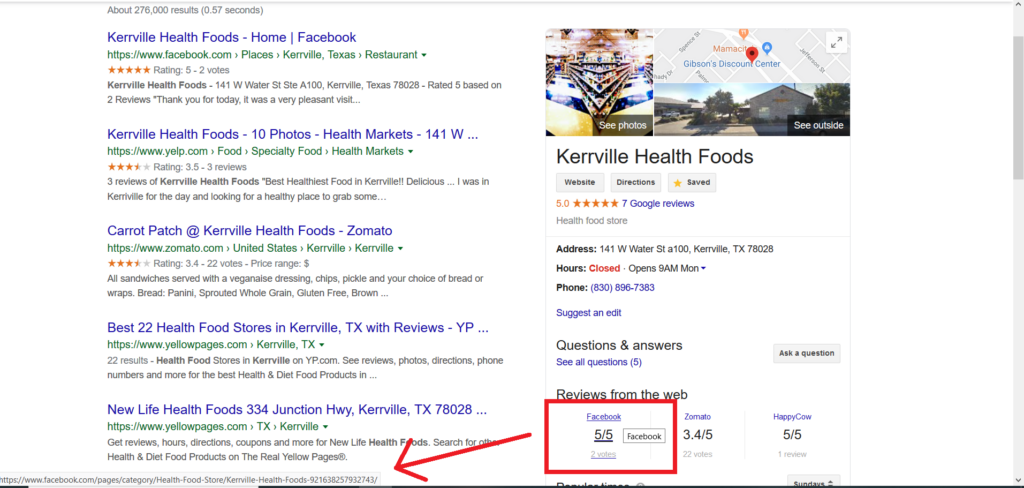
Step 1: To get started, you need to access the reviews section on your business Facebook page. Simply go to the following link: https://www.facebook.com/(yourfacebookpage)/reviews
Step 2: Once you are in the reviews section, find the review you want to display on your website. Once you select the review, you will see a three-dot icon in the top right corner of that post. Click on this icon and select the ‘Embed’ option.
Step 3: After selecting “Embed,” a new window will display the embed code for that review. You’ll also see a preview to check how the review will appear on your site. When you’re ready, simply click ‘Copy Code’ to save the code to your clipboard.
Step 4: Next, open your website’s HTML or CMS editor (like WordPress, Joomla, Drupal) and paste the embed code you just copied into the exact location where you want the review to appear. Once you’ve pasted the code, save your changes and check your website to see if the review is displayed as desired.
Benefits of adding Facebook reviews to Google My Business
Adding Facebook reviews to Google My Business has many significant benefits for businesses, especially in building credibility and attracting potential customers.
- Help create a diverse feedback stream that demonstrates customer satisfaction across multiple platforms. When users see that your business has positive reviews not only on Google but also on Facebook, they have more reason to trust the product or service you provide.
- Cross-promoting reviews from Facebook to Google My Business helps strengthen your online presence. This is especially helpful since customers often search for businesses on Google before deciding to buy or use a service. Facebook reviews add depth and transparency to your Google profile, making it feel more professional and comprehensive.
- Additionally, integrating reviews from multiple platforms can help improve local SEO, as Google values relevant and valuable content on your business profile. This can help boost your search rankings, helping your business reach more customers.
- Aggregate Facebook reviews into Google My Business is an effective way to make the most of positive customer feedback, while turning those comments into a powerful marketing tool to drive sales and strengthen your brand.
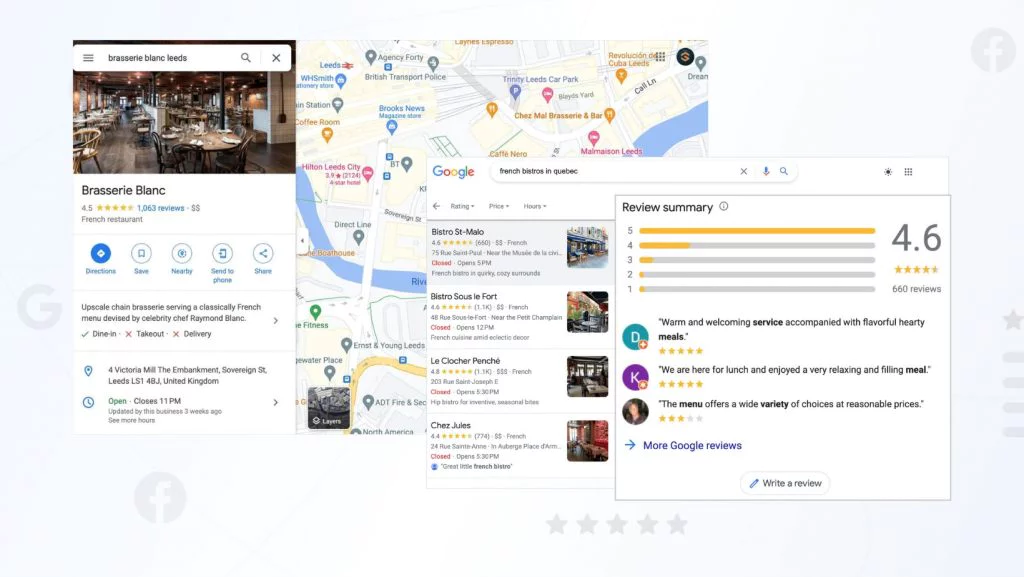
Conclude
Adding Facebook reviews to Google My Business is not only a smart strategy to expand your online reputation, but it’s also an effective way to attract potential customers. It may require some initial setup, but the benefits to your brand are well worth it. When Facebook reviews are integrated into your Google My Business profile, your business will stand out as more trustworthy and professional. Start today to maximize the potential of positive customer feedback, helping your business thrive in a competitive online environment.
Contact Info
Are you in need of Facebook advertising or need to rent a quality Facebook advertising account? Don’t worry! Rentfb is a unit specializing in providing reputable Facebook accounts, as well as direct advertising support. Provides all types of advertising accounts such as facebook casino ads to help you reach and create fast conversions.
Frequently Asked Questions
Currently, Google My Business does not support the ability to directly integrate YouTube reviews into your business profile. However, you can use indirect solutions such as embedding YouTube videos containing customer feedback or positive reviews on your website, then linking that website to your Google My Business profile. This not only leverages YouTube content, but also adds credibility and entices viewers to learn more about your business.
To add Facebook reviews to Google Maps, you can’t directly integrate them, you need to use an indirect method. A popular way is to display Facebook reviews on your website via an embed widget, then make sure that this website is linked to in your Google Maps business profile. This way, when customers visit Google Maps to learn about your business, they can also see the Facebook reviews on your website, thereby creating trust and enhancing the reputation of the brand.