How to add facebook link in wordpress simply and easily
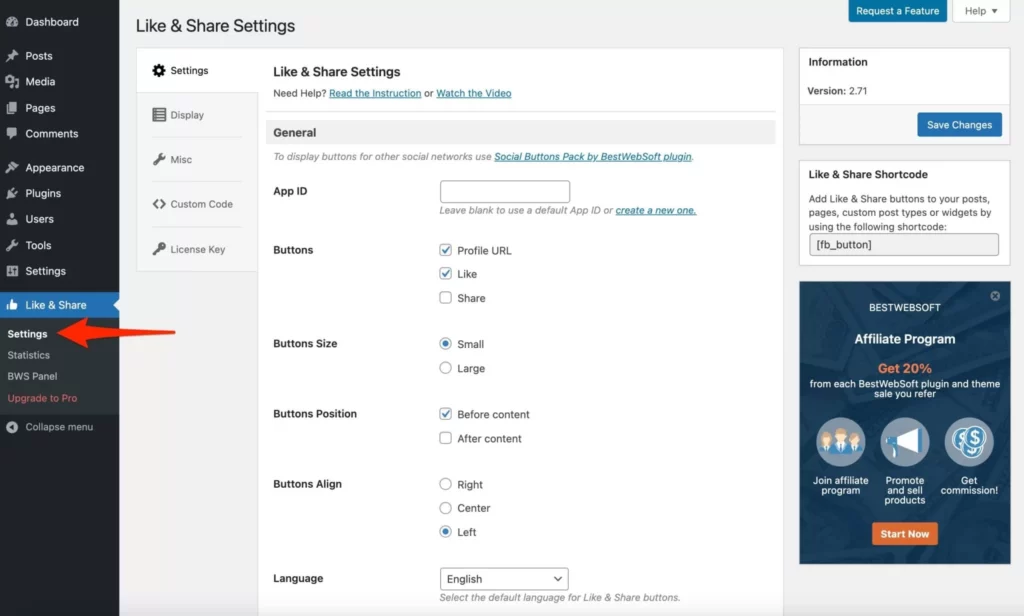
Not only is Facebook a global social network, it is also a great promotional channel for any business. Adding a Facebook link to your WordPress website is a great way to update your followers on what you are doing and encourage them to connect. At the same time, it helps businesses promote products, services and increase effective interactions. If you do not know how to add facebook link in wordpress to increase your ability to reach your target customers, do not miss the following article from Rentfb!
Benefits of adding Facebook link to WordPress
Reach potential customers easily
As the largest social network today with millions of users accessing every day, Facebook is a powerful advertising and communication channel. When you add a Facebook link to WordPress, you are creating a bridge between your website and your social network account. This increases the possibility of customers finding and following you on Facebook. Thanks to that, businesses can expand their reach to potential customers.
By linking, you can maximize the ability to spread information on Facebook through posts, shares and advertisements. When customers click the follow button on Facebook, they will easily update new information about products, services or content provided.
Promote engagement and community building
One of the most important elements of developing an online brand is building relationships with your customers. By adding a Facebook link to your WordPress, you encourage your visitors to engage in social media activities such as commenting, sharing, or sending messages.
Facebook is a great place to build a community around your brand. Through Facebook groups or pages, you can create a space for customers to discuss, ask questions, and share experiences. This helps increase engagement and improve customer loyalty to your brand.
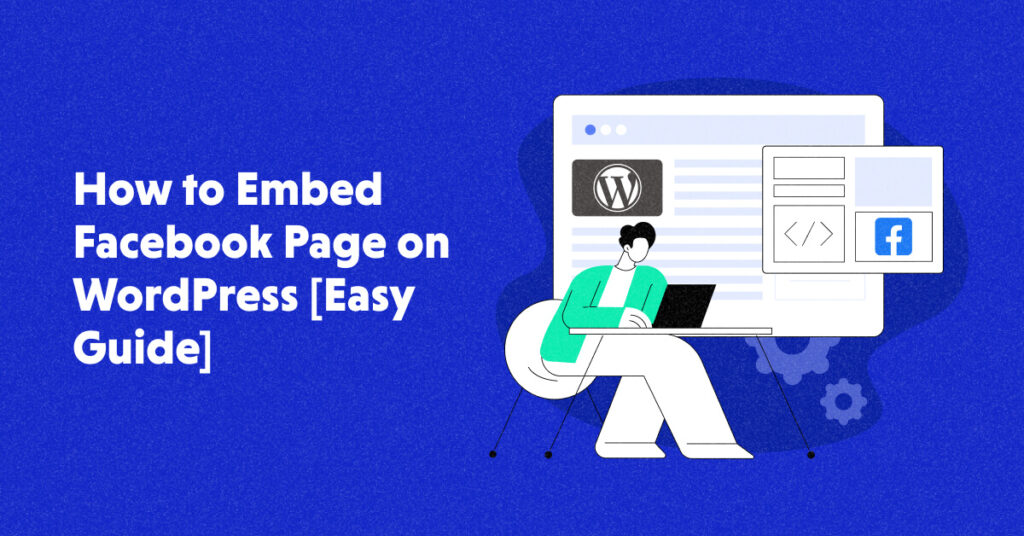
Improve SEO and website traffic
Search engines like Google pay a lot of attention to the presence of businesses on social networks, especially Facebook. When businesses link their WordPress website to Facebook, it will help improve their SEO rankings on search engines. Sharing articles or websites on Facebook will create quality backlinks to increase the reputation of the website on search engines.
Furthermore, adding Facebook links to WordPress will increase website traffic. When Facebook users click on the link shared on Facebook, they will be redirected directly to the website. This will increase organic traffic without investing too much in advertising costs.
Enhance credibility and professionalism
When a website is fully integrated with social networking links, especially Facebook, it will help increase professionalism and create more trust with users. Because visitors tend to trust businesses with a strong presence on different platforms. By displaying Facebook links on WordPress, it also shows that the business is actively connecting with customers. That helps build a more reputable and professional brand image in the eyes of users. Businesses can create ads that are suitable for the target audience based on data provided by the website to effectively promote the brand.
Easy to deploy and manage
Currently, WordPress provides many plugins that support integrating Facebook links into websites quickly and easily. You can use plugins such as Social Media Share Buttons, Facebook Feed or Custom Facebook Feed to display Facebook links or posts from accounts on the website. If the two platforms are linked together, managing content on both WordPress and Facebook websites is also much easier. You can synchronize content or automatically share posts from WordPress to Facebook with just a few simple clicks.
How to add facebook link in wordpress
You have 2 options to add Facebook link to WordPress website as follows:
Using Plugin
First of all, you should choose a reputable Facebook feed plugin. You can choose the best plugins to enhance the functionality of your website. Here, you will use the Smash Balloon Custom Facebook Feed plugin. Because this plugin has more than 100,000 active installations. The details on how to install are as follows:
Install Facebook Feed Pro Plugin
To start, install the plugin on your WordPress site and once installed, look for the Facebook Feed option in your WordPress dashboard.
Click Launch Setup Wizard in the Facebook Feed plugin. Connect your Facebook Account by clicking the Add New button. Next, select your Facebook page or group and connect the plugin to your Facebook account.
Once you have an API access token then click on the Add Account Manually option. In case you don’t have an API access token then click on Connect with Facebook.
Now log in to your Facebook account and allow Smash Balloon to connect by clicking Continue. Now select your Facebook page and choose what Smash Balloon WordPress is allowed to do. Then enable the options and click Done and then click OK.
Select your Facebook page and click Add to start the setup process. To continue click Next and configure the configuration with additional features as desired and click Next. Now it will ask you to install a few plugins. I just turned off the options and continued.
Then your screen will appear a message that you have finished installing. Now click on the option Complete setup without upgrading then click on it. Once the plugin is properly setup then you can create feeds, customize feed types, embed feeds.
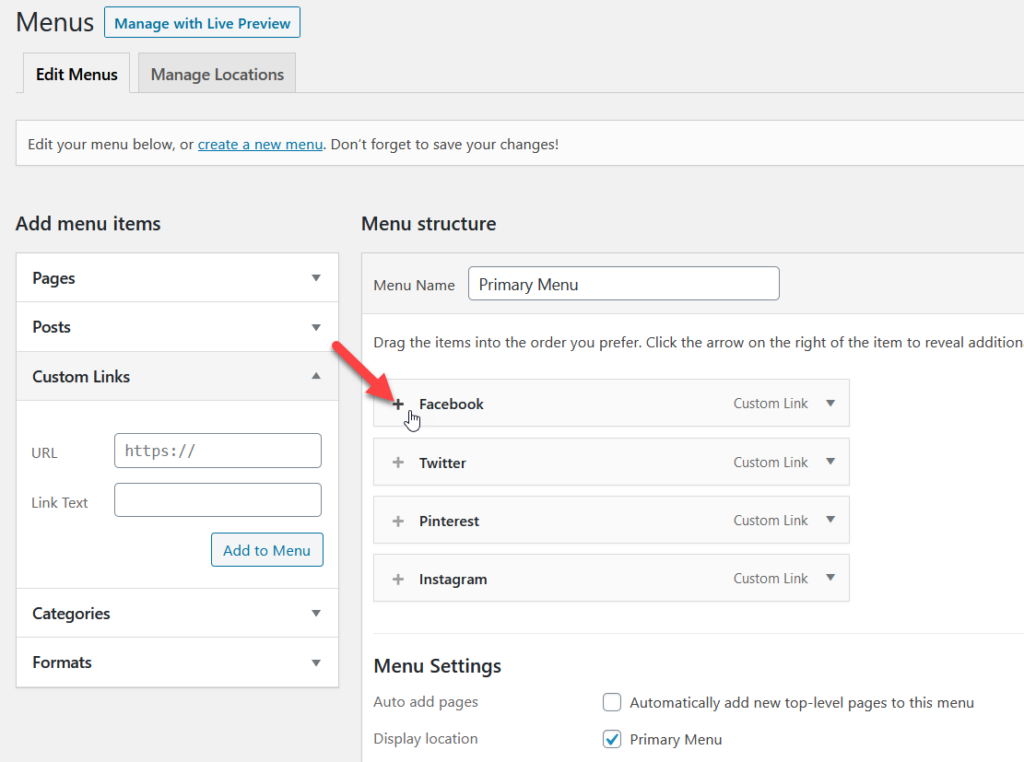
Create a New Facebook Feed
If you want to create a new Facebook feed then follow these steps:
Click Add New and select the type of Facebook feed you want and click Next. Select your Facebook page and click Next.
Customize Facebook Feed
Here you can personalize your feed. Customize the look of your feed using the settings on the left. Click Feed Layout to choose from 3 layouts: List, Cube, or Circle.
Choosing the List layout presents your Facebook posts in a single column that is vertically aligned. This gives you more space for each post, making them stand out more on the page.
If you choose the Block layout, it will arrange your Facebook posts into multiple columns and maintain the original proportions of the posts. If you want to give your visitors more control over how they view your Facebook posts, consider the Circle layout.
Now Save your selected layout and then adjust the color scheme by selecting your preferred colors for your Facebook feed and tap Save.
Embed Facebook Feed
You have a few options for adding a Facebook status feed to your WordPress site including using a block, widget, or shortcode. Use the Facebook Feed block if you are using the block editor. Next, select the Facebook feed you want.
Bây giờ bạn hãy xem trước để thấy nguồn cấp dữ liệu tùy chỉnh đã tạo trước đó. Bạn có thể thêm nguồn cấp dữ liệu vào một khu vực có sẵn tiện ích bằng cách truy cập Giao diện rồi chọn Tiện ích. Kế tiếp bạn hãy nhấp vào biểu tượng dấu (+) màu xanh rồi tìm kiếm Facebook Feed trên thanh tìm kiếm và kéo vào vùng tiện ích bạn chọn.
Once you add the widget to your sidebar, you will see your Facebook feed displayed. Using a shortcode will allow you to embed your status in any page, post, or area that contains the widget. Now copy the shortcode value from Facebook Feed and select All Data Sources and paste it into your widget-ready page, post, or area.
How to add Facebook link to WordPress manually
Facebook has a built-in tool called Facebook Page Plugin that allows you to display your page’s timeline, events, and messages directly on your WordPress website. Here are the steps:
First, enter your Facebook page URL and select the tabs you want to include in the feed with options including Timeline, Events, and Messages. You can adjust the size of the feed you want to display on your WordPress site. Here, you can toggle the display settings for cover photo, small title, adjust the width of the plugin container, and show Facebook friends faces.
After configuring the settings, click Get Code to get the SDK JavaScript code and iFrame code. Then copy the code provided and paste it into the pages, posts, widgets, or footers where you want to add the Facebook feed to your WordPress site. This will allow you to include the Facebook Feed on your WordPress site, allowing your audience to interact directly with your content.
By adding Facebook links to WordPress, you can increase brand awareness and attract more users’ interest and attention. Through the information shared above, you can successfully implement it, increase your ability to reach potential customers and promote user interaction.
Contact Info
We provide services dropship facebook nationwide, and with a team of experienced and qualified staff who both support advertising and can directly perform Facebook advertising if you need. Contact us via phone number.
Frequently Asked Questions
If you want to link your WordPress post to your Facebook page, you need to create a Facebook page for your blog. Then go to your Facebook page and click on Posts. Here, click on the Posts from this page link in the upper left corner of the WordPress post.
Embedding a Facebook post into WordPress is not too difficult, just go to the Facebook post you want to embed. Next, click on the 3 dots to learn more options and select Embed. Next, copy the code provided and paste it into the HTML section of your WordPress post or page.
To add a Facebook feed to WordPress without a plugin, use WordPress’ built-in functionality to embed Facebook content directly into your post or page. Go to the Facebook post or page you want to embed and click on the post’s timestamp. The post will open in a new tab and copy the post’s URL from your browser’s address bar. Next, go to the WordPress editor and create a new post or edit an existing one. Finally, paste the copied URL into the editor where you want the Facebook feed to appear.