How to add business page to Facebook profile
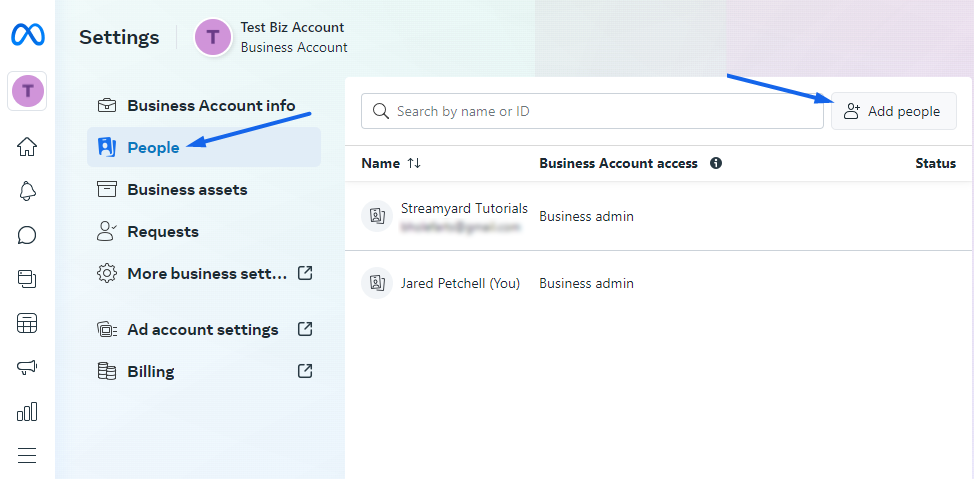
Adding a business page to your Facebook profile helps you connect with customers easily and increase your business’s online presence. If you don’t know how to do it, in this article RentFB will guide you through the steps to add a business page to your Facebook profile quickly and effectively.
Add business page to Facebook profile for easy management
Adding a business page to your Facebook profile offers a number of important benefits when it comes to managing and growing your business’s online presence. When you add a business page to your personal profile, you’ll be able to easily manage and monitor your page’s activity through Meta Business Suite. This is a powerful tool that helps you manage all elements related to your page, from advertising campaigns, customer feedback, to follower engagement. Not only does this save you time, it also ensures that you can effectively monitor and optimize your business’s presence on Facebook.
Additionally, when you add a business page to your profile, you are claiming ownership of the page, which provides transparency and clarity in management. You can also make changes easily, such as deleting a duplicate or unused business page. However, it is important to note that the process of adding a page to your business profile is a separate step from claiming responsibility for the page. Claiming responsibility increases the transparency of the page and builds trust with customers.
Adding a business page to your Facebook profile not only helps you manage better, but is also an important step to improve operational efficiency and build a strong image for your business on this social networking platform.
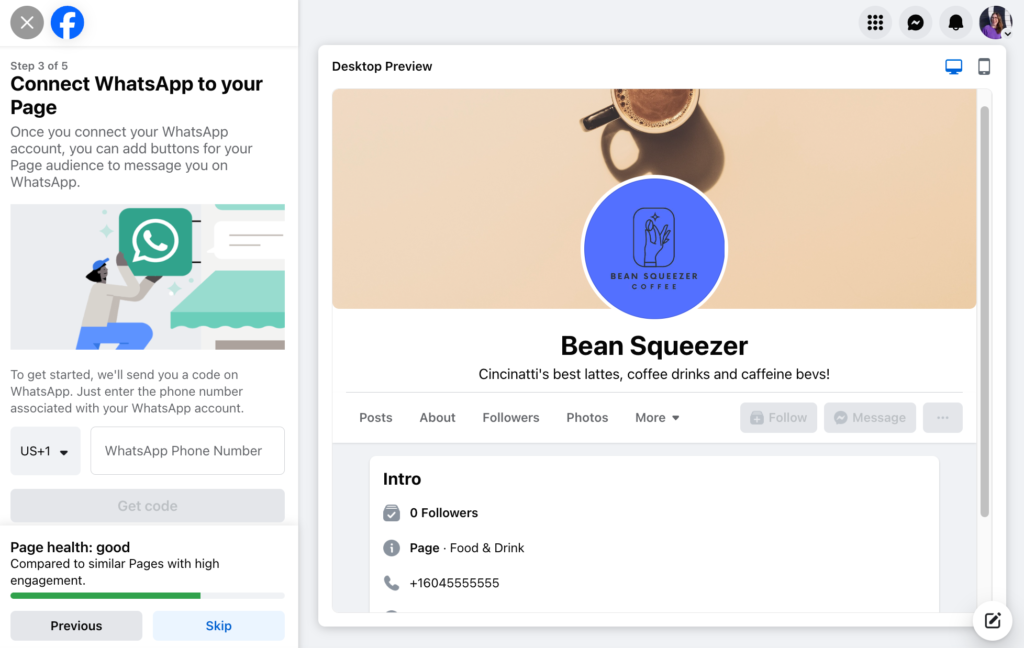
How to add business page to Facebook profile easily
Follow these steps to add a Page to your business profile:
Step 1: Open Meta Business Suite and go to Settings.
Step 2: In the Account tab, select Pages.
Step 3: Click the + Add button.
Step 4: In the drop-down menu, select Add Existing Page. If you want to create a new Page, you can also select Create a New Facebook Page and follow the instructions to complete setting up the new Page.
Step 5: Enter the name or URL of the Facebook Page you want to add to your business profile.
Step 6: Click Next and review the terms and conditions of the agreement.
Step 7: Check the box to agree to the terms.
Step 8: Click Confirm Page.
Step 9: Click Done to complete the process of adding the Page to your business profile.
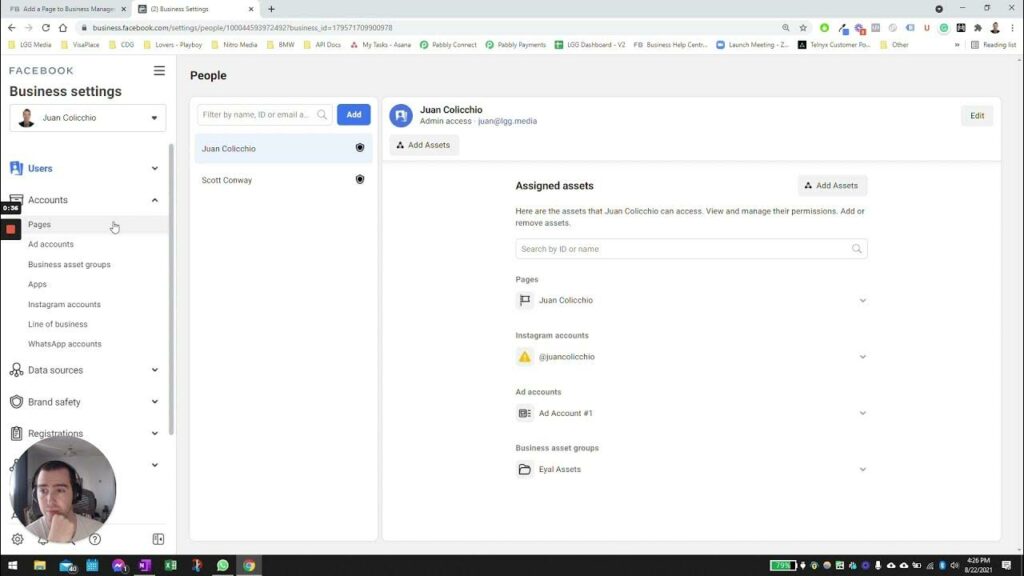
Notes when adding a business page to your Facebook profile
To add a Page to your business profile, you need to make sure that you have full control over both the Facebook Page you want to add and your business profile in Meta Business Suite. This means that you must have full management and access to Page permissions, as well as control over your business profile. If you’re not sure about permissions in Meta Business Suite, you can learn more to understand the permissions needed.
Also, keep in mind that the Page you want to add to your business profile cannot be owned by another person or business. Each Page can only be owned by one business. If you want to add a Page that you don’t own, you’ll need to ask the current owner to remove the Page from their business profile before doing so.
If your Page is already linked to an Instagram account, you’ll also need to connect your Instagram account to your business profile to complete the process. You can learn how to connect your Instagram account to your business profile in the detailed instructions available.
Meta is gradually upgrading the Business Settings feature in Business Manager. If you are redirected to Settings in Meta Business Suite, don’t worry, these features are just as effective and will help you manage your business better. However, if you want to continue using Business Manager, select the Business Manager tab in Settings to access and manage the features you need.
After following the steps we shared above, people who had access to the Page before it was added to the business profile will still be able to manage and access the Page as usual. Wish you success in adding Fanpage to Facebook Business for easy management.
Contact Info
You need a Facebook advertising account but don’t know any reputable provider. Coming to
Rentfb is where you will experience what you need crypto ads facebook prestige, high trust, and professional consulting and service support for customers.
Frequently Asked Questions
To delete your Facebook business profile, you will need to access Meta Business Suite and follow the steps to delete your profile. Before you do this, make sure you have backed up all important data related to your business, as deleting your profile will permanently delete all information and data that cannot be recovered. Once the deletion process is complete, your business profile and all associated Pages, ad accounts, and data will be removed from Facebook. Please consider carefully before deciding to delete your profile to avoid losing important information.
Converting your personal page to a business page on Facebook is a simple process that helps you upgrade your personal page to a professional page for business purposes. To do this, you need to switch to a Business Page mode to be able to use marketing tools, manage ads, and analyze data from Facebook. This process gives you access to Meta Business Suite to easily manage advertising campaigns, customers, and other resources. Switching to a business page also brings benefits in terms of features and professionalism, making it easier for you to reach and interact with your target customers.