How to add an Instagram account to Facebook page
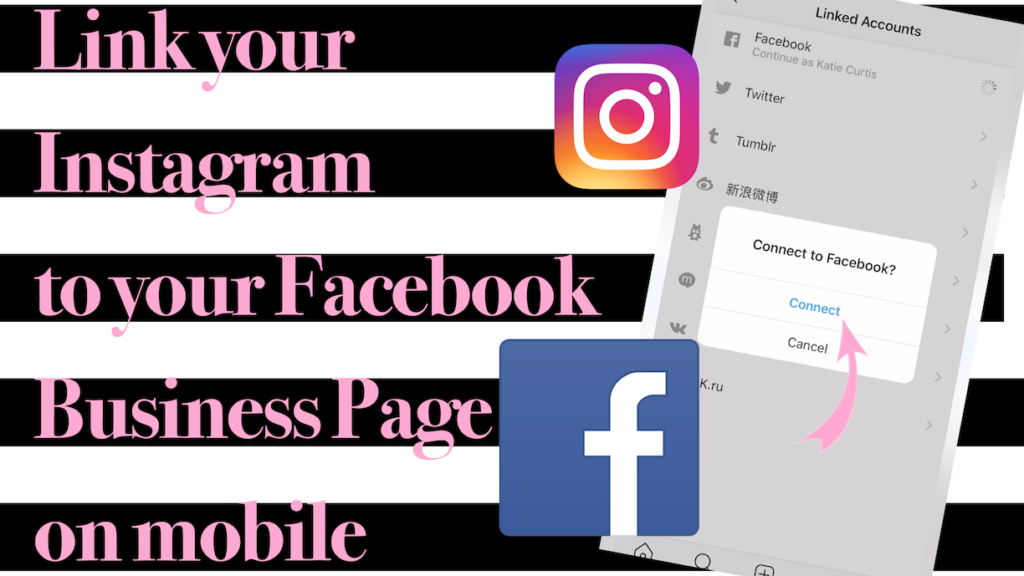
Facebook page is the place to show all your personal information. Besides, you can also add other social network accounts and display them with the personal information section. In the article below, RentFB will guide you on how to add an instagram account to facebook page.
Linking Instagram to Facebook page brings many benefits
Connecting Instagram with Facebook brings many important benefits, helping to optimize business operations and build personal or business brands more effectively. Below are the outstanding benefits you will receive when connecting these two platforms:
Covering products to many customer files
Connecting Instagram and Facebook allows you to easily share content, images, and videos across both platforms with just one simple action. This helps expand your potential customer reach from both Facebook and Instagram, increasing brand visibility and driving business opportunities. Synchronizing content between the two platforms will help you reach a large audience, increasing the coverage of your products or services.
Increase the effectiveness of your advertising campaign
By connecting Instagram to Facebook, you can use Facebook’s powerful advertising tools to create more effective advertising campaigns. Combining data from both social networks helps you target your audience more precisely, optimize your advertising costs, and improve your conversion rates. This is especially important for businesses looking to grow revenue quickly from social media advertising.
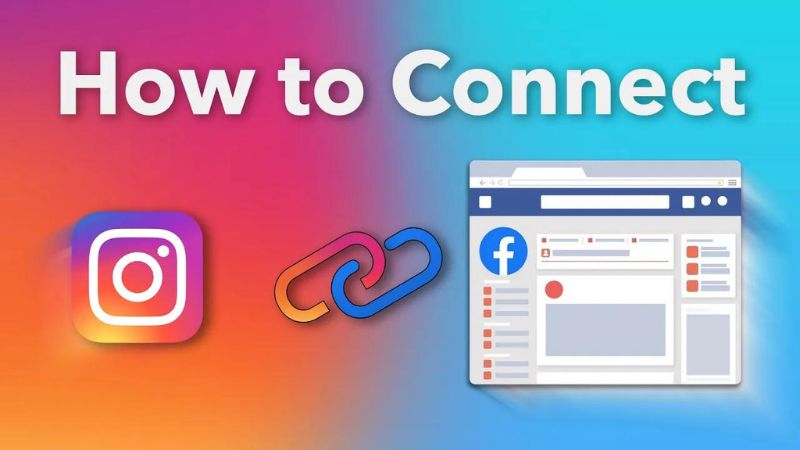
Easy cross-platform management
Instead of having to manage and log into each account separately on two platforms, connecting Instagram and Facebook saves you a lot of time and effort. You can manage both accounts from a single interface, sync content seamlessly, and track activity across both channels. This makes it convenient when you need to engage with customers or adjust your communications.
Highlight your brand
Inserting an Instagram link into your personal page or Facebook Fanpage will help create consistency and synchronization in your branding strategy on both platforms. This not only increases the professionalism and trustworthiness of the brand, but also helps customers easily identify and connect with you. This consistency will create a strong impression and attract the attention of potential customers, contributing to building trust and motivating them to make purchasing decisions.
Connect with the community
Linking Instagram and Facebook also opens up opportunities for you to connect with a larger community. You can reach out and engage with new users and expand your network. This not only increases your following and engagement across both platforms, but also opens up opportunities to collaborate with other individuals, businesses, or content creators. This active engagement helps you to continuously expand your influence and assert your position in the market.
Connect with customers
Connecting the two platforms improves the effectiveness of your interactions with your customers. Users can easily find you on both Facebook and Instagram, increasing connection and more natural interactions. When customers interact more with your content, this will promote sustainable growth of your brand on social media.
Overall, adding Instagram to Facebook not only helps you get the best of both platforms, but also helps build a strong brand, increase engagement, and expand business opportunities. This is an important step for you to develop an effective and sustainable customer outreach strategy.
How to add an Instagram account to Facebook page
Here are the detailed steps to do this quickly and easily on your phone:
Step 1: Open the Facebook app on your phone and log in to your account. Next, go to your profile page by tapping on your avatar icon or selecting “View your profile” in the menu.
Step 2: On the personal page interface, click on the “Edit public details” button located right below your name. If you cannot find this option, you can scroll down and select “Edit introduction information” to continue.
Step 3: Scroll down and find the “Contact Information” section. Here, you will see options related to phone number, email, and social media links. Click the “Edit” button to start editing this information.
Step 4: After clicking “Edit”, a list of information items will appear. Scroll down and find the “Social Links” section. Next, click “Add Social Links” to start adding your Instagram account.
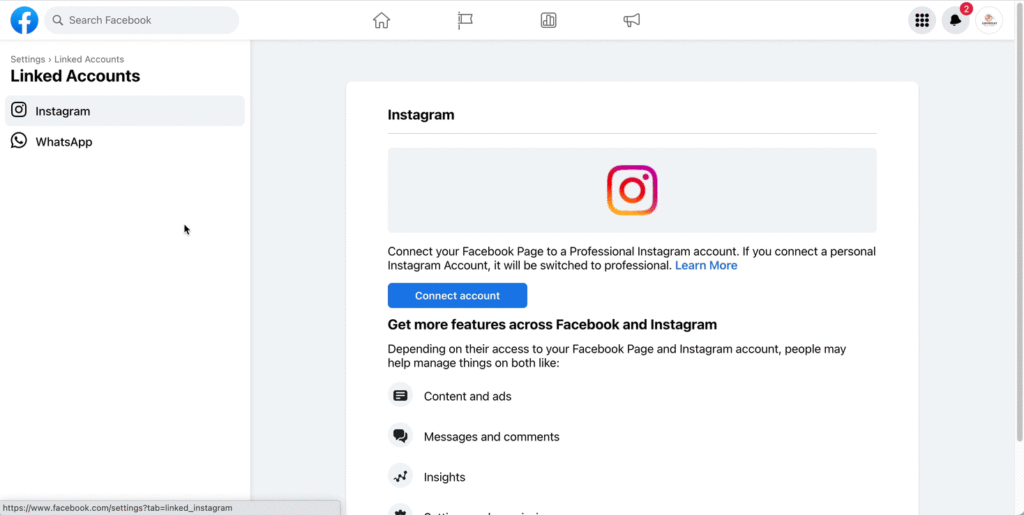
Step 5: Paste the Instagram link
- In the add link interface, you will see a list of popular social networks. For Instagram, the system usually pre-selected.
- Just go to your personal Instagram page, copy the account link and go back to Facebook.
- In the “Account Name” field, paste your Instagram link.
Step 6: After completing the Instagram link entry, click the “Save” button in the right corner or bottom of the screen. Facebook will update the information and display your Instagram link in the bio section.
Now, anyone who visits your Facebook profile can see the Instagram link and easily click on it to follow you. This not only helps you connect better with friends and customers but also creates a consistent, professional look for your personal brand. Hopefully, our sharing will help you successfully link your Instagram account to your Facebook page. Try it now and experience the benefits of connecting these two popular social networking platforms!
Contact Info
You need a Facebook advertising account but don’t know any reputable provider. Coming to
Rentfb is where you will experience what you need facebook cryptocurrency prestige, high trust, and professional consulting and service support for customers.
Frequently Asked Questions
To unlink Instagram and Facebook, just follow these simple steps. First, open the Instagram app and go to Settings (the three-bar icon in the top right corner). Next, select Account and find Social Sharing. Here, you will see Facebook is linked, just tap on Facebook and select Unlink Account. Confirm the unlinking and you will no longer share content between the two platforms. Once done, your Instagram posts will no longer be automatically shared to Facebook.
To link Instagram to your Facebook page on your computer, you need to follow a few simple steps. First, go to your personal Facebook page and click “Settings” in the upper right corner of the screen. Then, in the left menu, select “Instagram”. Next, click “Connect Account” and log in to your Instagram account. Once logged in, Instagram will be linked to your Facebook page, making it easy to share posts, photos, and videos between the two platforms. This not only saves time, but also creates synchronization in managing and reaching customers on both social networks.