How to add an ad account to Business Manager
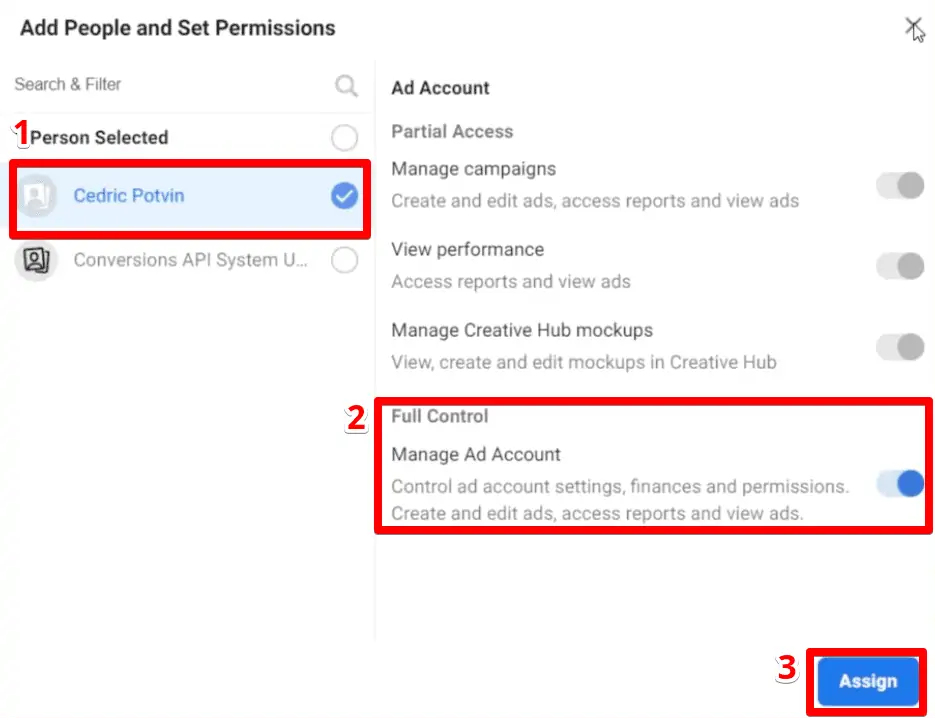
In today’s digital age, Facebook has emerged as one of the most popular social networking platforms globally. Using Facebook to advertise products and services has become increasingly essential for businesses. To effectively manage advertising campaigns on Facebook, Facebook Business Manager plays an indispensable role. In this article, RentFB will provide detailed instructions on How to add an ad account to Business Manager to help you do it easily.
Why should I add an advertising account to business manager?
Facebook Business Manager is a powerful advertising management platform that helps businesses organize and run advertising campaigns more effectively and professionally. Here are the outstanding benefits that Facebook Business Manager brings:
Easily manage multiple accounts
Facebook Business Manager allows you to manage multiple ad accounts simultaneously within the same platform. This is useful for businesses that own multiple brands or products. For example, if you are a fashion company with two separate brands, you can add two separate ad accounts for each brand to Facebook Business Manager. This makes it easy to track and manage each brand’s ad campaigns independently, ensuring that each campaign is optimized for the right target audience and advertising strategy.
Share advertising features for business
One of the key features of Facebook Business Manager is the ability to share access to your ad accounts with your team members. This not only helps to divide the work but also increases the efficiency of campaign management. For example, you can share access to your ad account with your marketing manager, designer, and data analyst. Each member will have access according to their role, ensuring that tasks are performed accurately and in sync, while optimizing campaign performance.
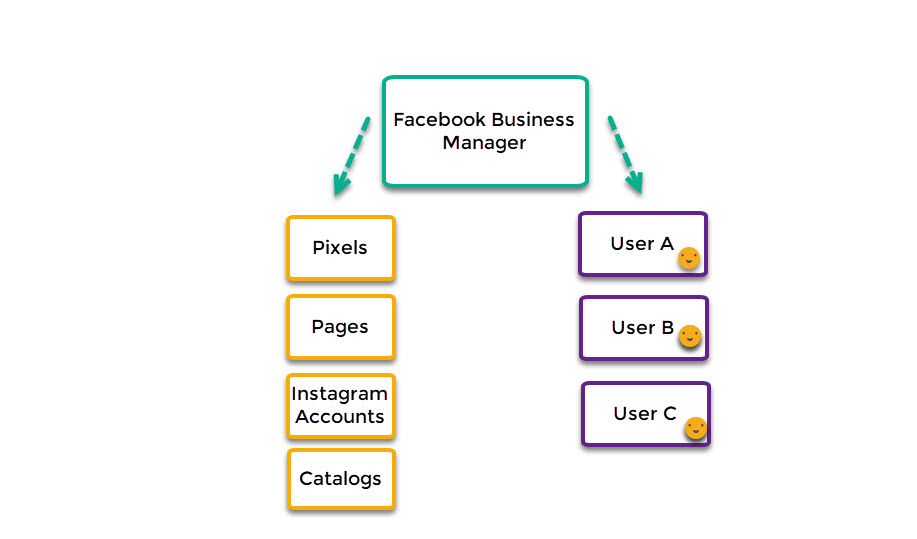
Increase account security
With Business Manager, you can manage access to your ad accounts securely and efficiently. The platform allows you to set specific roles for each team member, defining their access and the actions they are allowed to perform. This not only helps protect your ad accounts from unauthorized access, but also ensures that your ad campaigns are always secure and tightly managed. With this control, you can rest assured that your ad accounts are always in responsible and competent hands.
Get a handle on your ad account spend
Facebook Business Manager provides detailed and accurate advertising spend tracking tools. The platform gives you access to detailed reports on spending, campaign performance, and other important metrics. This gives you an overview and insight into the effectiveness of your advertising campaigns, allowing you to make strategic decisions to optimize spending and achieve the best results. By systematically tracking spending, you can easily adjust your advertising budget, avoid waste, and focus on campaigns that bring the most benefits to your business.
Facebook Business Manager is not only a useful tool but also a comprehensive solution for managing and optimizing Facebook advertising campaigns. With the ability to manage multiple accounts, share access, enhance security and track detailed spending, Business Manager helps businesses operate advertising campaigns more effectively, safely and successfully.
How to add an ad account to Business Manager
If you want to add an ad account to your business profile in Business Manager on Meta, you have three main options for doing this, depending on your needs and situation.
- Request access to an ad account: Use this option if your business needs to use an ad account that belongs to someone else. For example, if you work for an agency and need to run ads for a client, you can request access to their ad account. Note that the ad account still belongs to the current owner, and you are only granted access to manage and run ad campaigns on behalf of your business.
- Add an ad account: This option allows you to claim an existing ad account and integrate it into your business profile. When you choose to add an ad account this way, your business will have full control over the ad campaigns and billing for that ad account. This is useful when you want to manage all of your ad campaigns from one central location and easily coordinate with your other business assets.
- Create a new ad account: If you need a new ad account for your business or a partner business, you can create a new ad account. This lets you set up ad campaigns from scratch without having to link to an existing ad account or request access from another party.
Once you’ve added an ad account to your business profile, you can manage access through that profile. You can grant access to team members to manage your ad account. To do this, go to your business settings, use the Ad Accounts tab, or the People tab to grant permissions.
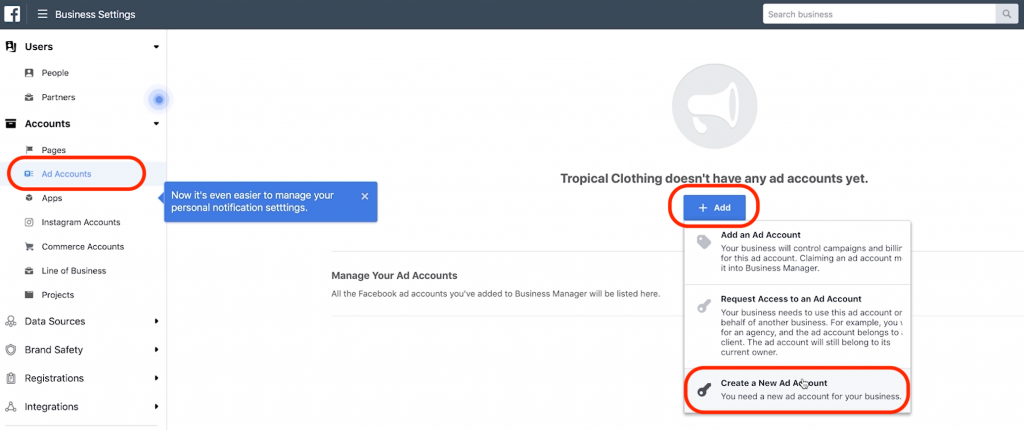
Note
Meta is currently upgrading Business Settings in Business Manager, and you may be redirected to Settings in Meta Business Suite, which offers similar but more powerful features. If you want to access Business Settings, click the Business Manager tab in Settings.
It’s important to note that closing an ad account doesn’t remove it from your business profile. A closed ad account still counts toward your ad account limit, and you can use the same ad account. If you want to add a prepaid ad account, it must not have any prepaid balance. You can’t add an ad account to your business profile if:
- You do not have full control over your business profile.
- The ad account is already in another business profile. An ad account can only belong to one business profile, while you can request access to that account.
- You’ve reached your ad account limit for your business profile. Your ad account limit will increase based on your ad spend. You can check your ad account limit in Business Manager.
Instructions for adding an advertising account to Facebook Business
- Step 1: Go to Business Settings.
- Step 2: In the sidebar menu, select Accounts. Then, click Ad Accounts.
- Step 3: Click on the drop-down menu and select “Add”.
- Step 4: Select “Add advertising account”.
- Step 5: Enter the ad account ID you want to add. If you don’t know your account ID, learn how to get it.
- Step 6: Click “Add ad account”.
Note: If someone else owns the ad account, they’ll need to approve your request to add it to your business profile before you can access and use it. If you’re the ad account owner, no additional approval is needed.
Adding an ad account to Facebook Business Manager is an important step to effectively manage your advertising activities. In this article, we have provided detailed instructions on how to easily and effectively add an ad account to Business Manager. By taking advantage of the features of Business Manager, you can optimize your advertising strategy, track performance, and achieve maximum effectiveness for your campaigns.
Contact Info
Information about “How to add an ad account to Business Manager” hopes to provide you with additional necessary knowledge. At Rent FB, there is a team of highly qualified and experienced staff and experts who will provide facebook agency ad account rent as well as support when you run Facebook ads. Contact us via phone number.
Frequently Asked Questions
Để thêm Business Manager (BM) vào tài khoản Facebook (thường gọi là Via), bạn cần thực hiện một vài bước cơ bản. Đầu tiên, đăng nhập vào tài khoản Facebook mà bạn muốn liên kết với BM. Sau đó, truy cập vào Business Manager thông qua liên kết chính thức của Facebook. Tại đây, bạn sẽ được yêu cầu cung cấp các thông tin cần thiết để tạo hoặc thêm tài khoản BM. Sau khi hoàn tất các bước thiết lập, tài khoản BM sẽ được liên kết với tài khoản Facebook của bạn, cho phép bạn quản lý và thực hiện các hoạt động quảng cáo hiệu quả hơn.
Để thêm người vào tài khoản quảng cáo, bạn cần truy cập vào Facebook Business Manager và đi đến phần “Cài đặt cho doanh nghiệp”. Tại đây, bạn chọn “Tài khoản quảng cáo” và tìm tài khoản mà bạn muốn chia sẻ quyền truy cập. Sau đó, bạn nhấp vào “Gán vai trò” hoặc “Thêm người”, nhập tên hoặc địa chỉ email của người cần thêm và chọn vai trò phù hợp (như quản trị viên, nhà phân tích, hoặc nhân viên). Cuối cùng, xác nhận hành động để hoàn tất việc thêm người vào tài khoản quảng cáo. Điều này giúp bạn quản lý tài khoản quảng cáo một cách linh hoạt và hiệu quả hơn.