How to add an ad account on facebook
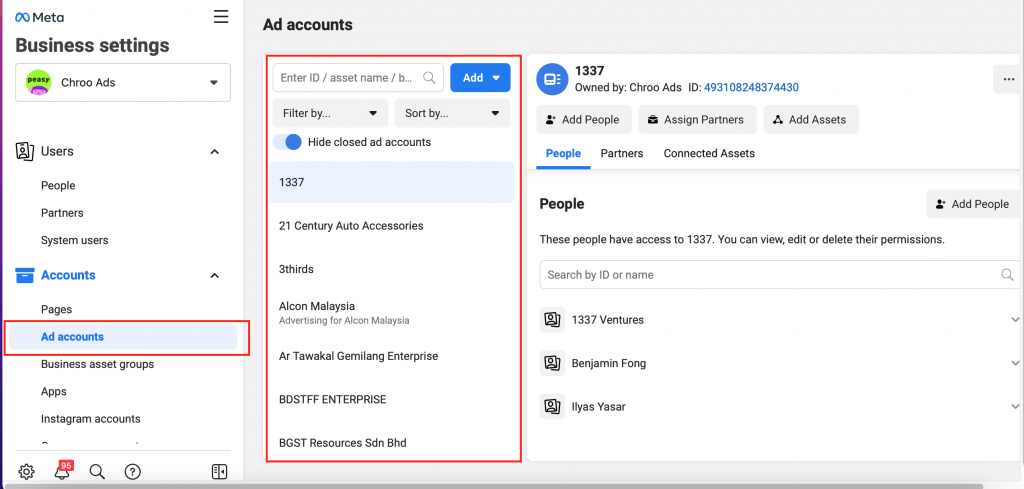
In this article, RentFB will provide detailed instructions on how to add an ad account on facebook. Follow along!
There are 3 options to add an ad account to Facebook Business
If you want to add an ad account to your business profile in Business Manager on Meta, there are three main options for doing this:
- Add an ad account: Use this option when you want to take over and manage an existing ad account using your business profile. When you choose this option, your business will have full control over the campaigns and billing activities associated with that ad account. This allows you to integrate the ad account into your business management system along with your other business assets.
- Request access to an ad account: If your business needs to use an existing ad account that belongs to another business, select this option. For example, if you work for an agency and the ad account belongs to a client, you can request access to that account. Note that the ad account still belongs to the current owner, and you are only granted access to manage the account on behalf of the owner.
- Create a new ad account: Use this option when you need to create a new ad account, either for your business or on behalf of a partner business. This is a good option if you don’t have an ad account yet or want to set up a completely new account to serve your or a partner’s ad campaigns.
Once you add an ad account to your business profile, you’ll only be able to assign access to other members so they can manage the ad account through your business profile. You can do this in your business settings, under the Ad Accounts tab or the People tab, depending on how you want to organize permissions and manage your ad account.
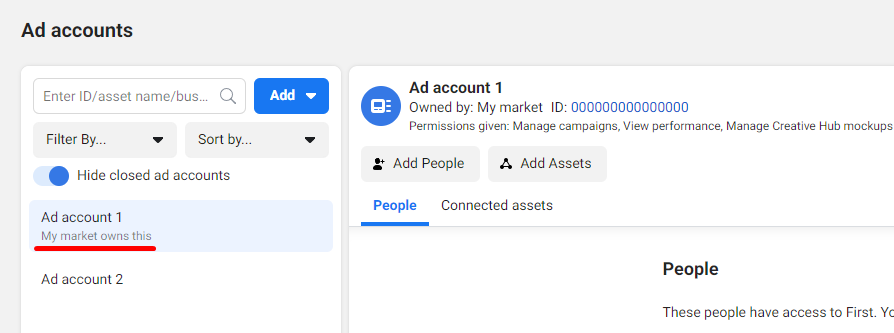
How to add an ad account on facebook
When adding an existing ad account to a business profile in Business Manager on Meta, it’s important to note that this action will permanently move the ad account to the profile. This means that you can’t delete it or move it to another business profile after you’ve done this, so you should consider carefully before doing this.
Some things to prepare:
You can’t add an ad account to your business profile if the following conditions apply:
How to add an ad account to your business profile:
- Step 1: First, you need to go to the Business Settings section in Meta Business Manager.
- Step 2: In the sidebar menu, navigate to the “Accounts” section. Then, click on the “Ad Accounts” option.
- Step 3: Click the drop-down menu and select “Add ad account”.
- Step 4: You will need to enter your ad account ID. If you don’t know your account ID, look for where this information is located.
- Step 5: Click the “Add Ad Account” button. Note that if the ad account is owned by someone else, they will need to approve your request to add the account to your business profile. If you are the owner of the ad account, this approval is not required.
By following the steps above, you can easily add an ad account to your business profile and start managing your ad campaigns effectively.
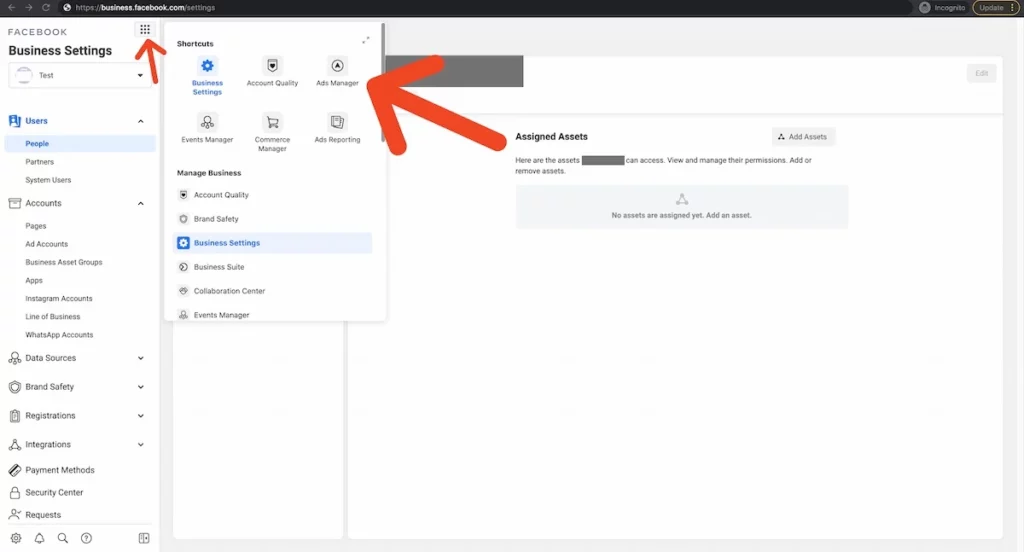
Important notes when adding advertising accounts on Facebook
- Close an ad account: If you decide to close an ad account, it won’t be removed from the business profile you added it to. A closed ad account still counts toward your profile’s total ad account limit. This means that even though the account is no longer active, it can still affect how many ad accounts you can manage.
- Prepaid Ad Accounts: If you want to add a prepaid ad account, make sure that the account does not have any prepaid balance. This is necessary to ensure that the account adding process goes smoothly and there are no issues with the account balance.
- Business profile control: You need to have full control of the business profile to add an ad account. Without this permission, you won’t be able to add an account.
- Ad account already belongs to another business profile: An ad account can only belong to one business profile at a time. If the ad account already belongs to another business profile, you can’t add it to your profile. Instead, you can request access to that ad account if you need it.
- Ad account limit: If you’ve reached the limit on the number of ad accounts for your business profile, you won’t be able to add new accounts until the limit is adjusted. Ad account limits are typically adjusted based on ad spend. To check and view your current limit, you can refer to the instructions in Business Manager.
Hopefully this article has helped you master the necessary skills to link your Facebook account. The steps that RentFB guides above are the simplest and fastest methods to add an advertising account on Facebook. Wish you success!
Contact Info
We provide services dropship facebook nationwide, and with a team of experienced and qualified staff who both support advertising and can directly perform Facebook advertising if you need. Contact us via phone number.
Frequently Asked Questions
Tài khoản quảng cáo Facebook có ba loại chính, mỗi loại phù hợp với nhu cầu và mục đích quảng cáo khác nhau. Đầu tiên là tài khoản quảng cáo cá nhân, thường dành cho các cá nhân hoặc doanh nghiệp nhỏ muốn quản lý quảng cáo đơn giản. Thứ hai là tài khoản quảng cáo doanh nghiệp, nằm trong Trình quản lý kinh doanh của Meta, cho phép quản lý quảng cáo trên nhiều trang và với nhiều người dùng. Cuối cùng là tài khoản quảng cáo của agency, được sử dụng bởi các công ty quảng cáo để quản lý chiến dịch cho nhiều khách hàng khác nhau.
Tạo tài khoản quảng cáo Facebook doanh nghiệp là bước quan trọng để quản lý và tối ưu hóa các chiến dịch quảng cáo trên nền tảng này. Khi tạo tài khoản quảng cáo, doanh nghiệp có thể kiểm soát toàn bộ quá trình quảng cáo từ việc thiết lập mục tiêu, ngân sách, đến theo dõi hiệu quả. Tài khoản quảng cáo doanh nghiệp cũng cho phép phân quyền quản lý cho nhiều thành viên trong nhóm, giúp tối ưu hóa việc hợp tác và đảm bảo quảng cáo tiếp cận đúng đối tượng khách hàng.