How to add a shop on facebook
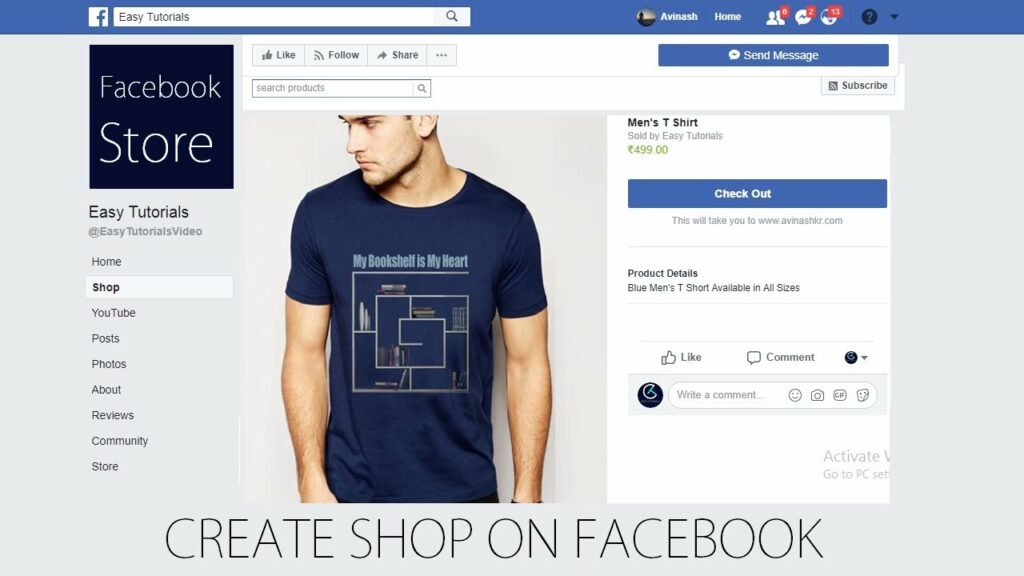
Creating a store on Fanpage is a great way to introduce products to many potential customers. So how to add a shop on facebook store and attract customers’ attention on fanpage? Let’s explore step by step with RentFB to create a store on Facebook!
Why should you set up a store on Facebook?
Creating a Facebook store has many practical benefits for online businesses, whether individuals or businesses. Here are the highlights:
- Mobile-optimized interface: Facebook has optimized the store interface for mobile devices, which is important because 88% of users use Facebook via their phones. This feature helps consumers have a more convenient and easier shopping experience, thereby promoting quick purchase decisions.
- Drive shopping actions and increase conversion rates: Facebook integrates call-to-action buttons in stores, helping sellers stimulate customers to buy products immediately after learning information and reviews. This feature supports more effective sales optimization.
- Run ads for individual products: You can create ads for each specific product and track performance through reports. This helps you evaluate which products are most popular and adjust your communication strategy to maximize profits at a reasonable cost.
- Increase accessibility: Facebook Shops make it easy for people in your area to find your business and the products and services you offer. This is an effective way to expand your reach and attract new customers.
- Convenient product information management: All information related to products and services is centralized in one place, helping you easily manage and update information effectively.
- Track user activity: You can track the number of times users visit your homepage, helping to assess the level of customer interest and interaction with your store. This helps to come up with specific activities to improve customer experience and optimize business performance.
These benefits not only help improve business performance but also enhance the customer experience when shopping on Facebook.
What are the requirements to create a store on Facebook?
To be able to create a store on fanpage successfully and effectively, you need to meet some of the following important conditions:
- Authenticate your identity or store information: Authenticating your identity and store-related information is the first and most important step in building a solid sales platform. This helps build trust with customers and ensures that your store operates in a transparent and trustworthy manner.
- Comply with Facebook’s policies and regulations: In order for your store to be approved and operate effectively, you need to strictly adhere to Facebook’s policies and regulations. This includes content, advertising, and community standards that Facebook has set forth. Compliance will help you avoid policy violations and keep your store running smoothly.
- Verify your domain (if you use your own website): If you use your own website to direct customers from Facebook to your store, you need to verify your domain. This helps Facebook confirm that your domain is valid and correctly linked to your Facebook store.
- Located in an accepted area: Your store needs to be located in an area that Facebook Shops accepts. This ensures that your store can operate and serve customers in locations that Facebook supports.
- Transparency in providing information: To build trust and ensure customer satisfaction, you need to provide clear information about product availability, pricing, return and refund policies. Transparency in this information makes it easier for customers to make purchasing decisions and creates a positive shopping experience.
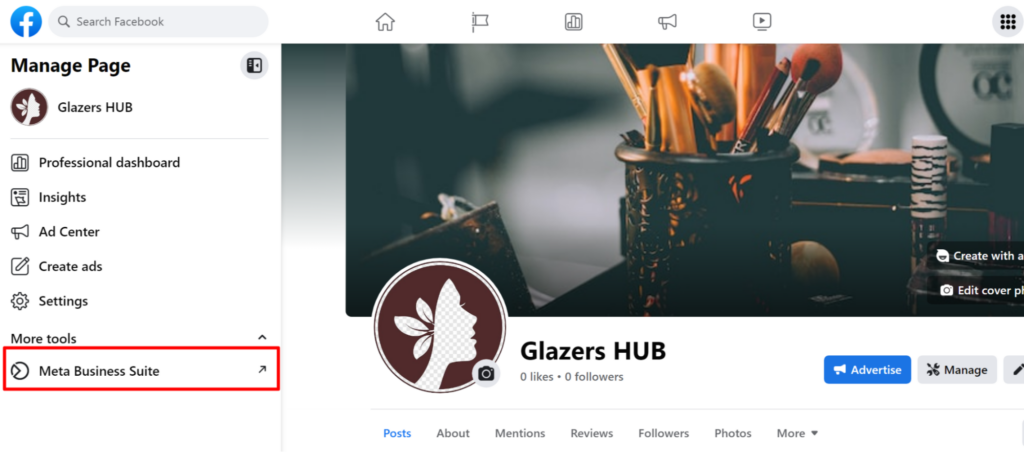
Fully meeting the above conditions will help you set up a store on your fanpage smoothly and effectively, while optimizing your chances of success in your online business.
How to add a shop on facebook
To add a store location on Facebook through Business Manager, you can follow these detailed steps:
Step 1: Open the store location management page
Go to https://business.facebook.com/business_locations/ in Facebook Business Manager. This is where you can manage and add your store locations.
Step 2: Select the Page you want to add a store to
Once in your admin, select the Page where you want to add a store location. Note that the Page you select will be the main page of your store system. This will be the main name that your child stores will be linked to and displayed on.
Step 3: Add a store
After selecting the Page, click “Add Store”. A new interface will appear as illustrated, here you just need to click “Next” to continue the process of adding the store.
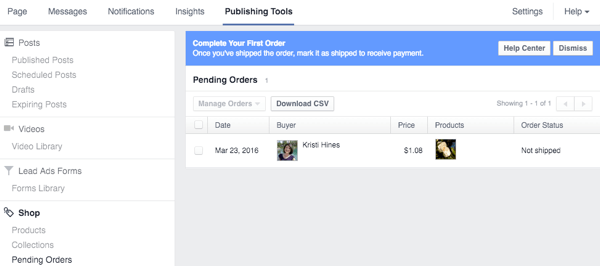
Step 4: Add store location details
When you create a store on your fanpage, you need to enter details about each physical location of the store. The new store page will be named after the name of the Main Page, along with the specific geographic location. There are four ways you can add a store location:
- Add manually: Use the provided template to add each store and its address. This method is usually suitable if you have less than 10 stores to manage.
- Add multiple stores at once: If you have more than 10 stores, use this Excel spreadsheet template to add locations at once. It’s an efficient way to quickly enter data and manage multiple locations at once.
- Connect Pages: In case you have created separate Pages for some stores before, you can connect those Pages to the main Page to import details about these stores.
- Connect via API: If you have programming knowledge or work with a developer, you can use the API to automatically add store location details to the system. This is especially useful if you have a large number of stores to manage.
Step 5: Download store information
Once you’ve finished adding locations, you can click the Download Store button to download an Excel spreadsheet containing detailed information about your stores and products. This is a convenient way to track and manage your store data.
Step 6: Add or edit locations
If you want to add a new store or edit the information of an existing store later, simply go back to Store Locations in the manager, click + Add Store, and follow the same steps above.
With the above steps, you can easily manage and expand your store network on Facebook, optimizing your ability to reach and serve customers in many different areas.
In the above article, we have provided detailed information on how to create a store on Fanpage, along with how to manage and add products to the store. If you have any questions related to creating a store on Facebook, please leave a comment for support and answers. Wish you success!
Contact Info
Information about “How to add a shop on facebook” hopes to provide you with additional necessary knowledge. At Rent FB, there is a team of highly qualified and experienced staff and experts who will provide facebook agency ad account rent as well as support when you run Facebook ads. Contact us via phone number.
Frequently Asked Questions
Cửa hàng trên Facebook Account là một tính năng giúp các cá nhân và doanh nghiệp dễ dàng quảng bá và bán sản phẩm trực tiếp thông qua tài khoản Facebook của mình. Người dùng có thể tạo một cửa hàng trực tuyến, thêm sản phẩm với hình ảnh, mô tả chi tiết, và cung cấp các phương thức thanh toán thuận tiện. Điều này không chỉ giúp tiếp cận với lượng khách hàng tiềm năng lớn trên Facebook mà còn tối ưu hóa quy trình bán hàng, giúp tăng doanh thu hiệu quả.
Cửa hàng trên Facebook Page là một tính năng hữu ích giúp các doanh nghiệp và cá nhân kinh doanh trực tuyến dễ dàng trưng bày sản phẩm của mình tới khách hàng. Với giao diện thân thiện và được tối ưu hóa cho cả thiết bị di động, cửa hàng trên Facebook cho phép người dùng mua sắm ngay trên trang mà không cần rời khỏi nền tảng. Việc quản lý sản phẩm, giá cả, hàng tồn kho và hỗ trợ khách hàng trở nên dễ dàng hơn, giúp tối ưu hóa trải nghiệm mua sắm và tăng khả năng tiếp cận khách hàng tiềm năng.