How to add a photo on Facebook post
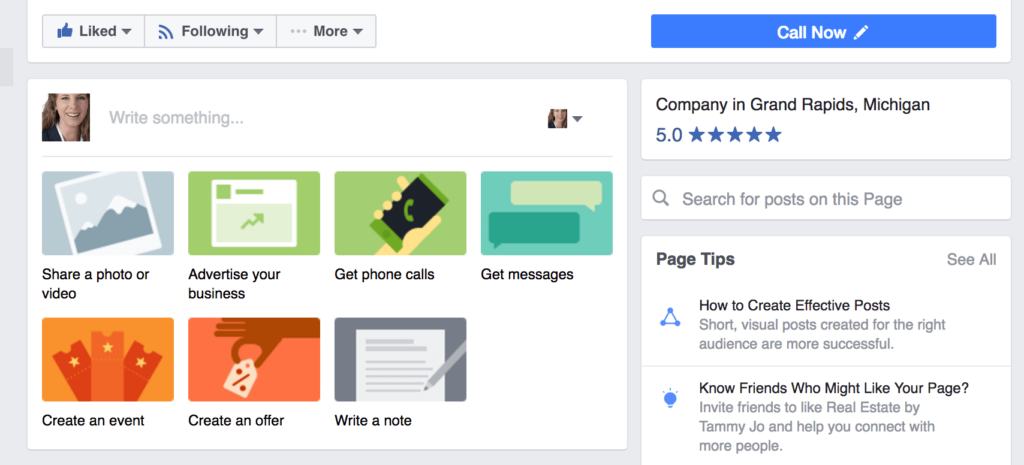
Do you want to find a way to add or change photos in old posts posted on Facebook Fanpage simply and quickly? Below is a detailed guide how to add a photo on facebook post from RentFB to add photos to Facebook posts. Follow along!
What is the purpose of adding images in Facebook posts?
Paying attention to your posted sales posts is an important part of effectively caring for and managing your Fanpage. In fact, when you monitor and evaluate old posts, you will realize that not everything is always perfect. Sometimes, you will discover that some posts may have small errors in images, or the photos are not attractive enough, causing the post to no longer achieve the high level of interaction as before. This can affect sales effectiveness and reduce customer interest in the product or service you are providing. Instead of deleting the entire post and creating a new post from scratch, you can completely edit the old post to refresh the content and images. This method not only saves you time but also helps maintain continuity in your marketing strategy. Updating and editing old posts is a smart way to ensure that your message is always conveyed in the most complete and attractive way.
Furthermore, adding photos to old posts on Facebook Fanpage also brings a great benefit, which is that the post will have the opportunity to reappear on the customer’s Newsfeed. When the post is edited, Facebook will consider it as new content and can bring that post back to the user’s timeline. This helps your post continue to attract the attention of old and new customers, increase the ability to interact and help you continue to create opportunities for effective sales. Therefore, instead of letting old posts fade over time, adding photos or editing a little will be a wise step to maintain interest and increase revenue for your Fanpage.
How to add a photo on Facebook post
Here are the detailed steps to add or change photos in posts on Facebook Fanpage:
Step 1: Open your Facebook Fanpage. From the main interface, find the post where you want to add a photo. Then, click on the three dots icon in the upper right corner of the post to open the options.
Step 2: When the options appear, select Edit Post. This allows you to change the content of your published post, including adding or changing photos.
Step 3: To add a new photo or video to your post, select the photo icon. This icon will open your photo and video library, allowing you to select the file you want to add to your post. In case the post already has an old photo and you want to replace it with a new one, simply tap on the old photo. An X icon will appear in the upper right corner of the photo, tap on it to delete the old photo. Once deleted, select Done to confirm the deletion of the old photo and you are ready to add a new photo. After deleting the old photo, tap Add to start the process of adding a new photo or video to your post.
Step 4: You will have two options: select Photo/Video to choose a photo from your library or select the camera icon to take a photo or record a video directly and add it to the post.
Step 5: Select the photos or videos you want to add, tap Done to confirm your selection.
Step 6: Once you’re done editing and adding new photos, click Save to update your post with the new photo you just added.
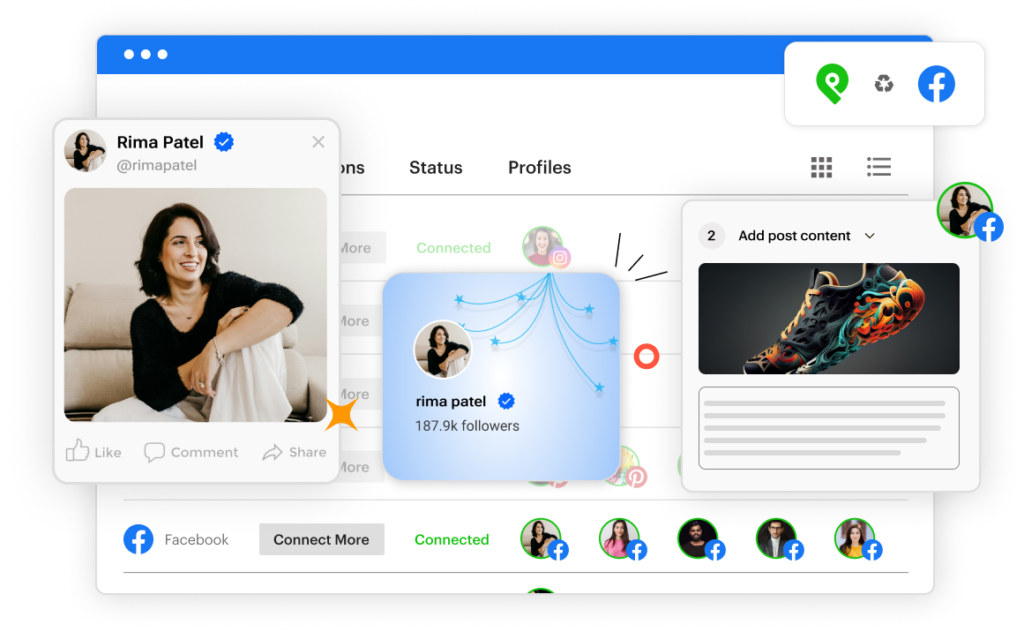
See how to add photos to an existing album on your Facebook profile
To add a photo or video to an existing album on Facebook, you can follow these detailed steps:
Step 1: Click on your profile picture in the top right corner of the Facebook screen. Then, from the menu that appears, select your profile name to go to your personal profile.
Step 2: Next, on your profile page, click on Photos located under your information. This is where all the photos and videos you have uploaded to Facebook are located.
Step 3: Once in the Photos section, select Albums to view all the photo albums created on your profile. Next, click on the album you want to add the photo or video to.
Step 4: Once inside the album, you will see the + Add to album option in the upper right corner of the album page. Click on it and select Upload photo or video from the menu that appears.
Step 5: A new window will appear, allowing you to select the photo or video files you want to upload from your device. After selecting the photos or videos you want to add to the album, click Open to continue.
Step 6: Once the upload is complete, you’ll see your new photo or video in the album. To finish, click + Add to album again and select Go to Album to return to your selected album and check your changes.
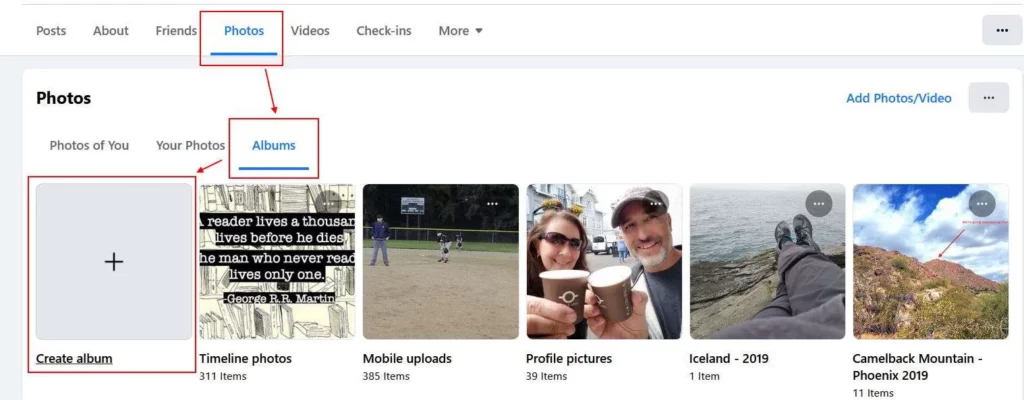
Note: Album privacy determines who can see the posts and photos in your album. You can’t change the privacy of a specific post without changing the privacy of the corresponding album. So if you want to change who can see the photos or videos you’ve added, you’ll need to edit the privacy of that album.
The above steps are our most detailed sharing for you. Hopefully everyone can proactively manage the content of images and posts on their personal pages.
Contact Info
Information about “How to add a photo on Facebook post” hopes to provide you with additional necessary knowledge. At Rent FB, there is a team of highly qualified and experienced staff and experts who will provide rent facebook ad account as well as support when you run Facebook ads. Contact us via phone number.
Frequently Asked Questions
To repost someone else’s post on Facebook, simply tap the share icon (arrow) below the post you want to share. You can then choose to share the post to your Timeline, Comment on it, or Send it as a Message. If the post is shared publicly, you can also reshare it without the poster’s permission. However, if the post has restrictive privacy settings, you won’t be able to share the post without permission.
Facebook’s “Notable” section appears in your News Feed, where you’ll find posts, updates, and highlights from the friends, pages, and groups you follow. For ease of access, it may be above or below your posts, depending on your Facebook settings and usage habits. This is where you can find posts that Facebook deems important or popular, so you don’t miss out on the latest and greatest.