How to add a person to Facebook business manager
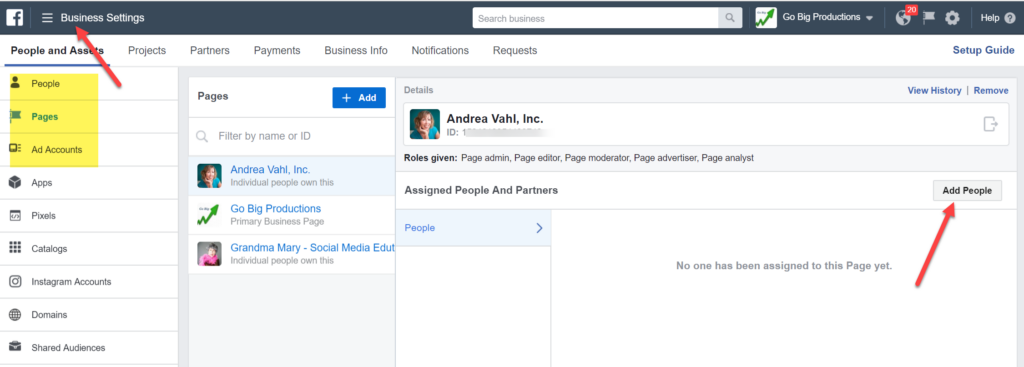
Adding an administrator to a page on a social network is an important step to enhance the ability to manage and interact with the user community. However, many people still have difficulty adding administrators to a Fanpage. To help you do this more easily, in the article below RentFB will provide detailed instructions on how to add a person to Facebook business manager, with very simple and easy-to-follow steps.
There are 6 types of roles in Facebook Business Manager
Before exploring how to add admins to a page, let’s learn about the different rights and roles on a Fanpage. Understanding the difference between these rights will help you divide management rights more reasonably and effectively.
Every page on Facebook has six different types of roles, each with its own functions and permissions. If you create a page, you automatically become an admin, with full access to manage the page and add or change other roles.
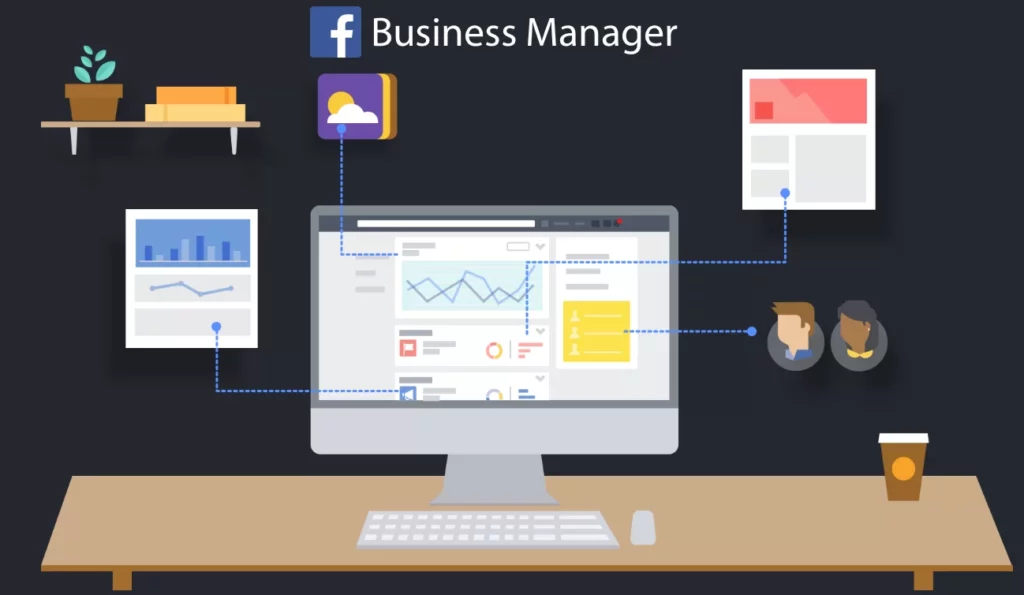
Here are the six main roles on a Fanpage and their functions:
- Administrator: The highest role with full access and control over the page. The administrator can make all necessary changes, including changing the appearance of the page, adding or removing administrators, and adjusting other settings. This is the person who has the final say on all matters related to the page.
- Editor: Editors have the ability to perform most of the same functions as administrators, but do not have the ability to manage settings or change other people’s permissions. They can create and edit content, manage posts, and interact with users.
- Moderator: This role allows moderators to send messages and reply to comments under the name of the Fanpage. However, they do not have the ability to edit page content or manage settings.
- Jobs Manager: Jobs Managers focus on recruiting-related activities, such as posting job opportunities on the site and managing applications. They do not have control over the content or other options of the site.
- Advertiser: This role includes creating and managing ad campaigns, as well as viewing detailed statistics about how ads are performing. Advertisers can track performance metrics but do not have permission to edit page content or other settings.
- Analysts: Analysts only have access to detailed information about metrics and interactions on the page. They can view posts and metrics related to reach and user engagement, but cannot create or edit content.
Note that during the delegation process, multiple people may hold the same role on the page. However, each person holding the role must have a personal Facebook account to perform the related functions.
How to add a person to Facebook business manager
Before you proceed with adding people to your business profile or assigning business assets, there are a few important things to keep in mind:
- Business Profile Control: You need to ensure that you have full control over your business profile. This is necessary to perform effective management and authorization operations.
- Business Profile Security: To protect your profile and assets from unauthorized access, you should enable two-factor authentication. This is an important step in enhancing security.
- Log In to Instagram Account: If you want to designate an Instagram account as a business asset, make sure you’re logged in to that Instagram account.
You can add people to your business profile through two main tools: Meta Business Suite or Business Manager. Here are detailed instructions for each tool:
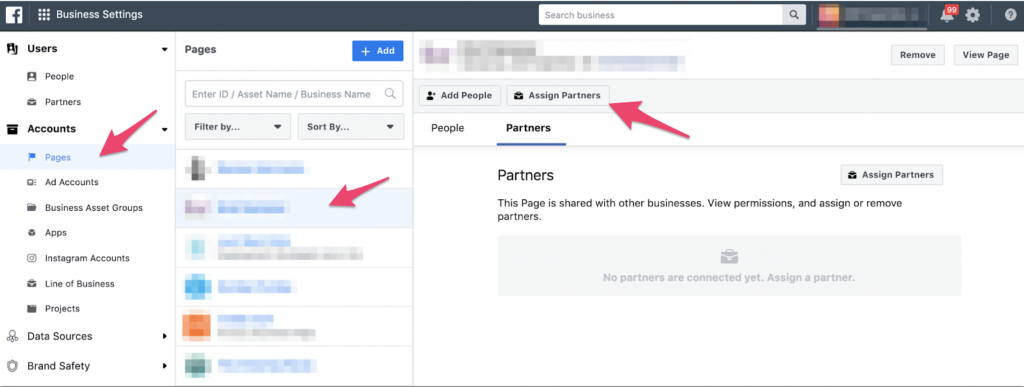
Method 1: Add People in Meta Business Suite
- Step 1: Access Meta Business Suite and go to Settings.
- Step 2: In the left menu, select the People tab and click the + Add People button.
- Step 3: Enter the email address of the person you want to invite. If needed, you can enable advanced options like Temporary Access or Meta Spark Access. Click Next. If you are assigning access to Meta Spark, skip to step 5.
- Step 4: Select the type of access you want to assign to the invitee. Click Next.
- Step 5: Select the asset you want to assign and determine the type of access. If you are assigning partial access, select permissions based on the specific tasks the person needs to do their job. Click Next.
- Step 6: Review the invitation and click Send Invitation. The invitee will receive an email to join your business profile.
Method 2: Add people in Facebook Business
- Step 1: Go to Business Settings in Business Manager.
- Step 2: Under Users, click People and then select Invite People.
- Step 3: Enter the email address of the person you want to invite and click Next.
- Step 4: Select the type of access you want to assign to the invitee and click Next.
- Step 5: Select the asset you want to assign and determine the type of access. If you are assigning partial access, select permissions based on the tasks required for their job. Click Invite.
- Step 6: Review the invitation and click Send Request. The invitee will receive an email to join your business profile.
Some important notes
When a new person joins a business profile, it may take some time for the system to update and grant full access to all features. This can take several days depending on the size and configuration of the business profile.
By following the steps above, you can easily manage and assign access rights to members in your business profile, while ensuring security and efficiency in management work.
Hopefully the above content has helped you better understand the process of adding an administrator to a Facebook Page. If you encounter any difficulties during the process, please leave a comment below for timely support!
Contact Info
Information about “How to add a person to Facebook business manager” hopes to provide you with additional necessary knowledge. At Rent FB, there is a team of highly qualified and experienced staff and experts who will provide rent facebook agency ad account as well as support when you run Facebook ads. Contact us via phone number.
Frequently Asked Questions
Để thêm quản trị viên vào Fanpage trên điện thoại, bạn chỉ cần thực hiện một vài bước đơn giản. Đầu tiên, mở ứng dụng Facebook và truy cập vào trang Fanpage mà bạn quản lý. Sau đó, nhấn vào “Cài đặt” ở góc trên bên phải, chọn “Vai trò trên trang” và nhấn “Thêm người”. Bạn sẽ được yêu cầu nhập mật khẩu để xác nhận. Tiếp theo, nhập tên hoặc email của người mà bạn muốn thêm, chọn vai trò là “Quản trị viên”, rồi nhấn “Lưu”. Sau khi hoàn tất, người đó sẽ có quyền quản lý Fanpage giống như bạn.
Để thêm tài khoản quảng cáo vào Page Facebook, bạn cần truy cập vào Meta Business Suite hoặc Trình quản lý kinh doanh. Trước tiên, vào phần Cài đặt và chọn Tài khoản quảng cáo từ menu bên trái. Tiếp theo, nhấp vào Thêm tài khoản quảng cáo và nhập ID tài khoản quảng cáo mà bạn muốn thêm. Sau đó, chỉ định quyền truy cập cho tài khoản và nhấp Lưu. Lưu ý rằng chỉ quản trị viên mới có thể thực hiện việc này, đảm bảo tài khoản quảng cáo được liên kết đúng với trang để quản lý chiến dịch hiệu quả.