How to add a new admin to a Facebook page
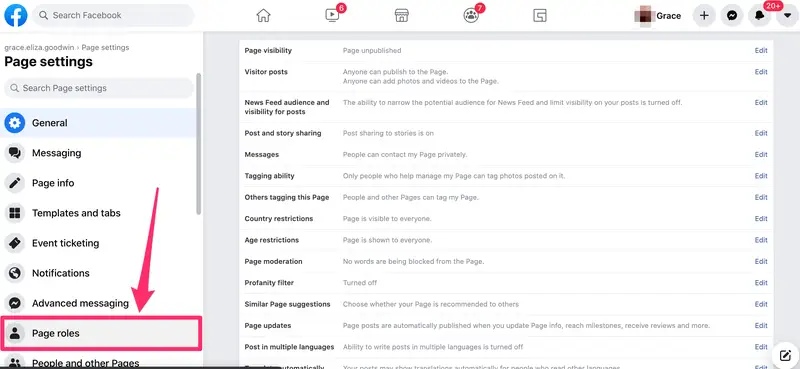
Adding admins to a social media page is an important step to expand your ability to manage and interact with your community. However, many people have difficulty adding admins to their Fanpage. To help you do this easily, the article below from RentFB will provide how to add a new admin to a Facebook page, with simple and easy-to-follow steps.
Learn what admin rights do on a Facebook page
Before learning how to add admin to a Fanpage, let’s explore with Vietnix the permissions on a page and the roles and functions of these permissions. Understanding the differences between permissions will help you divide responsibilities for page managers more reasonably. Each Fanpage on Facebook has six different types of roles for page managers, each role has its own functions and powers. If you are the creator of the page, you will become the administrator by default and have full access to make necessary changes to the page. Below are the six roles on the Fanpage along with their corresponding functions:
- Admin: This is the highest authority role on the page, allowing you to make any changes to the page. Admins can change the page’s appearance, add or remove admin rights, manage settings and all Fanpage activities.
- Editor: Editors have the same rights as administrators, but cannot change settings or manage other members’ roles on the site. This role focuses primarily on managing content and interacting with users.
- Moderator: This role allows moderators to send messages and reply to comments under the name of the Fanpage. They can participate in user interactions but do not have the ability to change page settings or the roles of other members.
- Jobs Manager: Jobs managers focus on recruiting-related activities, such as posting jobs on the site and managing applications (if any). They do not have control over site content or other settings.
- Advertiser: The advertiser’s role is to create advertising campaigns and track the effectiveness of those campaigns. They have access to advertising tools and reports related to the effectiveness of their advertising.
- Analysts: Analysts can view detailed statistics on reach, engagement, and other relevant information reported by Facebook. They have access to other members’ posts but cannot make changes or manage content.
Understanding these roles will help you delegate responsibilities more effectively and ensure that each member of your Fanpage management team can do their job to the best of their ability.
How to add new admin to facebook page on computer
- Step 1: First, you need to log in to your Facebook account and access the Fanpage you want to manage.
- Step 2: On the main interface of Fanpage, click on “Manage” to access page management options.
- Step 3: Next, in the left panel, select “Page Access”. This is where you can manage and add access permissions for other members on your page.
- Step 4: In the “Page Access” section, click on the “Add New” option. An input box will appear, asking you to enter the personal Facebook name or email of the person you want to grant permission to on the Fanpage.
- Step 5: After entering the information of the person to whom the permission is added, you need to enter the password of your personal Facebook account to confirm the operation. Then, select “Confirm” to complete the permission granting.
- Step 6: You will need to wait for the person to accept the invitation to complete the process. Once they accept, they will officially become an admin or have the other role you have assigned on your Fanpage.
If you are optimizing Facebook application at work and need more detailed information, you can refer to other tutorial articles to improve the efficiency of managing and using Fanpage.
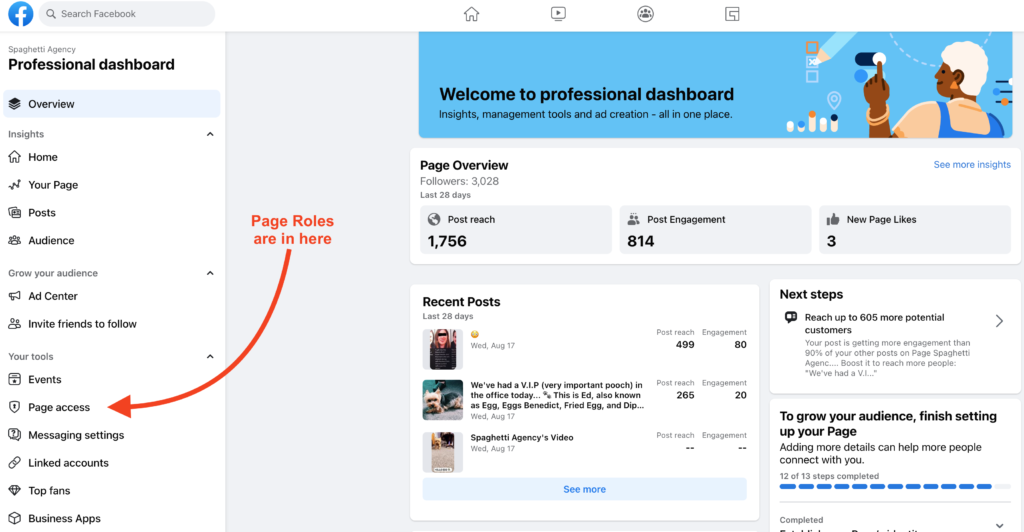
How to add new admin to facebook page on phone
- Step 1: Access Facebook by opening your browser and logging into your Facebook account. Then, access the Fanpage of which you are the administrator. On the main interface of the page, select “View tools” on the menu bar to go to the page management section.
- Step 2: Scroll down to the “Tools” section in the left column of the dashboard. Find and tap “Site Access” to open the site management permissions settings.
- Step 3: Under the “Page Access” section, you will see an “Add New” option. Click on this option to start the process of adding a new admin.
- Step 4: An input box will appear asking you to enter the information of the person you want to grant permission to. Here, you can enter the person’s personal Facebook name or email address.
- Step 5: After entering the information, you need to choose the control you want to give that person. You can choose from permissions such as Admin, Editor, Moderator, Jobs Manager, Advertiser, or Analyst.
- Step 6: Click the “Grant Access” button to send the invitation. This will send a request to the person you want to add page management rights to.
- Step 7: To complete the process, you need to enter your personal Facebook account password to confirm the operation. Then, select “Confirm” to authenticate the request for additional permissions.
- Step 8: You need to wait for the person to confirm the invitation. When that person accepts, they will become an administrator or have another role of your choice on the Fanpage.
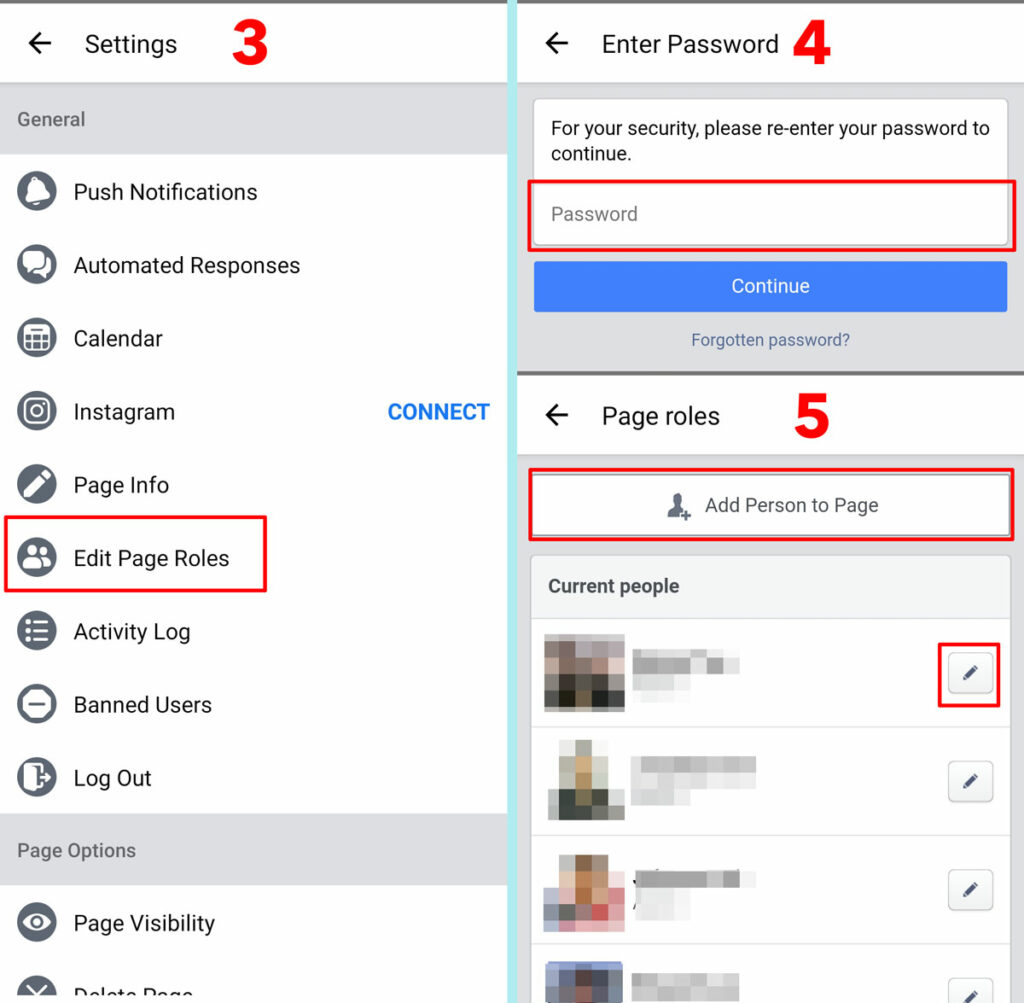
By following the steps above, you can easily add and manage access for other members on your Fanpage.
Hopefully the above information has helped you better understand how to add an admin to a Facebook Page. If you encounter any difficulties during the process, do not hesitate to leave a comment below to receive timely support!
Contact Info
Information about “How to add a new admin to a Facebook page?” hopes to provide you with additional necessary knowledge. At Rent FB, there is a team of highly qualified and experienced staff and experts who will provide rent facebook ad account as well as support when you run Facebook ads. Contact us via phone number.
Frequently Asked Questions
Thêm quyền quản trị Trang Facebook trên Meta Business là một bước quan trọng để phân quyền cho các thành viên trong đội ngũ quản lý trang của bạn. Để thực hiện, bạn cần truy cập vào Meta Business Suite, chọn trang cần quản lý, và vào phần cài đặt quyền truy cập. Tại đây, bạn có thể thêm người dùng mới bằng cách nhập địa chỉ email của họ và xác định vai trò quản trị phù hợp, từ quản trị viên, biên tập viên đến nhà quảng cáo. Quy trình này giúp phân chia nhiệm vụ hiệu quả và đảm bảo trang của bạn được quản lý một cách đồng bộ và chuyên nghiệp.
Để chuyển quyền quản trị trên Facebook, bạn cần truy cập vào trang Fanpage mà bạn đang quản lý và chọn mục “Cài đặt” từ menu chính. Tiếp theo, vào phần “Quyền truy cập trang” và nhấn vào “Thêm mới” để thêm người mới vào trang. Nhập tên hoặc email của người mà bạn muốn cấp quyền quản trị và chọn vai trò phù hợp từ các tùy chọn như Quản trị viên, Biên tập viên, hoặc các vai trò khác. Sau đó, xác nhận bằng mật khẩu cá nhân và gửi lời mời. Người nhận sẽ cần xác nhận để hoàn tất quá trình chuyển quyền.