How to add a Facebook link to my Youtube channel?
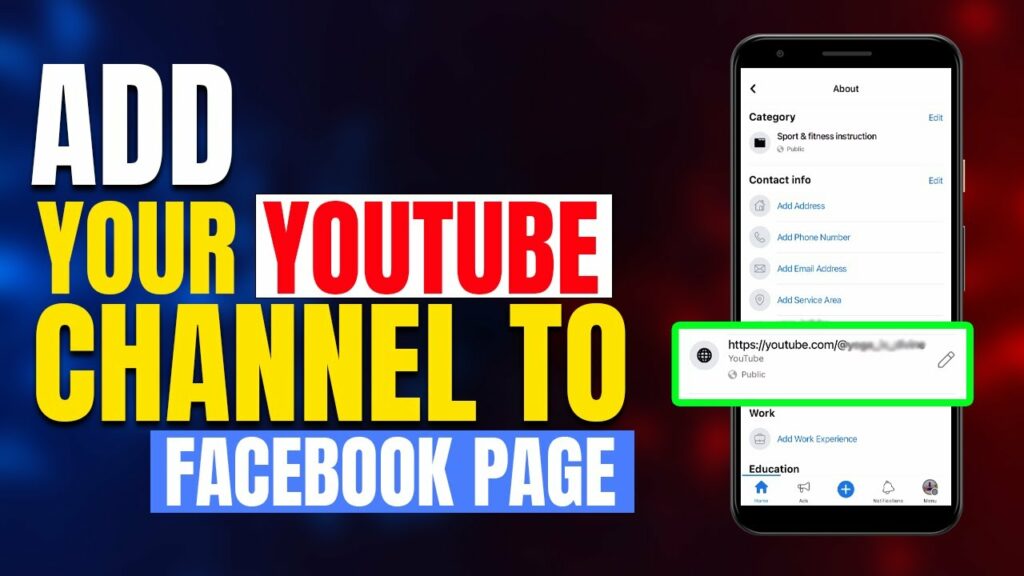
Linking Facebook to your YouTube channel is an effective way to create a strong connection between your Facebook profile and your YouTube channel, making it easy for viewers to connect with you across multiple platforms. You can link your Facebook, along with other social media sites, directly to your YouTube channel cover photo. This not only adds professionalism but also promotes interaction between platforms. how to add a facebook link to my youtube channel? Here is a detailed guide from RentFB to help you do this quickly and easily.
What are the benefits of adding a Facebook link to a Youtube channel?
Inserting links to Facebook, Zalo, TikTok or any other social networking platform into a YouTube channel brings many important benefits, especially in increasing user reach and enhancing the channel’s reputation. When viewers want to learn more about you or want to interact directly, a simple YouTube channel will not be enough to meet all these needs. Therefore, leading them to other platforms is necessary. Linking Facebook, for example, helps viewers easily join the communities or groups you build on this platform. If customers need advice on a product or service, you can direct them to discussion groups or fanpages on Facebook so they can receive quick support. Similarly, inserting a Zalo link will help customers easily connect via messaging applications, thereby creating convenience in communication.
Furthermore, multi-platform integration not only brings a comprehensive experience to viewers but also contributes to building trust. When audiences see you actively working on multiple channels, they will feel the professionalism and credibility in the way you connect with the community. With just a few simple steps such as inserting Facebook, Zalo or TikTok links into the cover photo of your YouTube channel, you have expanded your interaction capabilities, while increasing the opportunity for viewers to access and engage with your brand. Thanks to this method, all customer needs can be met quickly and conveniently, while helping you optimize your presence on online platforms.
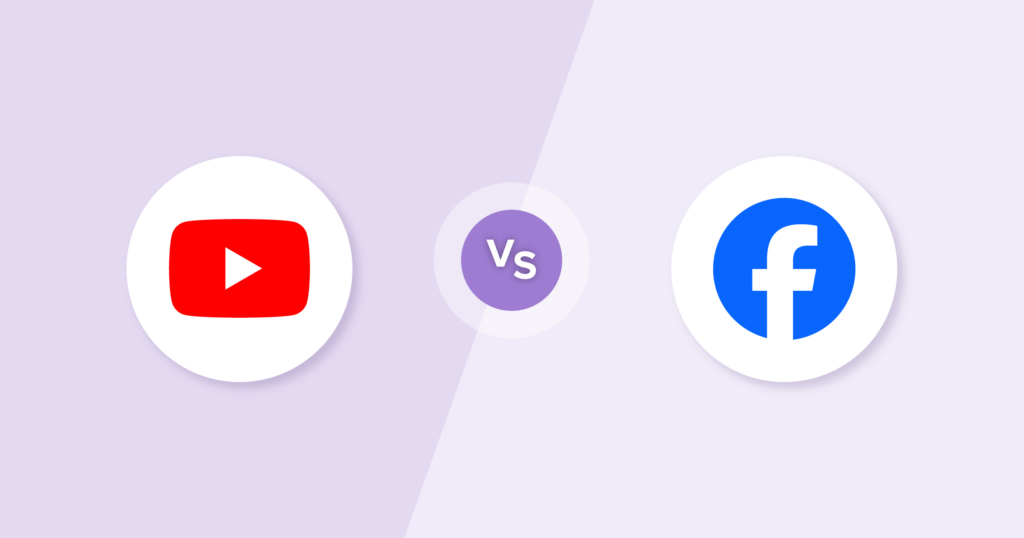
How to add a Facebook link to my Youtube channel?
Linking Facebook to YouTube is a great way to connect the two social media platforms, allowing you to update your YouTube activities on Facebook conveniently and efficiently. But what to prepare before linking:
- Facebook Account: You need a Facebook account. If you don’t have one, sign up for one on the Facebook homepage.
- YouTube Account: Requires you to have a YouTube account (linked to Gmail). If you don’t have one, you can create a Gmail account and sign up on YouTube.
Here is a step-by-step guide to embed your Facebook link into your YouTube channel.
Step 1: Access your YouTube account
- Sign in to your YouTube account.
- Tap your avatar in the upper right corner of the screen.
- In the menu that appears, click YouTube Studio or the Customize icon to access your channel settings.
Step 2: Access “Connected accounts”
- After entering the channel customization interface, find and select Connected accounts in the account settings section.
Step 3: Connect to Facebook
- In the list of available platforms, find the Facebook icon.
- Click the Connect button next to the Facebook icon.
Step 4: Log in to your Facebook account
- A pop-up will ask you to log in to the Facebook account you want to connect.
- Enter your Facebook account email or phone number and password, then tap Log In.
Step 5: Grant access
- The system will ask you to grant permission for YouTube to receive information from Facebook.
- Tap Agree to allow YouTube to access some basic information from your Facebook account.
Step 6: Customize the level of publicity
- Customize privacy settings for YouTube activity that will be shown on Facebook:
- Public: Everyone on Facebook can see.
- Friends Only: Visible only to friends list.
- Private: Only you can see.
- After selecting the appropriate level of disclosure, click Agree.
Step 7: Confirm page management rights
- If you manage Facebook pages, YouTube will ask to identify them. Tap Agree again to complete the verification process.
Step 8: Save link settings
- Once successfully connected, you can:
- Allow Facebook to automatically update every video you upload to YouTube.
- Update videos you like or add to playlists.
- Click Save to complete the link.
Once the link is complete, YouTube actions like uploading new videos, liking videos, or adding to playlists will show up in your Facebook feed. This helps you increase your presence on both platforms, get more engagement from your users, and optimize your reach.
Important Note:
- Make sure you use your own Facebook account to avoid security risks.
- Publicity options may change after linking, so check and adjust periodically to suit your personal or business goals.
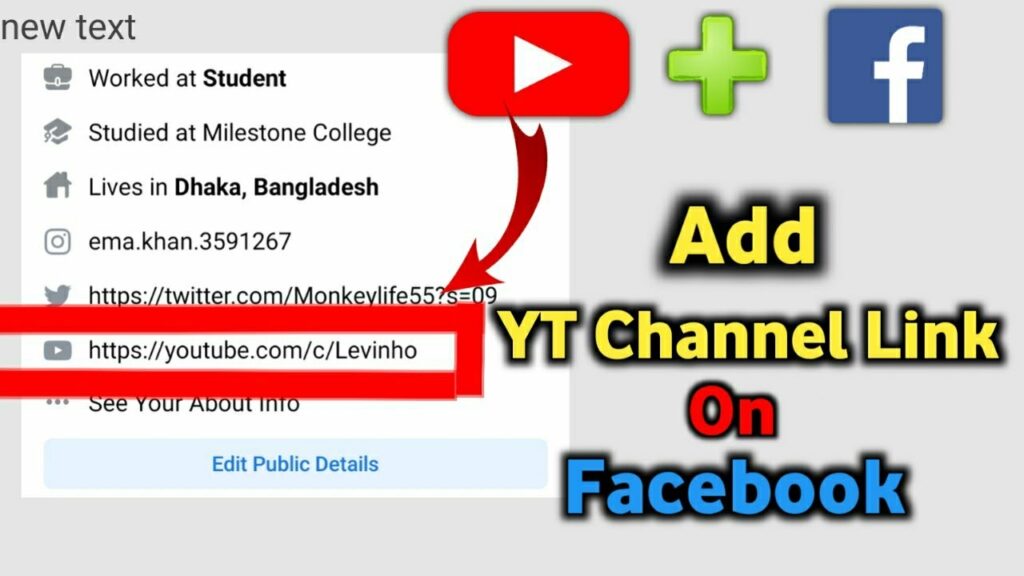
Check out ways to add affiliate links to Youtube
Linking to YouTube videos is an important strategy for driving viewers to related websites, products, or videos. Here are some common ways to link to YouTube videos to help optimize your videos’ engagement and reach.
Attach link to video description
One of the easiest ways to add a link to a YouTube video is to use the video description. After logging into your YouTube account, go to YouTube Studio, select the video you want to edit, and click the “Edit” icon. In the description of the video, you can easily paste links to websites, blogs, or any page you want viewers to visit. It’s important to make sure that the link you insert is formatted correctly (including the full URL), so viewers can easily click on it and visit without encountering any errors. You can also include a call to action, such as clicking on a link, in the description to encourage engagement.
Use tags to attach links
YouTube Cards are interactive tools that allow you to insert links into your videos at specific times, providing a seamless and easy experience for viewers. To use cards, go to the video you want to add a card to, tap the “Cards” icon, and select “Add Card“. There are different types of cards you can choose from:
- Link to website: You can attach a direct link to your website or an external page.
- Link to another video: If you want to showcase another video on your channel, this tag is ideal.
- Link to playlist: You can also direct viewers to one of your playlists so they can easily watch more related videos.
Once you’ve selected your card type, simply paste the link into the URL box and adjust when the card will appear in your video, making it easy for viewers to access without interrupting the video viewing experience.
Use end screens
End screens are a powerful tool that allows you to embed links in the last 5-20 seconds of your video, allowing viewers to click on links right before the video ends. To add an end screen, select the video you want to edit, click the “End Screen” icon, and select “Add Element.” On the end screen, you can embed links like:
- Other videos: Link to another video on your channel for viewers to continue watching.
- Website: You can also include a link to your website or an external site.
- Playlist: Encourage viewers to explore more videos in your playlist.
Once you’ve selected the elements you need, you can drag and drop them into the appropriate position on your end screen to create a layout that’s streamlined and engaging for your viewers.
Use annotations
Annotations were a feature that YouTube used to add direct links to videos. However, this feature has been replaced by cards and end screens. However, if you are still using the old version of YouTube Studio, you can continue to use annotations to attach links to videos. To add annotations, go to YouTube Studio, select the video you want to edit, click “Annotations” and select “Add new“. You can then enter the text for the annotation and add a link to it. Adjust the timing of the annotation to match the content of the video, making it easy for viewers to access the links without interrupting the experience.
So there are a number of ways you can add links to your YouTube videos, from descriptions to cards, end screens, and annotations. Each tool has its own advantages, and you can use them depending on the purpose and content of your video. Using these methods properly will help you increase your reach and engagement with viewers, while driving traffic to your website or other videos. Good luck!
Contact Info
Information about “How to add a Facebook link to my Youtube channel?” hopes to provide you with additional necessary knowledge. At Rent FB, there is a team of highly qualified and experienced staff and experts who will provide rent facebook ads account as well as support when you run Facebook ads. Contact us via phone number.
Frequently Asked Questions
To embed a YouTube link on Facebook, just follow these simple steps: Go to the YouTube video you want to share, click the “Share” button below the video, then copy the link that appears. Next, open Facebook and paste the copied link into the post on your personal page, Fanpage or group where you want to post. Facebook will automatically display the thumbnail and title of the video. You can add a description or call to action to encourage your friends to click on the link. Finally, click “Post” to finish. Embedding a YouTube link on Facebook not only helps increase video views but also creates opportunities for effective multi-channel interaction.
To attach a Facebook link to TikTok using a computer, you first need to log in to your TikTok account on your browser. Then, click on the “Profile” icon in the top right corner and select “Edit Profile”. In the “Website” section, paste the link of your personal Facebook page or fanpage that you want to attach. Finally, click “Save” to complete. When done, other users who visit your TikTok page will see the Facebook link and can click to connect directly.