How to add a donate button on Facebook post?
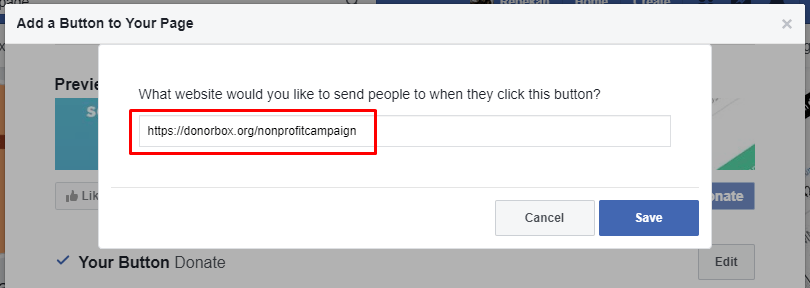
The Donate button on Facebook is a useful tool that was launched not long ago, it helps individuals and organizations easily call for support from the community for charitable purposes. Adding this call button to your post not only makes your post more professional but also creates conditions for users to quickly make donations. So how to add a donate button on facebook post? Let’s find out with RentFB right after this!
Overview of the Facebook Donate button
The Donate feature on Facebook is an important step forward, providing a new opportunity for viewers to financially support their favorite individuals and organizations. Accordingly, viewers can send a minimum amount of support from 3 USD directly through this feature. This is not only a way for individuals and organizations to increase their income, but also helps create a closer connection between them and the fan community. In addition to advertising revenue, the Donate feature helps individuals and organizations have a stable source of investment based on the support of viewers. Facebook representatives also revealed that the platform is developing many other interesting features, such as allowing viewers to express their emotions or helping Streamers thank “hardcore fans” through unique emoticons.
Although the exact income level after deducting fees, taxes, and sharing rates with Facebook has not been announced, it is undeniable that this feature opens up a new direction full of potential for organizations and individuals. In particular, on the world’s largest social networking platform like Facebook, reaching and connecting with viewers has become easier than ever. Recently, Facebook has promoted video content to create a strong network, supporting organizations and individuals to build personal brands and attract viewers. To compete with rivals like YouTube, Facebook has implemented many preferential policies specifically for Streamers, and signed exclusive contracts to broadcast prestigious global eSports tournaments, typically CS:GO.
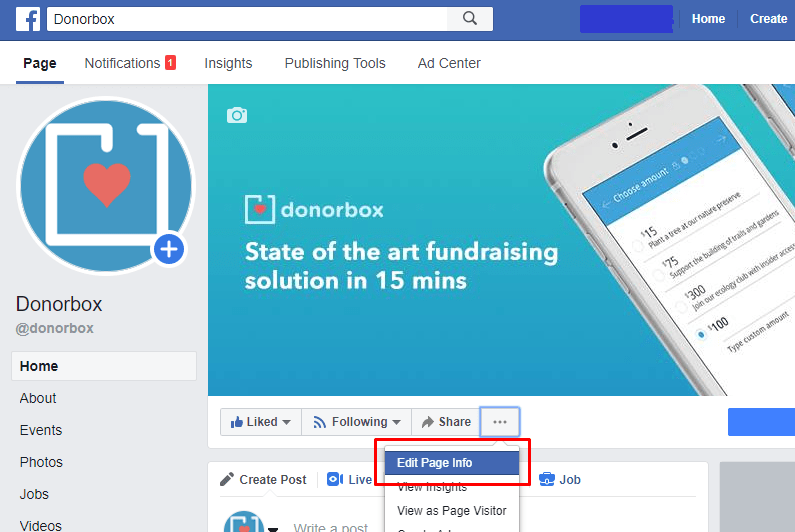
With continuous efforts, the Donate feature not only helps Streamers and organizations increase their income but is also a testament to Facebook’s ambition in building a creative video ecosystem and connecting an increasingly strong community.
How to add a donate button on facebook post?
Facebook provides a great tool to add a Donate button to your posts. This allows you to easily raise funds for social organizations, charities, or other meaningful causes that you want to encourage your community to support. Here are detailed instructions for adding a Donate button to your posts:
- Step 1: Go to Facebook and scroll to the top of your News Feed or to your timeline.
- Step 2: Click on the text box where you would normally write your post, located next to your profile picture.
- Step 3: Click on the … icon (add post features).
- Step 4: From the list of options, select Donate.
- Step 5: Enter the name of the organization you want to fundraise for in the search bar.
- Step 6: Select the appropriate organization from the list suggested by Facebook.
- Step 7: Write a post introducing the fundraising purpose, why and importance of the campaign.
- Step 8: Once you’ve completed your content, click Publish to make your post public.
- Step 9: Once the post is published, a Donate button will automatically appear on the post. Viewers can click this button to directly contribute to your campaign.
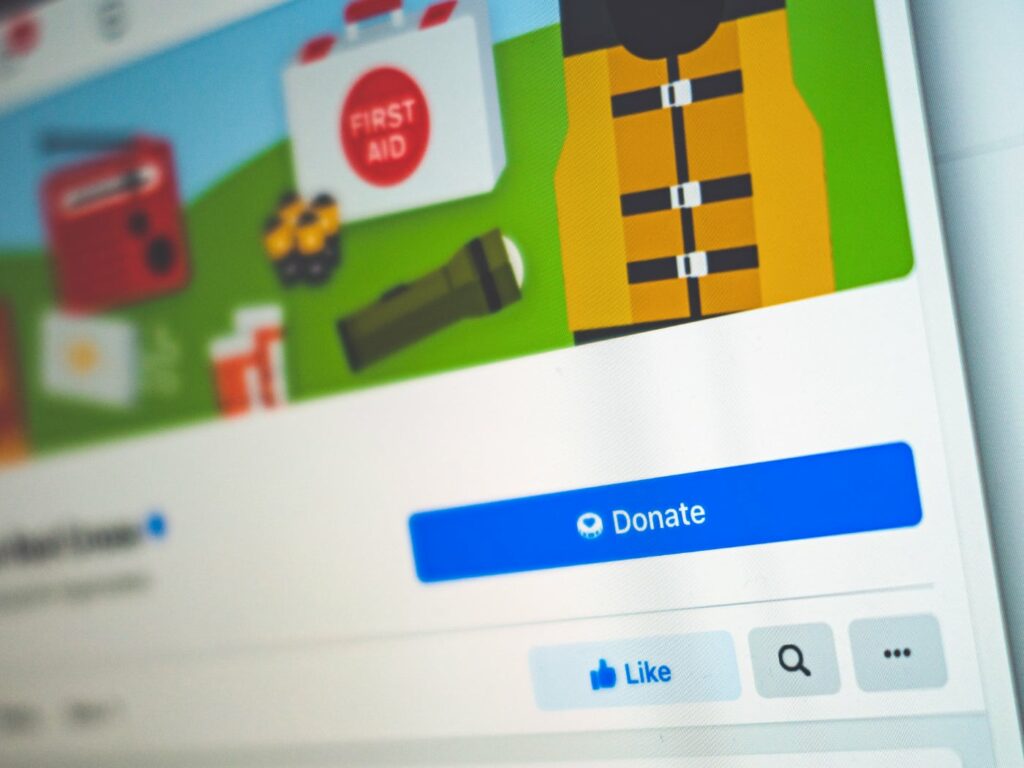
Important Note
- To receive donations through Facebook, organizations need to register to use the platform’s fundraising tools. Registration ensures that organizations receive donations in a transparent and fast manner.
- If you manage a Facebook page and want to add a Donate button to your page, learn more about using fundraising for Facebook pages.
See how Streamers can set up donations on Facebook Gaming
If you are a Streamer on Facebook Gaming and want to receive money from your viewers’ contributions through the Donate Stars feature, you need to go through the steps to set up your account so that you can receive payments directly from Facebook. Here is a step-by-step guide to help you set up and start receiving payments from Facebook Gaming.
Step 1: Visit Facebook Gaming Website
First, you need to visit the official Facebook Gaming website to start the process of setting up Donate Stars.
- Visit website: https://www.facebook.com/gaming/streamer.
- On this page, you click on the “Star Settings” section. Then, read and agree to the terms, by clicking “I agree” to continue.
Step 2: Set up a payment account
After agreeing to the Facebook Gaming terms, you need to set up a payment account so Facebook can transfer money from Star Donations.
- Country: Select Vietnam.
- Business Type: Select Individual if you are an individual who has not registered a business.
- Next, you need to fill in your personal information, be sure to fill in accurately and in Vietnamese without accents to avoid errors.
The information you need to provide includes:
- Zip (postal code): You can look up your zip code at inxpress360.com.
- Tax code: You can fill in your personal tax code or ID card if you do not have a tax code.
Step 3: Receive payment from Facebook
To receive money from Facebook Gaming via your bank account, you need to add your payment card information. Note that the card must be an international payment card such as Visa or MasterCard.
- Country of bank card registration: Select the country where you registered your bank card (usually Vietnam).
- SWIFT Number: This is the international bank code for international money transfers. You can look up your bank’s SWIFT code via Google or your bank’s website.
- Account Holder Name: Enter your bank account holder name.
- Link your bank account to Facebook Gaming’s system to complete your payment setup.
Step 4: Review information and complete registration
Before completing the process, review all the information you have entered. Make sure everything is correct, especially the bank account information and SWIFT code. After double checking, click “Complete Registration” to save and start receiving money from Donate Sao.
Important Note
Below are the countries that do not support the ability to send Stars (Donate Stars), so if you are in these countries, you will not be able to use the Star Donation feature from Facebook Gaming:
- Libya (LY)
- Egypt (EG)
- Algeria (DZ)
- Belize (BZ)
- Ghana (GH)
- Costa Rica (CR)
- Moldova (MD)
- Tunisia (TN)
- Liban (LB)
- Cape Verde (CV)
- Turks and Caicos Islands (TC)
- Uzbekistan (UZ)
- Korea (KR)
Once you have completed the setup steps, you will be able to receive money from Donate Stars on Facebook Gaming, helping to increase your viewership and support your live streaming campaigns. Make sure you have entered the correct information and choose a bank that supports international money transfers to avoid any problems. Adding a Donate button to your posts not only helps you spread your social goals but also creates an opportunity for the community to easily join hands to support meaningful projects. Wishing you success and receive much support from the community!
Contact Info
You need a Facebook advertising account but don’t know any reputable provider. Coming to
Rentfb is where you will experience what you need facebook crypto ads prestige, high trust, and professional consulting and service support for customers.
Frequently Asked Questions
When viewers give Stars to Streamers on Facebook, each Star is converted to 0.01 USD (1 cent). For example, if a viewer gives 100 Stars, the Streamer will receive 1 USD. However, the actual amount the Streamer receives will depend on fees, taxes, and percentages that Facebook retains during processing. This is a practical form of support from viewers, helping Streamers have more income and motivation to create better quality content.
If you no longer want to receive Stars from your Facebook viewers, you can easily turn this feature off. First, go to your Facebook Gaming account’s Creator Studio. From there, go to “Settings,” select “Star Features,” and turn off the option to receive Stars. When this feature is turned off, viewers will no longer be able to give Stars during your livestreams. Note that turning this feature off may affect your Donate Stars income, so consider carefully before doing so.