How to add a countdown on facebook?
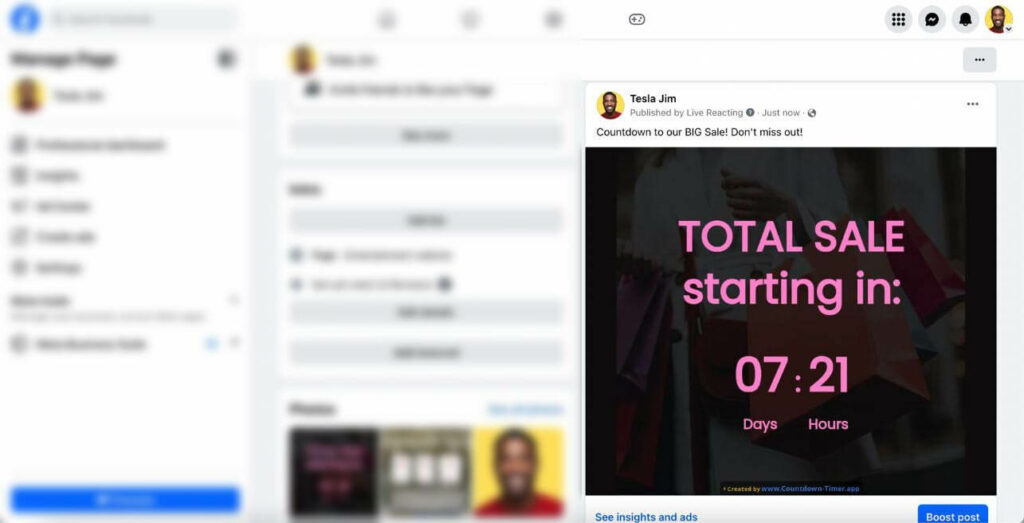
Countdown is a fun feature that allows you to attract attention for special events, anniversaries, or important occasions. You want to promote an event such as a new product launch discount on your Facebook page by using a countdown timer. Using this timer will create a sense of urgency to encourage customers to take action quickly. However, how to add a countdown on Facebook, please follow the article below of Rentfb to get the most detailed answer!
Why should you add a countdown timer on Facebook?
Adding a countdown timer on Facebook is a great way to highlight important events on your Facebook posts and Stories. It is a useful tool for boosting engagement and reaching your audience. Here are some reasons why you should know how to add a countdown timer on Facebook:
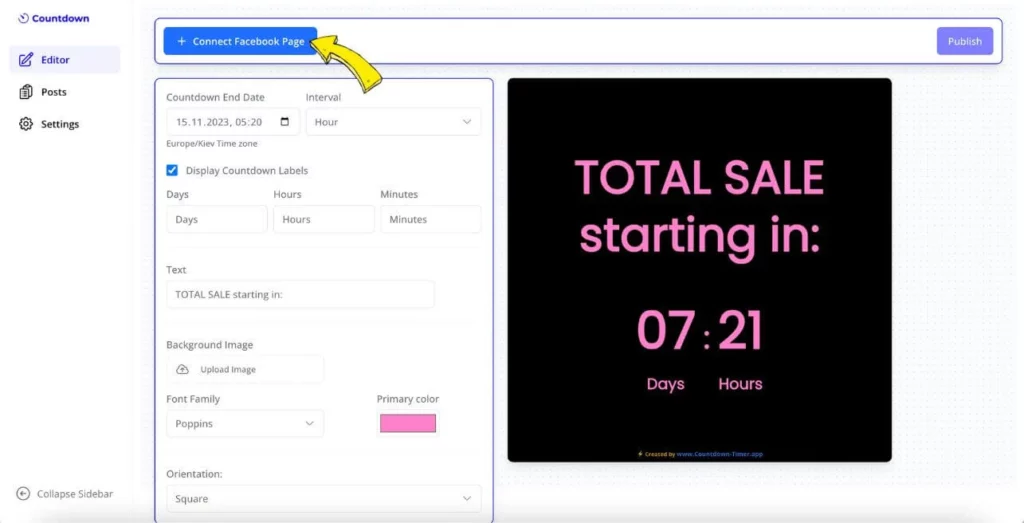
Create attention and stimulate curiosity
Using a countdown timer on Facebook is an effective way to promote an event and attract viewers’ attention. With the movement on the image and the constantly changing numbers, it will urge users to stop and watch the content. The countdown feature is very suitable for event advertising campaigns to stimulate customers’ curiosity.
Enhance user engagement
If you use countdown timer for your Facebook posts or events, users tend to be more interested and interact. They can then share the post, comment or ask questions related to the upcoming event. This not only helps you increase user interaction but also builds relationships with your Facebook followers.
Encourage customers to act quickly
One of the reasons for adding a countdown timer on Facebook is to create urgency. Especially when shopping with many attractive offers during the golden hour, when seeing the clock ticking quickly, customers will tend to make quick decisions. This tool is very supportive for discount campaigns, promotions or new product launches.
Enhance professionalism
Using a countdown timer for your Facebook content will help increase the professionalism of your brand. Because it shows that you have carefully prepared for your events and campaigns. Thereby increasing trust and credibility from customers and followers.
Support to optimize marketing campaigns
In marketing campaigns, especially during festivals or important events, countdown clocks are powerful tools to promote discount programs, announce new product launches, remind customers about course or program registration time. This helps businesses promote events, products and services effectively and achieve their business goals.
Easy to deploy and suitable for many purposes
With the help of third-party online tools, you can customize the look, colors, and messages to match your brand or goals. Adding a countdown timer is not only for businesses, but also for individuals who want to celebrate events such as birthdays, anniversaries, or special day announcements. It is a great way to share important moments with friends and family on social media.
How to add a countdown on facebook
How to add countdown to Facebook page
Go to Facebook.com and log in to your personal Facebook account. Next, type TimeAndDate in the search box at the top. Then, click on the TimeAndDate Countdown app list in the drop-down menu.
On the next page, click on the Go to App button and grant permission to the application. Now, fill in the required information in the Event section of the registration form including event content, location, data, and time. Next, click on the option to customize the countdown timer design. Now, choose from pre-selected themes or choose colors for the background and text content.
Go to the Preview Post on Wall section and check the radio button where you are posting the countdown. For your Facebook page, select the Fan Wall option or select any option if you want to post it elsewhere. Click the Preview & Share button and when the dialog opens, enter an optional message if you want to describe the purpose of the countdown. Finally, click the Share button when you are ready to post it to your Facebook page.
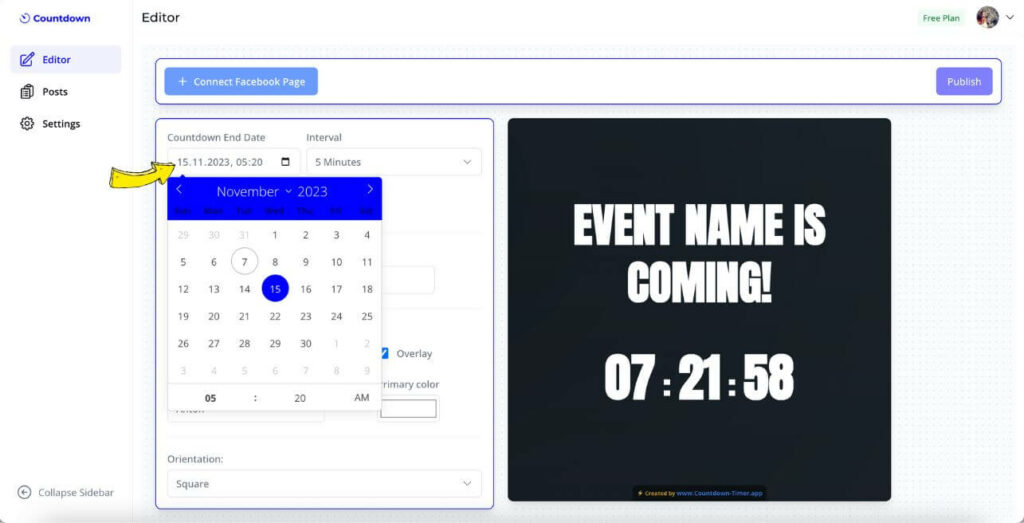
Create a Countdown Clock on Facebook Story
Open the Facebook app and log in to your account, then select Create story, select Stickers, then select Countdown. The feature is limited to one type of account, and if your account does not support this feature, switch to another account. Tap the clock and select the end time of the countdown. When the countdown timer appears, tap Share to story and you’re done.
Instructions for posting countdowns on Facebook
Go to the link: https://www.countdown-timer.app/ then create and log in to your account. Next, go to the Editor and choose a suitable template. Next, set the best countdown end date from 7 – 14 days is ideal to retain followers. Then, set the countdown update frequency (Interval) and add attractive content with eye-catching fonts, colors and backgrounds.
Once you have finished setting up your countdown post content, click + Connect Facebook Page to connect to your Facebook page. However, you can only add a countdown to a Facebook business page. You can share a countdown from a business page to a Facebook group.
If you want to give your followers more details and encourage them to engage, add a unique caption to your Facebook countdown. You can mention the event, use hashtags, and ask questions to encourage engagement. Finally, click Publish and you’re done.
Add countdown to Facebook as Live video
You can create a countdown on Facebook Live with LiveReacting in just a few minutes. First, you need to register for a LiveReacting account and then create a countdown for your video quickly and easily:
Log in to your LiveReacting account and access the application’s conditions panel. Then select Countdown in the template section to choose a suitable design. After selecting a suitable template, edit it by going to the top of the page and selecting New Project. Next, name the countdown event attractively and easily remembered.
Next, select an image or video as the background for your Facebook Live countdown. Once the background image is uploaded, select New Layer and then select Countdown. Then select Countdown and enter the date and time you want the countdown to end. LiveReacting will automatically calculate the start time.
Now drag the countdown to the best position and adjust the font, background color, size. Click on New Layer and Text to enter the text message you want to display and then enter the text you want to display. Here, click on the gear icon to access your Livestream Settings. Click on the (+) icon to connect to your Facebook page and then select Facebook Page.
Enter a title and description for your live stream, review the details, and click Save at the bottom. Finally, click Go Live when you’re ready, and viewers will immediately see a countdown timer on your feed and page.
Creating a highlight for your event and attracting the attention of all users by creating a countdown timer on Facebook has never been so simple. Through the content we have shared above, you have got the answer to the question: “How to add a countdown on Facebook?” right!
Contact Info
We provide services facebook ads for cryptocurrency nationwide, and with a team of experienced and qualified staff who both support advertising and can directly perform Facebook advertising if you need. Contact us via phone number.
Frequently Asked Questions
The answer is yes. First, you need to have a new page and Facebook access to this new page. Then open the Newsfeed of the new Page and click on What’s on your mind? and select Create a post. Next, click Next to open Post Settings and proceed to Schedule a post later by manually selecting a time or applying Facebook’s suggested time based on when your followers are most active. If you want to see a list of scheduled posts, go to your personal page below the post creation tool and click on the Manage posts button. The scheduled posts will then appear. If you want to change a post after scheduling, go to the Manage posts section on your personal page and select Delete post to start over.
No, Facebook does not allow countdowns in ads. However, you can use them in regular posts. You can pin your countdown post to the top of your Facebook page. This allows people to see it quickly when they visit your page.