How to a createfacebook ad with multiple images very simply
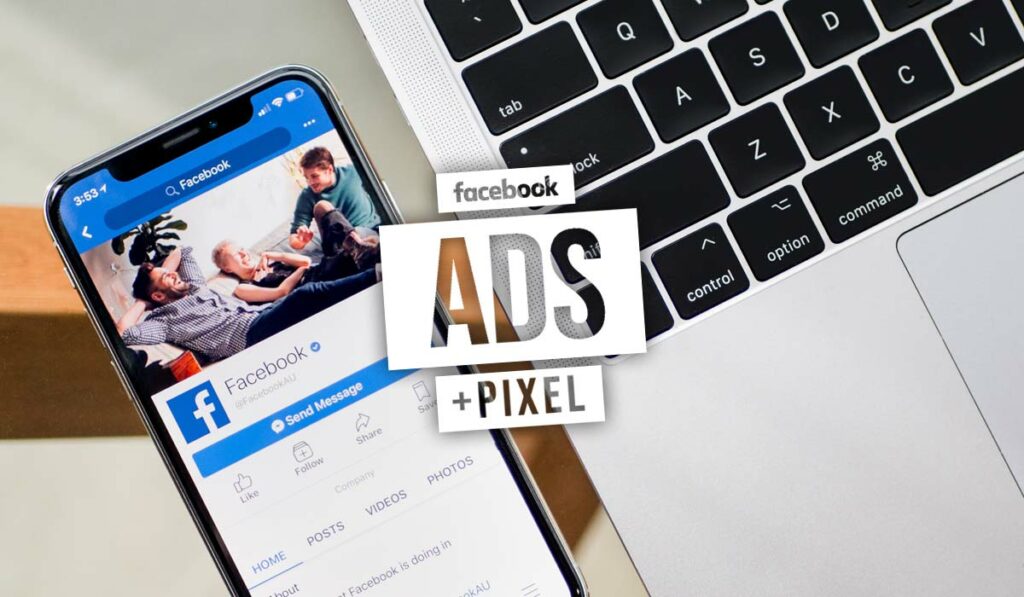
If you want to provide more information to customers as well as have many products and services to advertise. That’s when you need to know how to create Facebook ads with many images. With this method, you can convey a lot of content, messages as well as introduce many products and services to target customers to improve the effectiveness of Facebook Ads campaigns and save costs. However, how to a createfacebook ad with multiple images to achieve the best results? Stop here and follow the content below of Rentfb to understand better!
What is Facebook Ads with Multiple Images?
Essentially, this is a Facebook carousel ad format that allows businesses to display up to 10 images or videos on cards in a single ad. This ad format not only encourages potential customers to interact, but also provides more space for businesses to promote products, services or tell their brand story. For this reason, it is very popular with e-commerce businesses.
Each card in the ad will be used to highlight the outstanding features of the product or service and at the bottom of each card will include an image, title and description along with a call to action that redirects to a different landing page. This type of ad is not only highly flexible but it also gives businesses more opportunities to reach customers with 10 separate cards. According to many studies, this type of ad has a high conversion rate and a lower cost per click than regular photo ads.
Why should you create Facebook ads with multiple images?
Compared to setting up regular image ads, knowing how to create Facebook ads with multiple images will bring the following benefits:
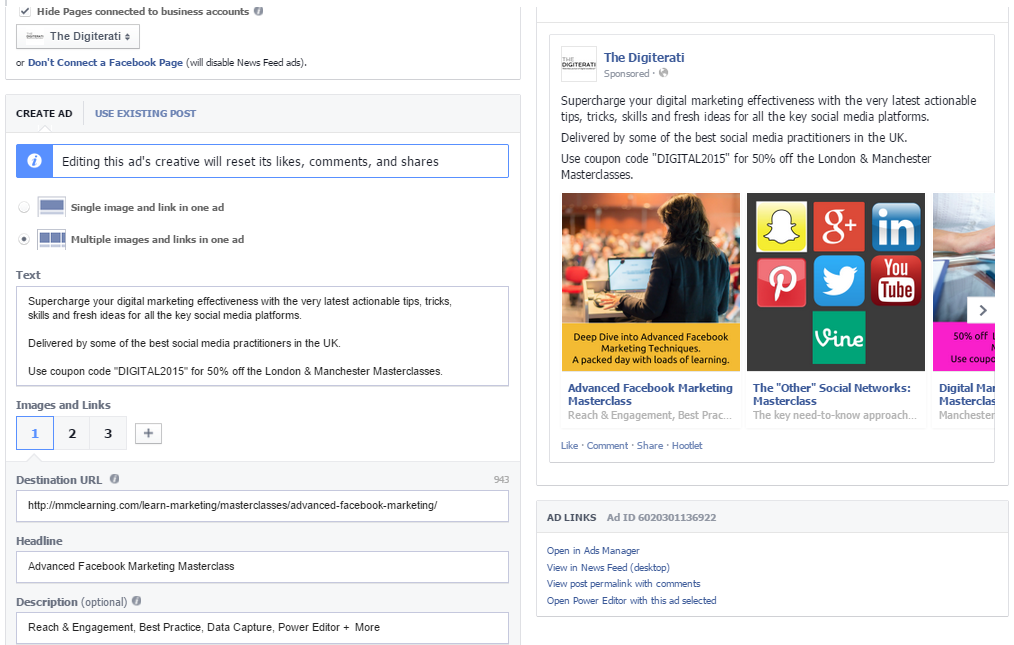
Increase customer reach
The number of users on Facebook is growing rapidly and the target audience is very diverse. When implementing an advertising campaign on Facebook, businesses can reach many target customers. Especially when using carousel ads, businesses have more space to convey brand messages or introduce and promote products and services. By using up to 10 advertising cards, businesses can increase their ability to reach potential customers.
Drive engagement and conversions
Facebook carousel ads are a special ad format that can stimulate customer interaction. By using cards to highlight the features of products and services by adding attractive titles, descriptions, links and visual images or videos. This helps businesses’ ads stand out from competitors and attract users’ attention. If the product or service hits the customer’s needs along with a clear and convincing call to action, businesses can increase the conversion rate to orders and maximize sales.
Save time and money
Instead of creating individual ads to promote products and services, businesses can now easily introduce and advertise product categories with carousel ads. When using this type of advertising, businesses not only save a significant amount of time setting up campaigns but also maximize advertising effectiveness. At the same time, it increases the rate of customers clicking on ads and performing conversion actions as well as helping to optimize costs.
Enhance brand awareness
Using multiple images on each card in an ad to tell a brand story or provide product instructions or promote a product catalog will help increase customer brand awareness. Because this type of ad has the ability to stimulate viewing and interaction as well as easily remember the brand image in the customer’s mind better.
Instructions on how to a createfacebook ad with multiple images
To create carousel ads on Facebook, you can apply the methods we suggest below:
Using Business Manager
Go to Business Manager and click on the menu with the 3-line icon on the left. Scroll down to the bottom and select Page Post, you will see the content posted on the Facebook page with the option to Create a new post. Then click on the Create post button to open the Facebook post creation tool and select Photo/Video to see more post type options.
In the list, select Create image carousel, then click the landing page URL you want to add to the first image and click the arrow icon. At this point, you will see a link preview in the post editor. If the URL you click has an image associated with the data, it will display in the link preview as a thumbnail.
Now click on the (+) icon below Available Images to add more images and create a carousel. As you upload each image, the post builder will automatically add each image to its own carousel card. Continue adding images until you have used up all 10 cards. If you want to customize your carousel card, hover over the image until you see the Edit Destination URL option, click on it, and then click on the URL you want to direct traffic to.
You can also edit the title, alt text, and don’t forget to add a caption to each card that goes with each photo to encourage people to interact. Then publish immediately, or schedule or save as a draft.
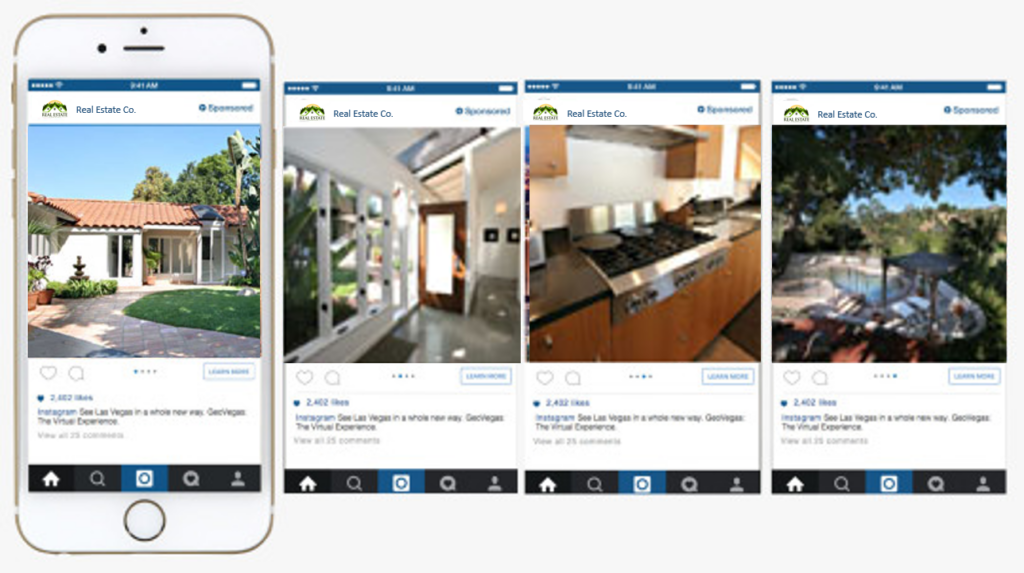
Create via Facebook page
If you don’t want to use Business Manager, you can create a carousel ad from your Facebook page. By going to your page and clicking Publishing Tools from the left menu and selecting Create a Post, then clicking the gear icon in the bottom left corner and selecting Classic Post Creation Tool. The process is similar to the above method. Alternatively, you can enter the Url and click on the classic post creation tool and add multiple images just like the Business Manager method.
Access Facebook Ads Manager
Once you are redirected to Ads Manager, click +Create to create a new campaign. Next, name your campaign and select an ad objective. Most ad objectives support this ad format except for the Engagement objective. Next, add Campaign Details, A/B Testing, and click Next.
In the Ad Set settings, complete the information: Budget and schedule, Target audience, Ad placement, Optimization & Delivery, then click Next. Then select the Facebook Page you want to use for the carousel ad. In the Ad Setup section, select Manual Upload or Catalog to create a carousel card using products, then select Carousel.
In case of manual upload, click +Add card to upload the image file and enter the title, description and landing page URL for each card. Here you can choose Apply to all cards or open other cards. In addition, you can use Optimize Carousel Cards to automatically display effective cards first, add cards with Facebook profile pictures, add music,…
If you select Category, select an option from the drop-down menu. To select a product group, select the Product Group option from the drop-down menu or click the (+) sign to create a new product group. Under Category Options, select Multiple Products or Product Categories in the carousel. Here you can also edit the category carousel by clicking on Category, customizing the card format or the title, link description.
Once you’ve created your carousel card, enter the Key Content and Call to Action for your ad. To add a card with your Facebook Page’s profile picture to your carousel card, add a See More Url and a See More Display Link to display on the final card. If you want to preview your ad, click Share in the top right corner and select Send Notification to Facebook. When you’re done, click Publish to publish your ad.
By creating Facebook ads with multiple images, businesses can convey multiple brand messages and content to their target audience, while promoting multiple products and services, contributing to increased revenue and market share. Through the specific instructions we have shared above, we hope you can apply them successfully!
Contact Info
Are you in need of Facebook advertising or need to rent a quality Facebook advertising account? Don’t worry! Rentfb is a unit specializing in providing reputable Facebook accounts, as well as direct advertising support. Provides all types of advertising accounts such as facebook ads casino to help you reach and create fast conversions.
Frequently Asked Questions
You can absolutely reuse the same image for multiple Facebook ads without any problem. You can use the same image for many different ad groups and campaigns. Moreover, reusing images will help you save a lot of time and effort. At the same time, create brand consistency in advertising. With remarketing campaigns, reusing images that have made a strong impression on customers in the past will create closeness, familiarity and increase the ability to convert. However, you should not abuse this too much because it can make the ad boring.
If you want to stand out from your competitors, engage your target audience, and increase conversions, make the most of Facebook carousel ads by telling a story and promoting your products and services across up to 10 cards. Use compelling, seamless images in the right aspect ratio.
If you want to use this ad type to promote your product catalog, choose a broad product set. To promote multiple products and services, provide links to products in each carousel card. Choose relevant product images to reach people who have visited your website, or try optimizing your carousel card in conjunction with a landing page that performs best.