How do I add groups to my Facebook page
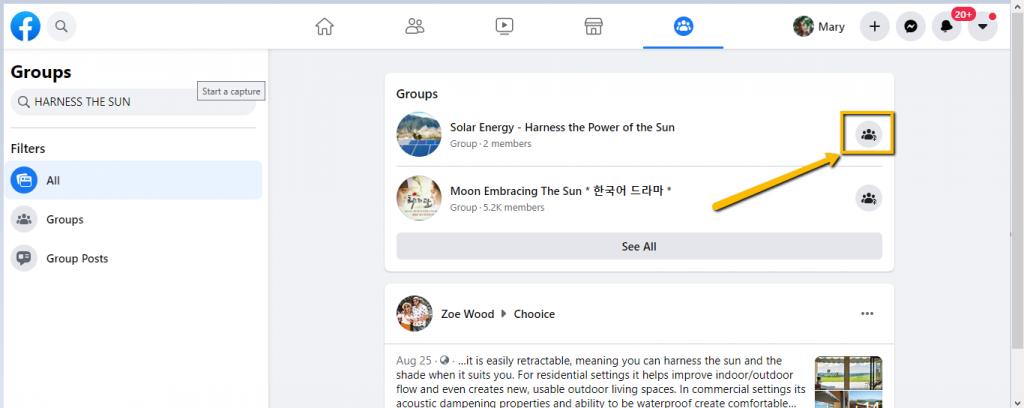
Facebook provides a feature to link groups to Fanpages, bringing many practical benefits to individuals and businesses operating on this social networking platform. Linking Fanpages to Facebook Groups allows you to manage both with a Fanpage account, making it easy to control activities, increase interactions, build potential customer groups and provide brand information effectively. In this article, RentFB will guide you in detail on how do i add groups to my facebook page, how to create groups directly from Fanpages, along with handling common errors during the linking process. Let’s explore now!
Adding groups to your Facebook page brings significant benefits
Linking Facebook groups to Fanpages brings many practical benefits, especially for individuals and businesses doing business on this platform. Here are the outstanding benefits:
- Increase page reach: Linking a group to a Fanpage helps you reach more group members who are not following the Fanpage. Once linked, you can post to the group as a Fanpage instead of a personal account, thereby creating a more professional look and attracting the attention of members, increasing interaction and followers for the Fanpage.
- Create a closed space: When the group is linked to the Fanpage, you can build a closed ecosystem where customers are better taken care of. Regularly posting, creating discussions, replying to comments or answering questions in the group will help you maintain a sustainable relationship with customers and build a cohesive community.
- Building trust and brand loyalty: Linking groups to Fanpages not only helps increase brand awareness but also creates a good impression in the eyes of customers. When a Fanpage has a close connection with a group, this shows the professionalism and commitment of the business in taking care of customers, thereby strengthening their trust and loyalty.
- Collect information from customers: Through group interactions such as posts, comments, likes or reactions, you can easily collect useful information about customers. This information will help businesses better understand customers’ needs and interests and improve business strategies effectively.
Linking Fanpage with Facebook group is a smart strategy to optimize business efficiency and build a community of potential customers. This is an opportunity for businesses to maximize the power of social networks and create outstanding competitive advantages.
How do i add groups to my facebook page
The process of linking a Facebook Group to a Fanpage is similar to linking a Fanpage to a Group. Here are the specific steps to help you complete it easily:
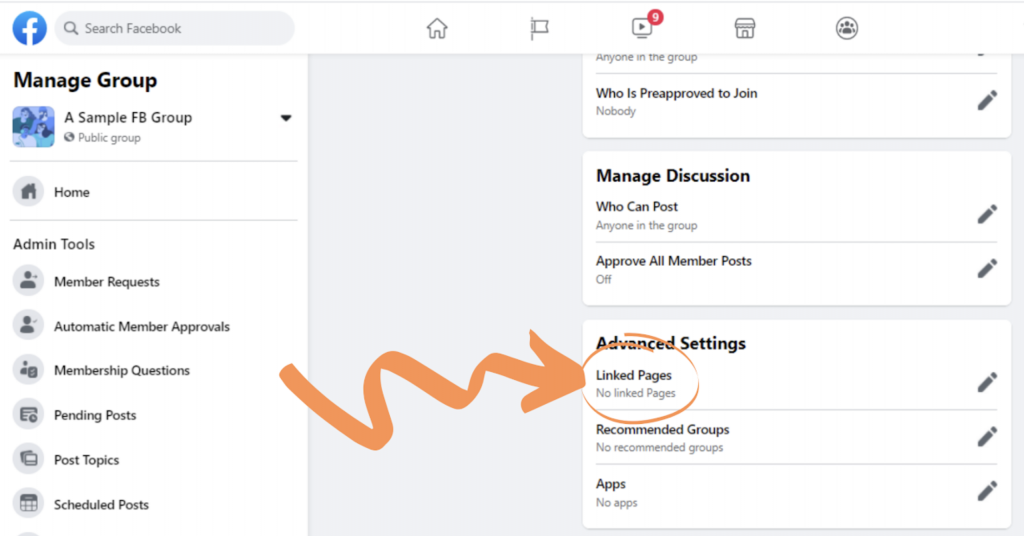
Step 1: Access the “Groups” feature on Facebook
Open the Facebook app or browser, click on the dice icon located on the Facebook menu bar. From here, select “Groups” to access the list of Groups you are a member of or admin of.
Step 2: Select the group you want to link to the Fanpage
In the list of groups that appears, find and select the group you want to link to your Fanpage. Then, scroll down to the bottom of the page in the group interface and click on the “Settings” gear icon.
Step 3: “Manage advanced settings” option
In the Group Settings section, continue scrolling down to the bottom of the page, here you will see the “Manage Advanced Settings” section. Click on this section to start the process of setting up the link between the group and Fanpage. Here, you will see the “Link Page” option, click on this option to continue.
Step 4: Complete linking Group to Fanpage
In the final step, you will be shown a list of Fanpages that you are managing. Select the Fanpage that you want to link to the group, then click on the “Link” button. After selecting, you need to confirm the process by clicking on the “Create new linked page” option to complete.
Following the above steps correctly will help you easily connect your group to your Fanpage, optimize management and increase interaction on Facebook.
Instructions for linking Fanpage with Facebook group
Linking Fanpage to Facebook Group not only makes management easier but also brings many benefits for community development. Below are detailed step-by-step instructions for you to do:
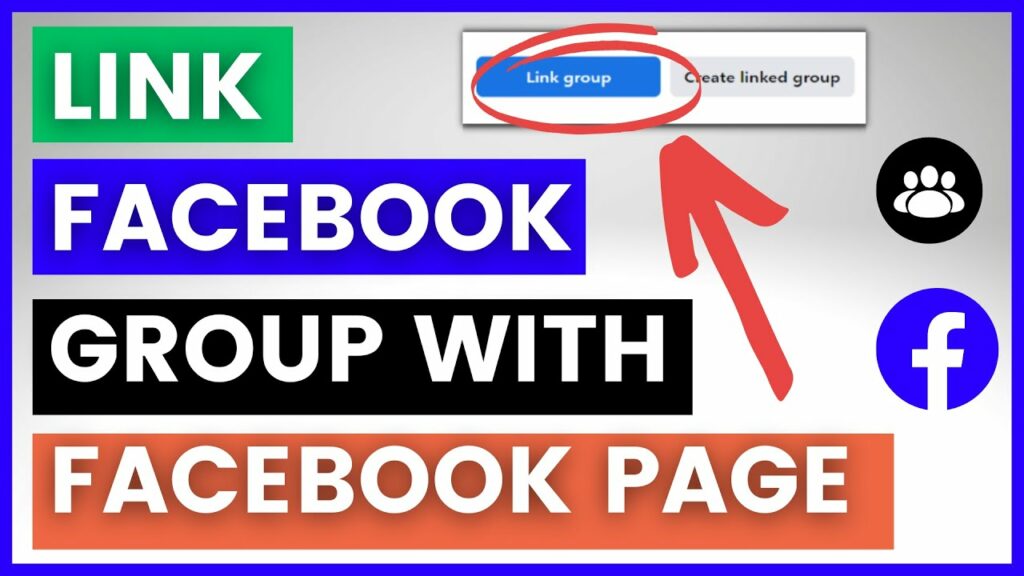
Step 1: Access your Facebook account
Log in to the Facebook account containing the Fanpage you want to link to the Group. After successfully logging in, on the main interface, click on the dice icon “Menu” (next to the message icon). From here, select “Page” to open the list of Fanpages you are managing.
Step 2: Go to Fanpage settings
In the Fanpage management interface, find and click on the “Settings” gear icon in the left corner of the screen. This is where you can adjust the settings to proceed with linking to the Group.
Step 3: Enable the “Group” feature
In the Fanpage settings menu, select “Templates and Tabs”. Here, you will see “Groups”. To enable this feature, slide the switch next to it from “Off” to “On”. This allows the Fanpage to display and manage linked groups.
Step 4: Make a link to the Group
Return to the main interface of the Fanpage, you will see the “Groups” tab appear. Click on this tab, then select “Group Links”. A list of Groups that your account is managing will be displayed.
Step 5: Select the Group you want to link
From the list of existing Groups, select the Group you want to link to your Fanpage. Once selected, click the “Link” button to confirm. Facebook will automatically connect and complete the linking process between your Fanpage and Group.
Important Note
- Only Groups of which you are an admin can be linked to a Fanpage.
- Once linked, you can manage and post in the Group as a Fanpage instead of a personal account.
By following the above steps correctly, you will easily link your Fanpage with your Facebook Group, creating favorable conditions to increase management efficiency and interact with the community. Good luck!
Contact Info
We provide services dropship facebook ads nationwide, and with a team of experienced and qualified staff who both support advertising and can directly perform Facebook advertising if you need. Contact us via phone number.
Frequently Asked Questions
Community chat groups on Facebook are a feature that allows members of a group to interact quickly through live chats. This is an instant communication space where members can discuss, share information, or solve problems related to the group’s common topic. This feature helps strengthen community cohesion, create a vibrant interactive environment, and support administrators to manage and connect members more effectively.
To invite members to a group on Facebook the fastest, you can use the built-in “Invite Friends” feature. First, go to your group, select “Invite Members” or “Invite Friends to Group”. Here, you will see a list of friends on Facebook. Just click on the name of the person you want to invite or use the search bar to quickly find them. After selecting, click “Send Invitation” to complete. In addition, you can also copy the group link and send it via Messenger, email, or other platforms to invite more members. This way is both fast and expands the ability to connect with more people.