How do I add admins to a Facebook group
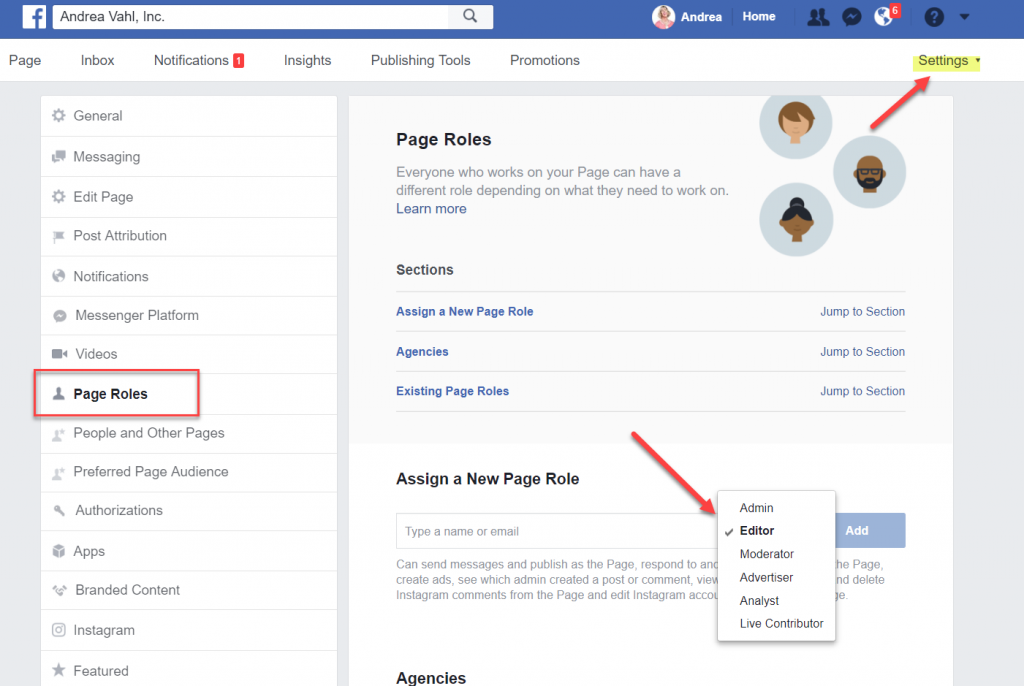
In order for members to quickly manage content in the group, you need to grant them administrative rights. Adding administrative rights to members is very simple and can be done on both phones and computers. How do i add admins to a facebook group? RentFB will guide you through the steps in detail in the article below. Follow along!
Concept: What is Admin group?
Facebook group administration rights, commonly known as group admin, are the highest rights in the management system of groups operating on the Facebook social network. With this role, the administrator has full control and operation of the group, from managing members, controlling content, to setting group rules and settings. This is the foundation for a group to operate effectively and maintain stability.
Facebook Fanpage Administrator Permissions
- At least one admin is required: Every Facebook group, whether it is the largest group in Vietnam with millions of members or just a small group with a few members, must have at least one admin. This is to ensure that all activities in the group are carefully managed and monitored.
- Multiple admins can be added: There is no limit to the number of admins in a group. The group creator or current admin can add admin rights to additional members as needed. This is especially useful for large groups where managing one person can become overwhelming. Dividing responsibilities among admins helps the group run more smoothly and efficiently.
- Distinguishing between admin and moderator rights: In addition to admin rights, groups also have moderator roles, which help manage content and group members. However, moderator rights are not as comprehensive as admin rights. Moderators are only allowed to perform tasks such as approving posts, handling reports of violations, or controlling interactions in the group, but they do not have the right to change group settings or add new admins.
- Top management authority: The administrator is the person with the most authority in the group, deciding all important issues such as approving or rejecting members, managing posts, setting rules of conduct, and handling internal issues.
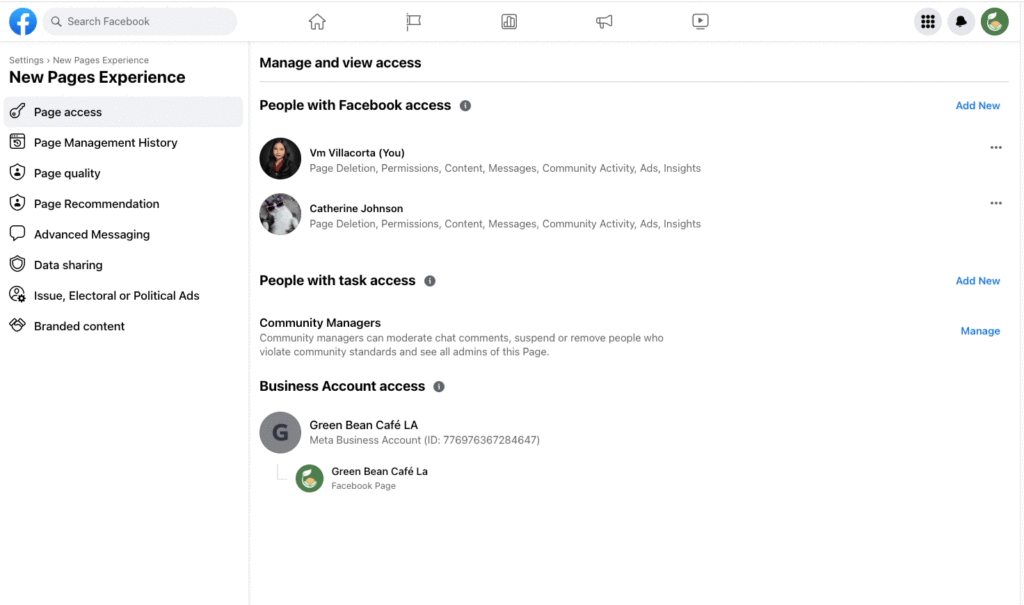
How do I add admins to a Facebook group
Admin rights on Facebook give the designated member full control over the group, from approving posts, new members, to changing important group settings. Here are detailed instructions on how to add admin rights to a Facebook group on your phone and computer.
Instructions for using your phone to add an admin to a group
No matter what phone you’re using, adding administrator rights is similar and simple. Follow these steps:
- Step 1: Open the Facebook app and click on the Menu Bar icon (three dashes or similar icon depending on the app version).
- Step 2: Select Group from the menu list.
- Step 3: Find and select the group you want to add administrator rights to.
- Step 4: In the group interface, click on the Group Admin icon.
- Step 5: Next, select People to see the list of group members.
- Step 6: Select the member you want to designate as an administrator by clicking on their name.
- Step 7: Select Add as administrator to complete the operation.
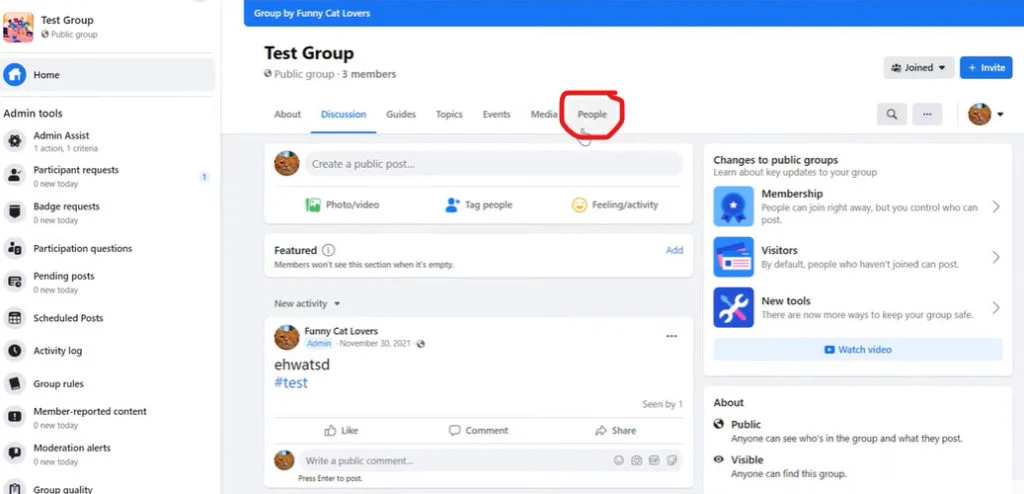
Instructions for using pc/laptop to add administrator to group
Adding administrative rights on your computer is similar to on your phone and is also very quick. Follow these steps:
- Step 1: Open your browser and log in to Facebook.
- Step 2: In the News Feed, select Groups from the menu bar on the left side of the screen.
- Step 3: Select the group you want to add admin rights to from the list of groups you manage or join.
- Step 4: Click on People to see the list of group members.
- Step 5: Click the three dots icon next to the member name you want to assign administrative rights to.
- Step 6: Select Add as administrator to complete.
Important Note
- Members with administrative privileges will have full control over the group, similar to the group creator.
- If you lose Facebook group admin rights, determine the cause to find the fastest way to restore rights.
- Group administration requires coordination between administrators to ensure the group operates effectively and on target.
- You can revoke administrator rights at any time if you deem necessary.
- The newly added administrator can also assign or revoke your administrator rights if they have higher permissions.
Decentralize in the most reasonable way, you can build and develop a strong Facebook group, connect the community and achieve many practical values. Hopefully the information we share can help you in adding administrators to your Facebook fanpage.
Contact Info
Are you in need of Facebook advertising or need to rent a quality Facebook advertising account? Don’t worry! Rentfb is a unit specializing in providing reputable Facebook accounts, as well as direct advertising support. Provides all types of advertising accounts such as casino facebook ads to help you reach and create fast conversions.
Frequently Asked Questions
To change an admin in a Messenger group, you need admin rights in the group. The process is quite simple: Go to the Messenger group, select the Group Info icon (the “i” icon or three dashes in the corner of the screen). Next, click View group members, find the name of the member you want to make an admin, then select Make admin. If you want to change, you can revoke another member’s admin rights by going to the admin list and selecting Revoke admin rights. Managing this permission helps keep the group running and running more effectively.
Being an admin on Facebook has many significant benefits, especially for those who manage groups or fan pages. Admins have full control over activities, including approving posts, new members, and changing group or page settings. This helps maintain order, direct content, and grow the community according to set goals. In addition, admin rights also provide opportunities to build personal or business brands, increase interactions, and connect with more people on the largest social networking platform today.