How do I add a Facebook pixel to my website?
Facebook Pixel is a powerful tool that helps you target the right audience when running ads on Facebook. To maximize business benefits, using Facebook Pixel is a must. This tool brings many practical benefits to your advertising campaign. In this article, RentFB will guide you in detail on how do i add a facebook pixel to my website, helping businesses increase their chances of reaching potential customers. Let’s explore now!
What is Facebook Pixel? How does it work?
Facebook Pixel (now called Meta Pixel) is an important tool for marketers, provided in the form of a JavaScript code developed by Facebook. This code helps link a business’s website with the advertising campaigns that the business deploys on Facebook, thereby optimizing the effectiveness of customer reach. Meta Pixel works by tracking the conversion actions that users take on the business’s website after interacting with Facebook ads. These actions can include clicking on a registration button, making a purchase, clicking on a call button, sending a message, or any interaction that the business has previously set up. Thanks to that, businesses can analyze user behavior in detail to evaluate the success of advertising campaigns.
Not only does it stop at tracking, Facebook Pixel also provides important data to help optimize advertising strategies. By using this tool, marketers can create Custom Audiences based on user behavior on the website, or create Lookalike Audiences to expand the reach of potential customers. With an important role in synthesizing and analyzing advertising effectiveness, Facebook Pixel becomes an indispensable tool for Marketers. Using Meta Pixel properly not only helps businesses measure advertising effectiveness but also contributes to optimizing costs, improving customer experience and growing revenue sustainably.
How do i add a facebook pixel to my website?
To set up and use Meta Pixel, there are some basic conditions you need to prepare in advance:
- Business Website: You need a functioning website to integrate the Pixel into. This website will be where events (like visits, purchases, sign-ups, etc.) are tracked and recorded.
- Ability to update website code: You or your developer need to be able to update website code to be able to set up the Pixel manually, by adding a Pixel code snippet to your website.
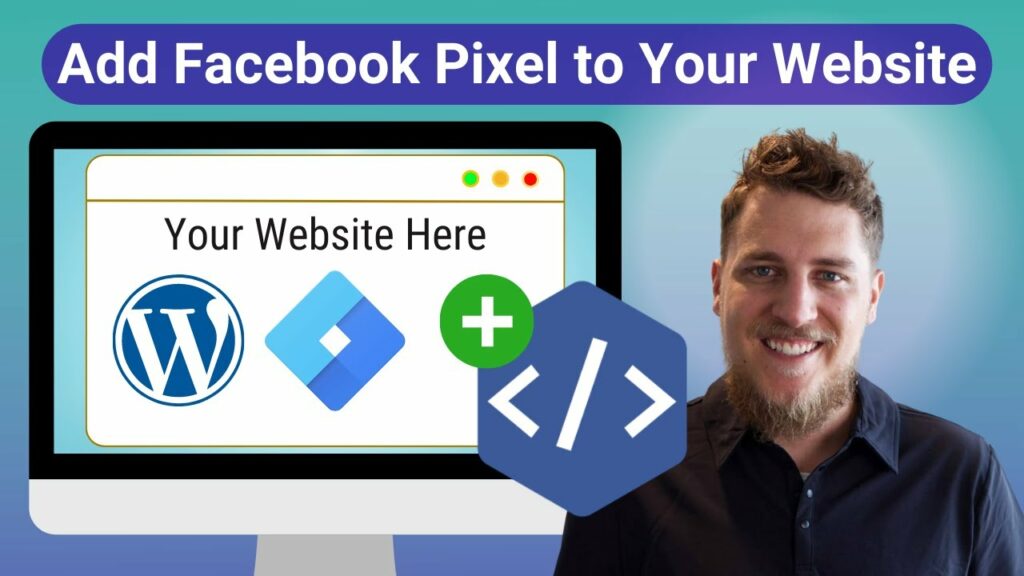
Set up Meta Pixel and on-site events
Step 1: Access the Events Manager on Meta
Go to Meta Event Manager. This is where you’ll manage and set up Pixels for your website.
Step 2: Connect data source
Once in Event Manager, click on Data Source Connections and select Web. Next, you will see the Connect option, click on it to start the setup process.
Step 3: Create a new Pixel
You will be asked to enter a name for your Pixel. Once you have done so, tap Create Pixel. This will generate a new Pixel ID, which you will be able to see in Events Manager. Note that events from Meta Pixel will be shared with the dataset, which will group events from different sources. The new dataset ID is the ID of the newly created Pixel. You can learn more about how datasets work to understand this better.
Step 4: Determine setup options
The next steps will depend on whether or not you have a website.
- If you have a website: Enter your website URL in the field provided so that Meta Pixel can easily recognize and display partner integration options. Then, click Check. On the screen, you’ll see a list of partner integrations that you can choose from. Click Next and follow the on-screen instructions to set up your Pixel and events through partner tools. If you can’t use these partner integrations, click Next to proceed.
- If you don’t have a website: Check the box next to I don’t have a website and click Continue.
Step 5: Select data connection method
Meta offers two options for connecting your data:
- View Guide: This is the right option if you want to get recommendations and instructions from Meta on how to set up Pixels and events. You can follow the on-screen instructions in Events Manager.
- Do it yourself: If you are experienced and want to set it up yourself without instructions, select this option to skip the instructions and proceed with the installation as per your requirements.
Step 6: Choose Pixel and Conversion API setup method
In this step, you will be asked to choose one of the Meta Pixel and Conversion API setup methods:
- Conversion API and Meta Pixel: This is a combination of Pixel and Conversion API. You can choose to Set up with a partner integration, Set up with Conversion API Gateway, or Set up manually. If you’re unsure, compare the options to get a better idea of the cost and complexity of each option.
- Set up with a partner integration: Select an integration partner and follow the on-screen instructions to complete Pixel, Conversion API, and event setup.
- Set up with Conversion API Gateway: Follow the instructions to set up Conversion API Gateway with Pixel and events.
- Manual setup: Follow detailed instructions to set up Pixel, Conversion API, and events yourself.
Step 7: Choose to set up Meta Pixel only (if you don’t need the Conversion API)
If you just want to set up a Meta Pixel without using the Conversion API, you can select Meta Pixel Only. You’ll then be asked to choose how you’ll set up your Pixel code:
- Install the code yourself: This is the option for those who have the technical skills and knowledge to add the Pixel code to their website themselves.
- Partner Check: If you already have a developer helping you set up your Pixel, you can tap Email instructions to send them setup instructions.
Through the above steps, you will be able to set up and configure Meta Pixel for your website, helping to track events and optimize advertising campaigns effectively.
What is the purpose of Facebook Pixel?
Facebook Pixel is created to support specific business advertising campaigns as follows:
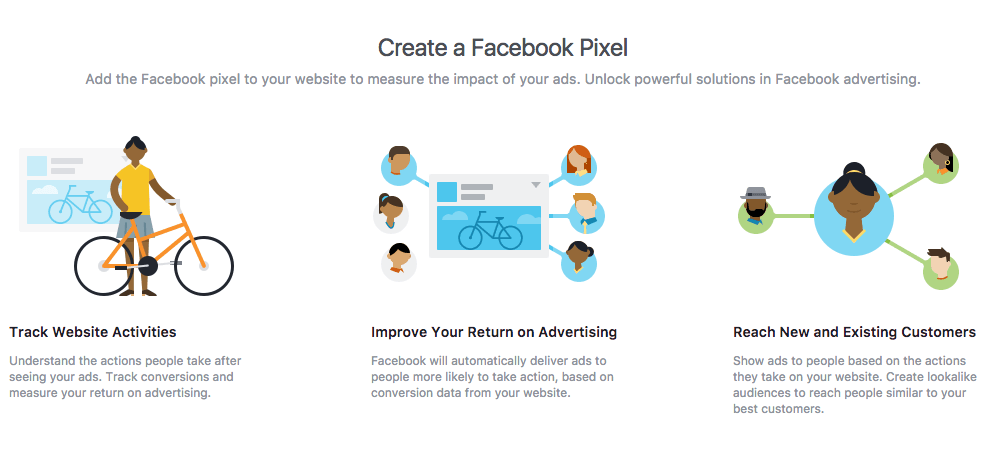
Support businesses effectively in advertising allocation
The Meta Pixel plays a key role in supporting Facebook’s machine learning engine, helping the platform deliver ads to the right audience. Instead of relying solely on basic demographics, the Pixel collects data directly from the behavior of potential customers. These people have a real interest and need for your product or service, and are likely to convert. This process is called “machine learning.” The more events your ads generate, such as conversions or landing page interactions, the more Facebook accumulates data and optimizes the campaign, ensuring that your ads reach the right audience.
Enable conversion tracking across multiple devices
Pixel Meta not only tracks user actions, but also records the devices they use to interact with your ads and website. This provides valuable data for businesses to gain deeper insights into customer behavior. This information not only helps you measure campaign performance but also optimize your advertising strategy across the right platforms and devices.
Customer segmentation based on web traffic
Pixel Meta allows you to create Custom Audiences based on the behavior of your website visitors. A standout feature is dynamic ads, which automatically re-display products that visitors have viewed on your website or recommend related products.
Helps businesses track traffic
Meta Pixel also provides website traffic control through Traffic Permissions in Events Manager. This feature allows you to create whitelists or blocklists to manage the domains that have permission to send events through your Pixel. This helps businesses ensure that only relevant and valuable traffic sources are recorded. You can easily analyze whether traffic from different sources is meeting conversion expectations or whether any sources are wasting advertising resources.
Thus, if using Facebook Pixel effectively, businesses will not only optimize advertising campaigns but also create a great competitive advantage in reaching and retaining potential customers. Hopefully, the information we share will help you add Facebook pixel to your website successfully.
Contact Info
Information about “How do I add a Facebook pixel to my website” hopes to provide you with additional necessary knowledge. At Rent FB, there is a team of highly qualified and experienced staff and experts who will provide facebook rental as well as support when you run Facebook ads. Contact us via phone number.
Frequently Asked Questions
To get your Facebook Pixel code, you first need to go to Events Manager on Meta. Here, select Connect Data Source, then select Web and click Connect. Next, you name your Pixel and click Create Pixel. Once created, the system will provide the Pixel ID and the corresponding Pixel code. To get this code, click on the Pixel you just created, select Set Up Pixel Code, and copy the code that appears. This code needs to be pasted into the top part of the website’s source code for the Pixel to start working and tracking important events
Facebook Pixel Helper is a tool that helps you test and verify the Facebook Pixel’s performance on your website. This is a free extension for Google Chrome that makes it easy for users to detect and fix Pixel-related errors. The tool provides detailed information about the events recorded by the Pixel, such as page views, add to cart, or completed transactions. With Facebook Pixel Helper, businesses can ensure that the Pixel is installed and working correctly, thereby optimizing the effectiveness of advertising campaigns and accurately tracking data on the website.