How to make a Poster for Facebook for free
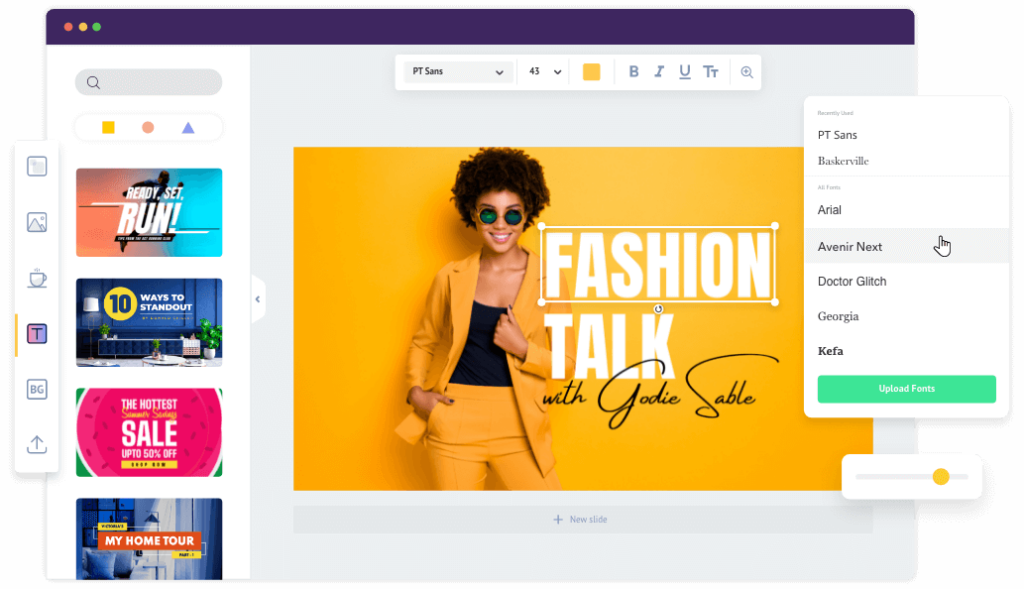
Creating online posters is an important and necessary task for businesses, companies or investors to promote products and introduce brands to partners and consumers. Currently, there are many different types of poster designs, of which, online poster design is becoming the top and effective choice that many business owners are interested in. In today’s article, RentFB will provide you with the most general overview of how to make a poster for facebook for free.
What is Facebook advertising poster?
Facebook advertising posters are a visual marketing tool used to attract users’ attention on the world’s largest social networking platform. These are professionally designed images or graphics that carry a specific message about the product, service or event that the business wants to promote. The main goal of Facebook advertising posters is to make a strong impression on the target audience, encourage them to interact, share and ultimately promote shopping or event participation.
An effective poster should not only be visually appealing, but also contain concise, easy-to-understand, and brand-relevant content. This includes using colors, fonts, and images that are consistent with the brand identity, while ensuring that the key message is clearly communicated. Elements such as calls to action (CTA), contact information, and promotions are also often incorporated into posters to increase appeal and motivate viewers.
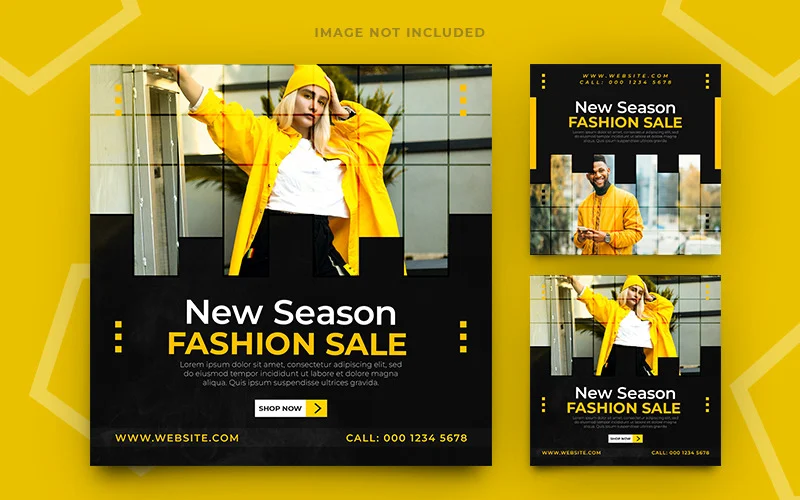
In addition, Facebook advertising posters must comply with the platform’s rules and guidelines to ensure that they do not violate advertising policies. Businesses can use online design tools or professional software to create impressive posters, thereby optimizing the effectiveness of their advertising campaigns on social networks. Thanks to their wide reach and high interactivity, Facebook advertising posters are increasingly becoming an indispensable part of many businesses’ marketing strategies.
How to make a poster for facebook for free using Canva
Here is a step-by-step guide to creating designs on Canva easily and efficiently:
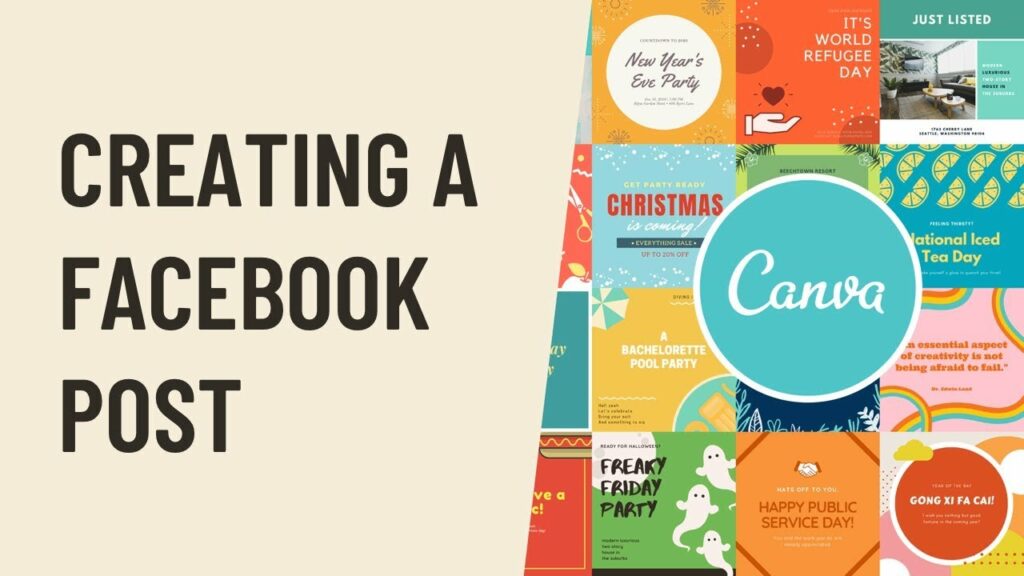
Step 1: Log in to Canva
First, you need to visit the Canva website. Once you are on the homepage, log in to your account. You can use available connection methods such as Google, Facebook, or Apple ID to save time and quickly access your workspace.
Step 2: Choose a design
After logging in, you will see the main interface of Canva. Here, you select the “Template” section to start the design process. Depending on your specific needs, you can choose from many available categories below such as Logo, Poster, Banner, and many others. If you want to create a design with a different size that is not included in the available templates, click “Create Design”, then select “Custom Size” and enter the appropriate height and width to start setting up your image design.
Step 3: Upload photos or videos
Next, you can add images or videos to your design by selecting “Upload a photo or video.” You can either drag and drop a file into the box or choose to upload it from your personal device, social media like Facebook or Instagram, or cloud storage services like Google Drive or Dropbox. If you can’t find an image you like, you can go to the “Photos” section to use images from Canva’s library. Similarly, if you need a video, go to Canva’s “Videos” section, which has a variety of themes and topics to choose from.
Step 4: Add other ingredients
Once you have your photo or video, you can enrich your design by adding items like stickers, frames, charts, and more. To do this, simply click on “Elements” and select the image or graphic you would like to add to your design.
Step 5: Add text
To make your design come to life, you need to add text. Select “Text” to add text and typography to your design. Canva offers a variety of pre-designed font combinations for you to choose from. If you want to edit the selected font, simply click on the text you want to edit and use the toolbar functions to create the font style you want. If you want to delete a font or any other element, select it and click the trash icon or right-click and select “Delete”.
Step 6: Add a background to your design
To complete your design, you can add a background to your work. Select “Background” and browse through the options to find an image that you like. Additionally, if you have a Canva Pro account, you can create folders to store purchased images or related images for future projects.
Step 7: Download the design
Once you’ve completed your design and are happy with your work, select “Download” to begin saving your design.
Step 8: Select file type
You will be asked to select the file type you want to save. Options include PNG, JPG, PDF, GIF, and many more. Select the format that best suits your needs, then press Enter to complete the download.
With these simple steps, you can create impressive and professional designs in Canva, ready to share with the world!
With simple design steps, you can easily create creative templates in many different sizes and formats. Hopefully this article has provided you with useful information. If you have any questions, please leave a comment below so we can answer them for you! Good luck!
Contact Info
Are you in need of Facebook advertising or need to rent a quality Facebook advertising account? Don’t worry! Rentfb is a unit specializing in providing reputable Facebook accounts, as well as direct advertising support. Provides all types of advertising accounts such as facebook casino ads to help you reach and create fast conversions.
Frequently Asked Questions
Free poster design software is a useful tool for those who want to create impressive advertising models without having to invest a lot of money. With a friendly and easy-to-use interface, these software allow users to access a variety of design templates, from advertising posters, events to other types of images. In addition, users can freely edit, add text, images and graphic elements flexibly. Some popular software such as Canva, Adobe Spark and Crello not only save time but also enhance users’ creativity, helping them quickly realize their ideas.
The AI poster maker tutorial provides you with a simple and efficient process for designing impressive posters. First, you can use AI tools like Canva, Adobe Spark or PosterMyWall, which have a variety of templates available. Just choose a template you like and enter the necessary information, such as title, content and images. Next, AI will automatically suggest suitable colors, fonts and layouts, saving you time while still creating professional designs. Finally, save your work in the desired format and share it on social media platforms or print. Using AI in poster design not only helps you enhance your creativity but also simplifies the entire process.