How to create a business page on Facebook and Instagram
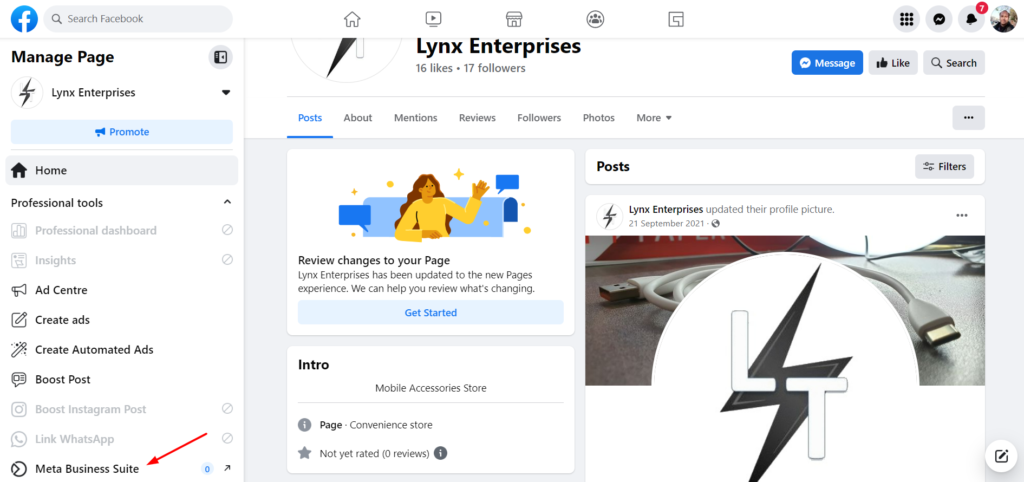
Facebook Fanpage is a personal or business page, not only for selling or introducing products, but also for advertising and conveying information and messages to customers. In this article, RentFB will guide you on how to create a business page on Facebook and Instagram and link these two platforms to expand the reach on social networking platforms for your business or store.
Why should you create a business page on both Facebook and Instagram?
Linking Instagram to your Facebook Fanpage brings many practical benefits to your business and store. Here are some important reasons why you should consider doing this:
Strengthen customer trust
Linking your Instagram and Facebook profiles creates a more professional impression of your business. Customers will feel that you are taking care and investing in your brand. When they see consistent imagery and messaging across both platforms, it increases trust and confidence in your business.
Just use one manager to reply to messages
This integration also allows you to manage messages and interactions from customers more efficiently. Instead of switching between different apps, you can respond to messages from Instagram and Facebook in the same interface. This helps you respond quickly and improves customer service, creating a positive experience for consumers.
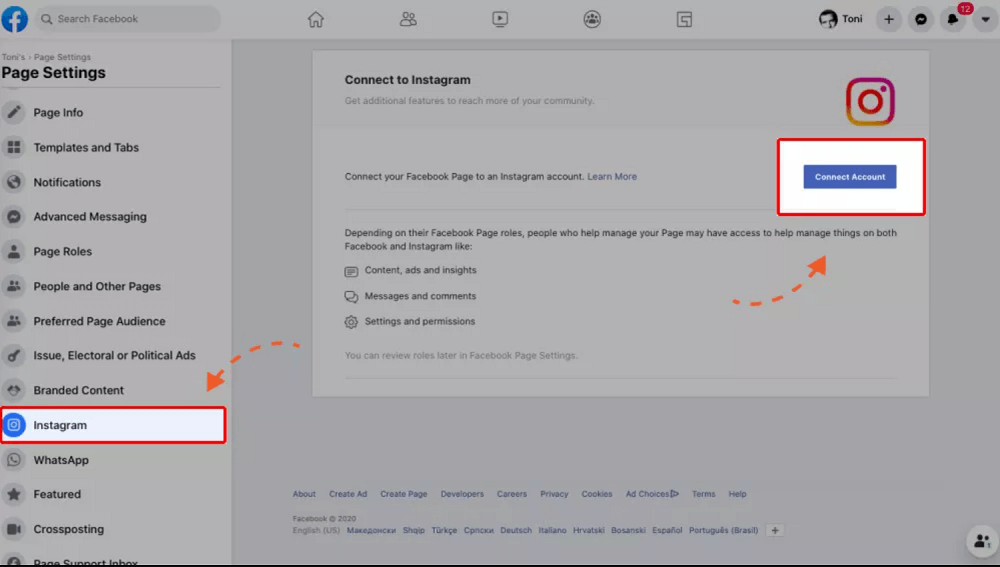
Easily run ads on Instagram
When your Instagram account is linked to your Facebook Fanpage, you can easily run Instagram ad campaigns through Facebook Ads Manager. This allows you to reach a large audience and optimize your ad campaigns, targeting the right audience more effectively.
Easily manage both platforms on Facebook Business Suite
By linking your Instagram to your Facebook Page, you can manage all your posting activities from a single platform – Facebook Business Suite. This not only saves time, but also makes it easier to plan content, making it easy to manage and track posts across both platforms.
Can schedule posts on both platforms
One of the big advantages of linking is the ability to schedule posts on both Facebook and Instagram at the same time. You can create content and choose the right time for posts to go live, optimizing your reach and engagement without having to spend time managing each platform directly.
Linking Instagram with Facebook Fanpage not only saves time and effort in managing social media activities but also increases effectiveness in building brands and attracting customers.
How to create a business page on Facebook and Instagram
Before you start setting up your Facebook and Instagram shop, there are a few important things to keep in mind to ensure the process goes smoothly:
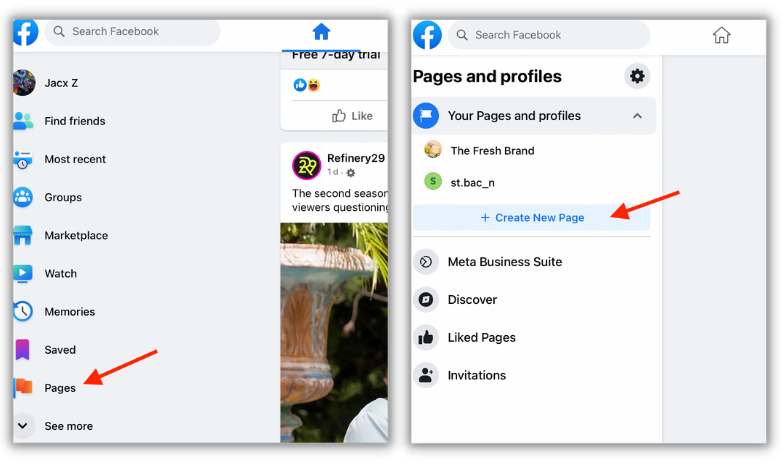
- Check Your Business Page: If you don’t already have a Facebook business Page or catalog, you can create both when you set up your shop. If you already have a Page and catalog that you want to use, make sure you have full control of the business profile. This means you’ll need to have Management access to both the Page and catalog. If you’re unsure about your access and permissions to your business assets, learn more to avoid complications down the road.
- Instagram Business Account: If you want your shop to be visible on Instagram, make sure you have an Instagram business account. Your business profile must be connected to your Instagram business account. If you only want to sell in your Instagram shop without being visible on Facebook, you can create a shop in Commerce Manager without creating or provisioning a Facebook business Page.
Instructions for creating pages on both facebook and instagram
Here are the detailed steps to set up your store:
- Step 1: Start by going to the Start page. Here, select “Get Started”, then click “Create Store” and continue to select “Get Started”.
- Step 2: If you already have a store on Shopify or another partner platform, select that platform to continue setting up your store. Otherwise, select the “I don’t use these platforms” option and click “Continue.”
- Step 3: You may need to select a payment method for your store. Once selected, click “Next”.
- Step 4: If you want to sell on your Facebook Business Page, select your Page or create a new one. If you want to sell on Instagram, select your Instagram business account. Click “Next”.
- Step 5: Next, select the business profile you want to use, or you can create a new profile. Click “Next”.
- Step 6: Select the catalog you want to use for your store and click “Next”. Note that you can only select catalogs that meet the store catalog eligibility requirements. If you don’t have a catalog, it will automatically create one for you in Commerce Manager called “Items for (your Page name and ID)”.
- Step 7: Double-check your store details, review and agree to the Seller Agreement, then click “Finish Setup” to complete the store creation process.
Guide to optimizing customer experience on Facebook and Instagram
Once your store is set up, there are a few next steps you should take to optimize the shopping experience for your customers:
- Step 1: Add all the products you want to sell to your catalog. All products in your catalog will automatically be included in your store, but you can control which items appear.
- Step 2: Create collections to group the products you want to feature in your store. This not only helps attract customers, but also makes it easier for them to find products.
- Step 3: Customize the look and feel of your store by displaying promotional banners, products, or collections on your store’s home page. You can also control where your store is displayed to create appeal.
- Step 4: If you set up your store with payments, Shopify’s Shop Pay feature is automatically enabled. If you don’t want your customers to use Shop Pay, you can turn it off at any time.
The above steps not only help you set up your store easily but also optimize the shopping experience for customers, thereby improving your business efficiency on this social networking platform. Hopefully our content can help you.
Contact Info
We provide services casino facebook ads nationwide, and with a team of experienced and qualified staff who both support advertising and can directly perform Facebook advertising if you need. Contact us via phone number.
Frequently Asked Questions
Creating a Facebook community page is a great way to connect and engage with people who share similar interests or goals. To get started, log in to your Facebook account, then go to “Create” and select “Page.” Next, select “Community” as the type of page you want to create. You will be asked to enter a page name, select an appropriate category, and add a brief description of your community. Once complete, add a cover photo and profile photo to make your page more lively. Finally, invite your friends and interested people to join, and together build a positive and meaningful space for communication.
To create an engaging Facebook fan page, you need to pay attention to a few important factors. First, choose a memorable page name that is relevant to the content you want to share. Next, design an eye-catching cover image and profile picture that reflects your brand or personality. Content is key; make sure you regularly post high-quality, engaging posts, images, and videos that are relevant to your target audience. Additionally, encourage interaction by asking questions, running contests, or promotions to engage your followers. Finally, don’t forget to use analytics tools to track your page’s performance and adjust your content strategy based on audience feedback.