How to create carousel post on Facebook business suite
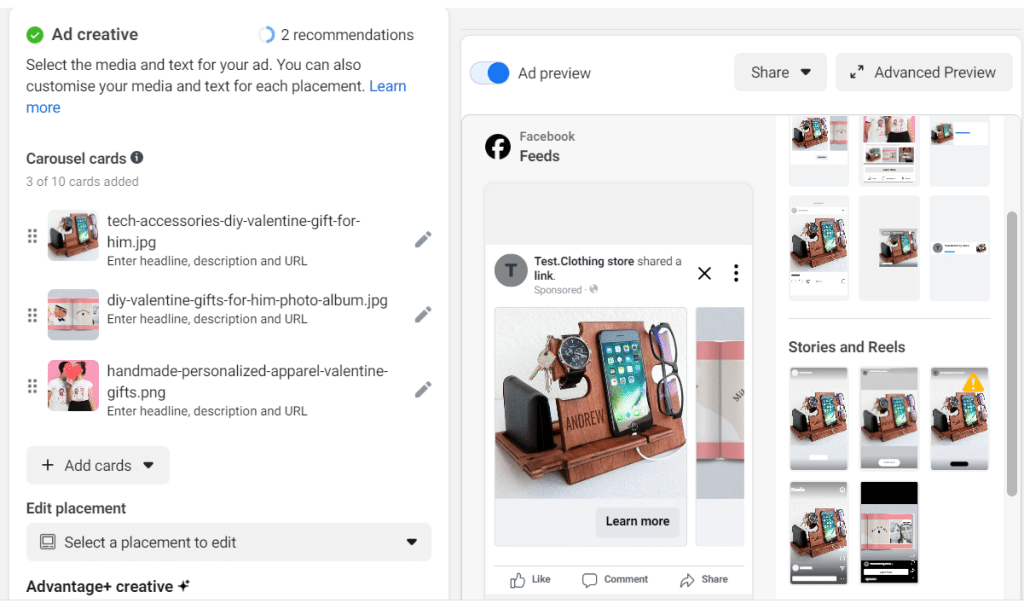
Carousel ads are a great advertising tool to increase engagement and sales on the Facebook platform. This tool allows you to display multiple images or videos in the same ad. Compared to other types of ads, Facebook Carousel has the ability to generate higher engagement and conversions. In this article, RentFB will explore Facebook Carousel and how to create carousel post on facebook business suite.
Facebook Carousel Ads Overview
Facebook Carousel, also known as a rotating advertising format, is very prominent on the Facebook and Instagram platforms. This ad allows you to display up to 10 different images or videos in the same ad, giving viewers a lot of attractive content in just one swipe. With this design, users can not only easily grasp product information but also interact with the rotating image series in an interesting and creative way. What’s special is that the ad creator can customize the order of the cards in the ad series, thereby conveying the message or intention of the business in the most effective way.
According to statistics, Facebook Carousel Ads have proven their superiority with a CTR (click-through rate) 10 times higher than traditional advertising. This not only proves the appeal of this form of advertising but also shows great potential in attracting customers’ attention. Moreover, Carousel Ads also allow advertisers to easily call for action, while providing a brief description for each product in separate boxes, helping customers better understand the products they are interested in. For these reasons, Facebook Carousel is considered an extremely useful advertising tool, helping businesses reach a larger number of potential customers more effectively. This is an advertising channel that you should not ignore if you want to increase your presence and marketing effectiveness on social networks.
Important metrics to optimize Facebook Carousel Ads
The Facebook Carousel ad format allows users to use up to 10 images or videos in the same ad, each of which can be linked to a separate landing page. This offers a great advantage in displaying different products or content in the same ad campaign, increasing the opportunity for customer engagement and conversion. To effectively use Facebook Carousel, there are some important parameters that you need to master:
- Number of cards in a Carousel ad: A carousel ad must have a minimum of 2 cards and a maximum of 10 cards. Each card represents a separate image or video, providing ample space to showcase your product or brand story.
- URLs and landing page links: Each tag requires a specific URL link. This allows you to direct viewers to different landing pages depending on the product or service they are interested in. Make sure the URL is set up correctly to avoid losing potential customers.
- Image File Type: Facebook Carousel supports images in .jpg or .png format with a maximum file size of 30MB. To display images clearly and attractively, it is extremely important to use high-quality images and the correct size.
- Video file types: For videos, Facebook Carousel supports a variety of video formats. The maximum video file size is 4GB and the maximum duration can be up to 240 minutes. However, to optimize advertising effectiveness, you should use short, attractive videos of 15-30 seconds.
- Resolution and aspect ratio: For the best image and video quality, the recommended minimum resolution is 1080 x 1080px, with a 1:1 square aspect ratio. This ensures your ads display beautifully on both Facebook and Instagram, enhancing the user experience.
- Ad Title and Content: The title of each card in the Carousel should be short, with a maximum of 25 characters, while the description should only be 20 characters. The main description of the ad should also be short and clear, with a maximum of 125 characters. This helps your message get across quickly and easily.
- Text in images: Another important element is the text in your images. Facebook recommends that text in your images should not take up more than 20% of the image area. Too much text can reduce the effectiveness of your ad and may even result in your ad being disapproved.
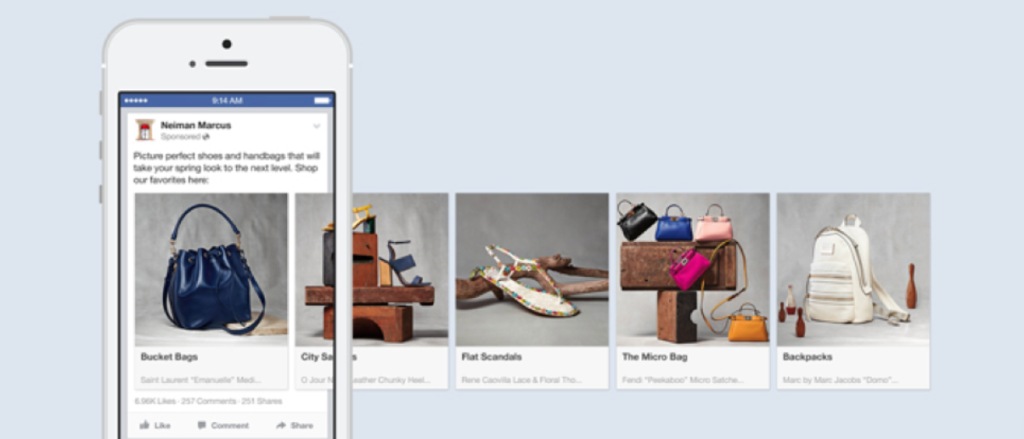
These specifications help ensure your ads appear clean and professional, while optimizing your Carousel campaigns on both Facebook and Instagram. By adhering to these standards, you’ll have the opportunity to create creative, engaging ads and achieve better results in reaching and converting customers.
How to create carousel post on Facebook business suite
To effectively create a Carousel Ads on the Facebook platform, you can follow the detailed steps below:
Step 1: Access Ads Manager
First, you need to go to Facebook Ads Manager. This is where all your ad campaigns are located and allows you to monitor, edit, and create new ads.
Step 2: Create a new campaign
Once in Ads Manager, click the + Create button in the top left corner of the screen. This will open a window where you can choose the type of ad you want to deploy.
Step 3: Select advertising goals
From the list of ad objectives, select an objective that supports the carousel format. Note that you can’t use the Engagement objective with the carousel format. Choosing the right objective is important because it will affect how your ad is optimized.
Step 4: Enter campaign information
Next, you’ll need to add campaign details, including A/B testing and Meta Advantage campaign budget if needed. Once you’re done, click Next to move on to the next step.
Step 5: Set up your budget and schedule
In this step, you’ll need to complete information about your budget and schedule, your target audience, your ad placements, and your ad optimization and delivery. Make sure you’ve defined your budget so your ad can perform at its best. When you’re done, click Next.
Step 6: Select Facebook page and Instagram account
In the identity section, select the Facebook Page you want to use for your carousel ad and, if applicable, attach your Instagram account. This helps connect your brand across platforms and increase recognition.
Step 7: Set up your ad
In your ad setup, you have two options: Manual Upload or Catalog to create a dynamic carousel with your products. Select the Carousel option to get started.
If you choose Manual Upload:
- Click + Add Card to upload media files. You can select multiple images or videos at once. Don’t forget to check the design guidelines to make sure your images and videos meet the standards.
- Enter a Title (optional), Description (optional), and website URL for each tag. If you want to apply to all tags, you can select this option or open other tags to add original text.
- To add a new carousel card with a photo or video, scroll and click the + Add Card button.
- To remove a carousel card, simply click the Remove button.
- If you want to change the order of the cards, click on a card and drag it to the desired position.
- To edit carousel cards by ad placement, click Select ad placement to make edits.
- You can also choose whether or not you want to use Carousel Card Optimization, with options like:
- Display carousel as video.
- Automatically show the most effective cards first.
- Add a card with your Page’s profile photo at the end of your ad.
- Add background music to your ad.
- Add a map card that shows the nearest stores, including a map, opening hours, and driving directions.
If you select Category:
- To select a category, select an option from the Category drop-down menu.
- To select a product group, select an option from the Product Group drop-down menu. If you want to create a new product group, click the corresponding icon.
- Under Catalog Options, choose whether you want to promote Multiple Products or Product Categories in the carousel.
- To edit your category carousel card, click Category. You can customize the card format (Single Image or Slideshow), as well as edit the Title and Description of the feed link.
- To add another carousel card, click + Add Card, then select Showcase Card, Map Card, or Personal Page Card from the drop-down menu.
Step 8: Complete setup
Once you’ve finished setting up your carousel cards, you’ll need to enter the Primary Text and Call to Action for your ad. If you’ve added a card with your Facebook Page profile photo to your carousel card, you can add a See More URL and a See More Display Link to display on the final card.
Step 9: Preview your ad
To preview your ad, click Share in the top right corner and select Send Notification to Facebook. You’ll receive a notification from Facebook on your mobile device, allowing you to preview your ad before it goes live.
Step 10: Add tracking information
If needed, you can add tracking information to the corresponding section. This will help you analyze the effectiveness of your ad after it has run.
Step 11: Post an ad
Once you’ve completed all of the above steps, click Publish to officially publish your carousel ad. Once your ad starts running, people can scroll through the carousel cards to interact with the content you’ve prepared.
Step 12: Analyze the results
Once your ads are live, you can track and analyze your campaign results in Ads Manager or through Meta ad reports. This will help you better understand your ad performance and adjust your ad strategy for future campaigns.
With these steps, you can optimize your carousel ads, create engaging content, and attract more leads. Good luck!
Contact Info
Are you in need of Facebook advertising or need to rent a quality Facebook advertising account? Don’t worry! Rentfb is a unit specializing in providing reputable Facebook accounts, as well as direct advertising support. Provides all types of advertising accounts such as facebook agency ad account rent to help you reach and create fast conversions.
Frequently Asked Questions
To create an effective carousel post on your Fanpage, you start by going to your Fanpage and selecting the Create Post option. Next, choose the Carousel format to start creating content. You can add up to 10 images or videos, each of which can have its own link attached. Make sure you have entered the full title, description, and URL for each image or video. Once you have finished adding content, preview the post to make sure everything displays properly. Finally, hit the Publish button to share your carousel post with your followers, increasing engagement and drawing attention to your product or service.
When running Facebook Carousel Ads, businesses may encounter some notable limitations. First, creating high-quality content for each card in the ad can be time-consuming and labor-intensive, especially when optimizing images and videos to capture users’ attention. Second, carousel ads require at least two cards and a maximum of ten cards, which can make it difficult to maintain consistency and effectiveness in delivering messages. Additionally, if you do not choose the right advertising objective, your business may not achieve the desired effect, especially if the ad does not attract engagement from the target audience. Finally, not all users are used to interacting with this ad format, which means that some cards may not be viewed or interacted with, reducing the overall effectiveness of the advertising campaign.