How to become a Facebook ads manager
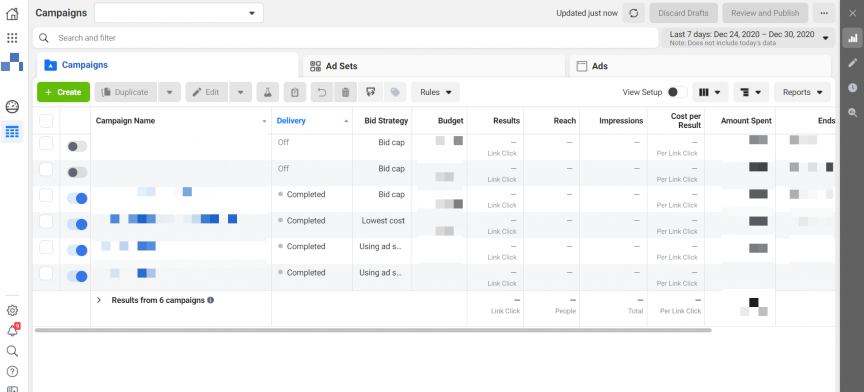
Adding an administrator to a page on a social network is very important to expand the ability to manage and interact with the user community. However, many people have difficulty performing this operation on their Fanpage. To help you do it easily, in the article below RentFB will guide you in detail on how to become a Facebook ads manager with simple and easy-to-follow steps.
Rules to know when managing Facebook Business
If you want to manage ads with other people, you can add them to the ad account and give them roles that match the permissions you want them to have. Here are the roles you can assign:
- Ad Account Administrator: Administrators have the ability to create, edit, and view ads, access reports, edit payment methods, and manage other members’ permissions. This is the highest level of authority on an ad account.
- Advertisers on ad accounts: Advertisers can view and edit ads, set up ads, and manage payment methods associated with their ad accounts. They also have access to view payment methods that have been set up.
- Ad Account Analyst: Analysts can view ads and access related reports. However, they do not have the ability to edit ads or manage payment methods.
Please note that using a shared Facebook account or creating a fake profile to manage with multiple people is against Facebook’s Terms of Service and Community Standards. You should add people to your ad account to jointly manage Facebook ad campaigns for your business. The people you add will not have access to log in as you or see information on your profile or feed that you have not shared with them.
Notably, you can only grant access to your ad account to people who have a Facebook account. If the person you want to add doesn’t have a Facebook account, they’ll need to create a new account before they can be added to your ad account. Creating a new Facebook account is simple and only takes a few steps.
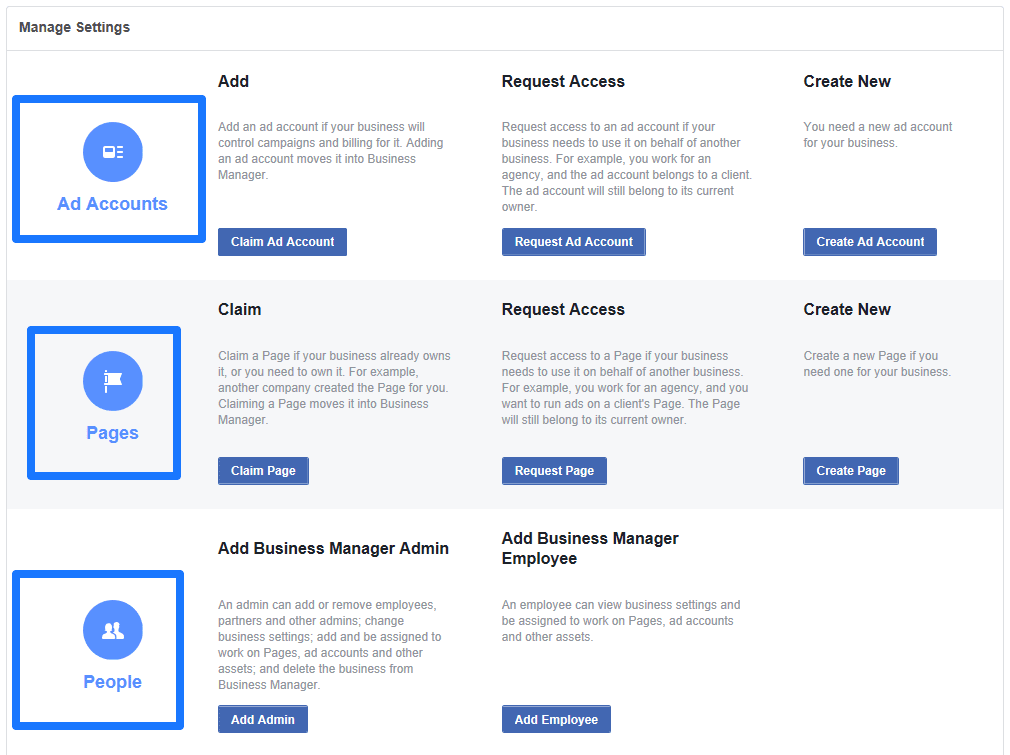
How to become a Facebook ads manager
To become a Facebook ads manager, you need to follow these steps:
Step 1: First, you need to have a personal Facebook account. If you don’t have one, sign up for a new Facebook account.
Step 2: Create an advertising account
- Go to Facebook Ads Manager and log in with your Facebook account.
- If you don’t have an ad account yet, you’ll be asked to create a new ad account. Follow the instructions to set up your ad account, including providing basic information about your business and payment methods.
Step 3: Set up business manager
- Go to Business Manager and log in with your Facebook account.
- Click “Create Account” to create a new Business Manager. You will need to provide information about your business and ad accounts.
- Once you’ve created a Business Manager, you can add ad accounts to your Business Manager.
Step 4: Grant administrative rights
- To become an ads manager, you need to have the appropriate role in Business Manager or on the ads account.
- In Business Manager, go to “Business Settings” and select “Users” or “Ad Accounts” to add and manage access.
- You can assign roles such as admin, advertiser or analyst to other members.
Step 5: Make sure you have permission to manage ads. You can check your permissions in “Business Settings” or in “Manage Ad Accounts.”
Step 6: Once you’re set up and authorized, you can start creating and managing ad campaigns. Use Ads Manager to set up campaigns, adjust budgets, track performance, and optimize ads.
By following the above steps, you can become a Facebook ads manager and run effective ad campaigns.
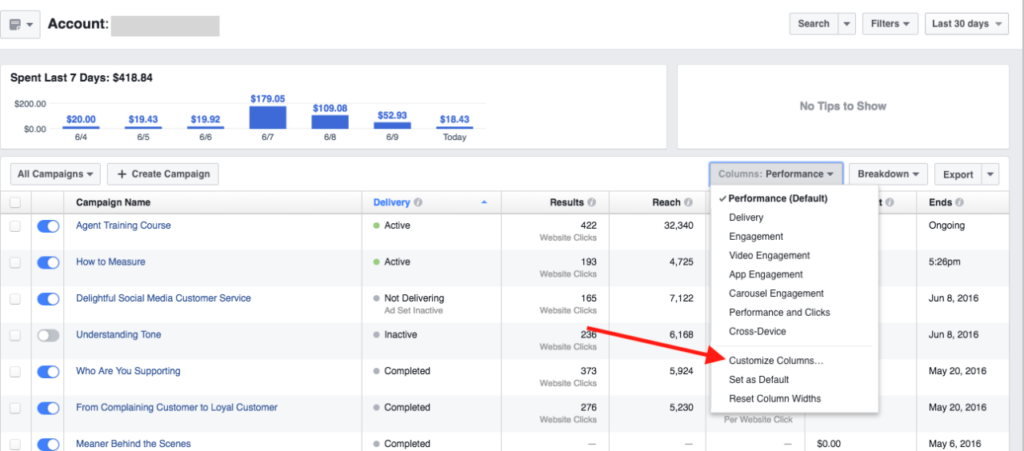
Instructions for managing members in Facebook Ads Manager
To manage user access on your ad account, you can do the following to remove or change permissions for members:
How to delete a member
To remove someone from your ad account, follow these steps:
- Step 1: Log in to your Facebook account and go to Ads Manager.
- Step 2: Go to “Settings” in Ads Manager. You may be asked to re-enter your password for authentication.
- Step 3: In settings, navigate to the “Ad Account Roles” section. This is where you can see a list of members and their roles.
- Step 4: Find the name of the person you want to remove from your ad account.
- Step 5: Select the “Remove User” option next to their name to remove their access from the ad account.
Note: You don’t need to be an admin to remove yourself from an ad account. This means you can remove your access yourself if needed.
Change member management rights
To change someone’s permissions on your ad account, follow these steps:
- Step 1: Sign in to Ads Manager and go to the “Ad Account Roles” section.
- Step 2: Find the name of the person whose permissions you want to change.
- Step 3: Select the “Delete User” option to remove their current permissions.
- Step 4: In the same “Roles on ad account” section, select “Add person” to re-add this person to the ad account.
- Step 5: Before adding them, select the new role you want to give them.
- Step 6: After selecting the new role, select “Confirm” to complete the permission change.
These steps make it easy to manage access and ensure that only people with the right permissions can manage your ad campaigns.
Hopefully the above information has helped you better understand how to become a Facebook Ads Manager. If you encounter any difficulties during the process, do not hesitate to leave a question or comment below for our quick support!
Contact Info
We provide services facebook dropship ads nationwide, and with a team of experienced and qualified staff who both support advertising and can directly perform Facebook advertising if you need. Contact us via phone number.
Frequently Asked Questions
Để thêm tài khoản quảng cáo vào Trang Facebook, đầu tiên, bạn cần truy cập vào phần cài đặt của Trang từ Trình quản lý doanh nghiệp hoặc Trình quản lý quảng cáo. Tại đây, chọn mục “Tài khoản quảng cáo” và nhấn vào tùy chọn “Thêm tài khoản quảng cáo.” Nhập ID tài khoản quảng cáo mà bạn muốn liên kết và chọn “Xác nhận” để hoàn tất quá trình. Việc thêm tài khoản quảng cáo vào Trang giúp bạn dễ dàng quản lý và chạy các chiến dịch quảng cáo trực tiếp từ Trang Facebook của mình, đồng thời tối ưu hóa hiệu quả tiếp thị và quản lý ngân sách quảng cáo.
Để thêm tài khoản quảng cáo vào Business Manager (BM), bạn cần thực hiện các bước sau: Đầu tiên, đăng nhập vào Business Manager của bạn và truy cập vào phần “Cài đặt doanh nghiệp”. Tiếp theo, chọn “Tài khoản quảng cáo” từ menu bên trái và nhấp vào “Thêm”. Bạn sẽ có tùy chọn để nhập ID tài khoản quảng cáo hiện tại của bạn hoặc tạo một tài khoản mới. Nếu bạn đang thêm tài khoản quảng cáo của người khác, hãy chọn “Yêu cầu quyền truy cập” và nhập ID của tài khoản đó. Sau khi hoàn tất, bạn sẽ nhận được yêu cầu xác nhận từ người quản lý tài khoản quảng cáo và cần phải chấp nhận để hoàn tất việc thêm tài khoản vào Business Manager.