How to create ads on Facebook and Instagram
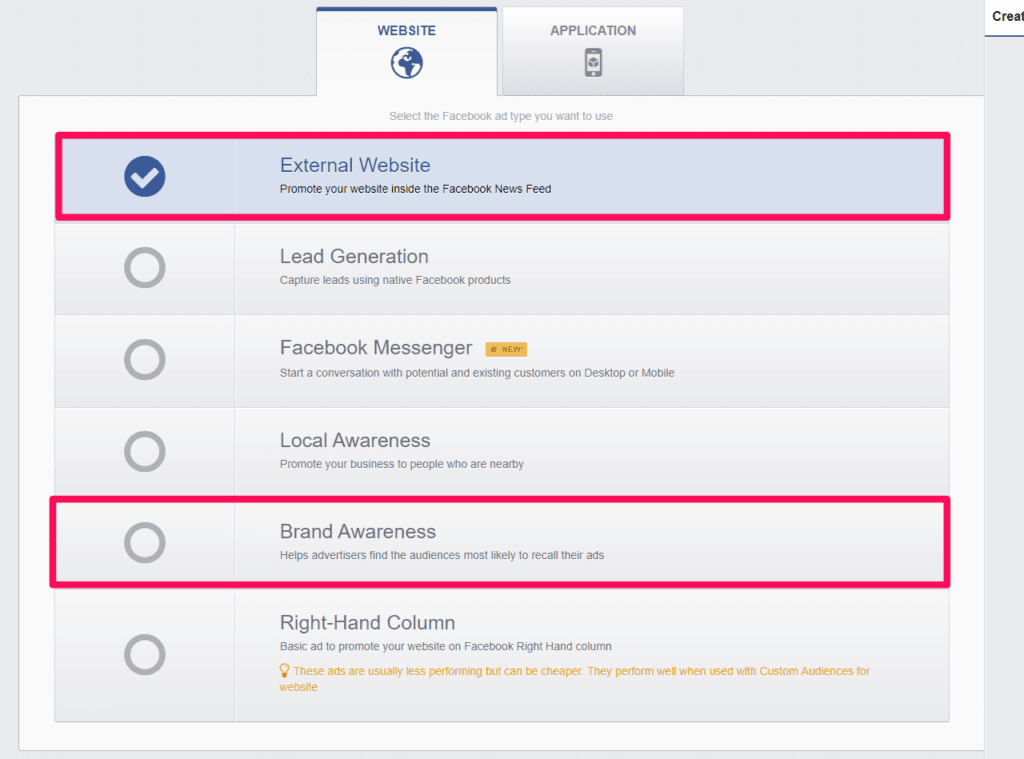
Up to now, you can use Meta Ads Manager to create ads on Facebook, Instagram, Messenger or Audience Network. This tool helps you promote products and attract traffic to your website effectively on Meta platforms. In today’s article, RentFB will guide you how to create ads on Facebook and Instagram. Follow along!
Learn about roles and permissions of positions in Facebook Ads Manager
On Facebook, to access all settings and make important changes, you need to make sure you have admin roles for both your Facebook Page and your Business Manager. Both Facebook Pages and Business Managers have separate permissions for their accounts, so it’s important to have admin roles for each. During the onboarding process, the Business Manager you select on Facebook and Meta’s Instagram must be the owner of the Facebook Page you want to connect to. If the Facebook Page is owned by another Business Manager, you won’t see that Facebook Page listed as a connection option. If you can’t connect the desired Facebook Page, check to see if the Business Manager you’re connecting to actually owns that Facebook Page, or try connecting to a different Business Manager. To help you better understand roles and permissions on Facebook, you can find an overview along with links to many other helpful resources on the Facebook Help Center.
Some rules and conditions that Facebook sets for admins
To start creating Facebook advertising campaigns, the first important step is to set up a Facebook Business Manager. This Business Manager needs to own both your business’s Facebook Page and an associated ad account. This ensures that you have full access and effective control over your advertising campaigns.
If you already have a personal ad account, you’ll need to connect it to your Business Manager. However, if you’ve never run ads before using a personal ad account, you’ll need to create a new ad account in Business Manager to start setting up and running ad campaigns on Facebook.
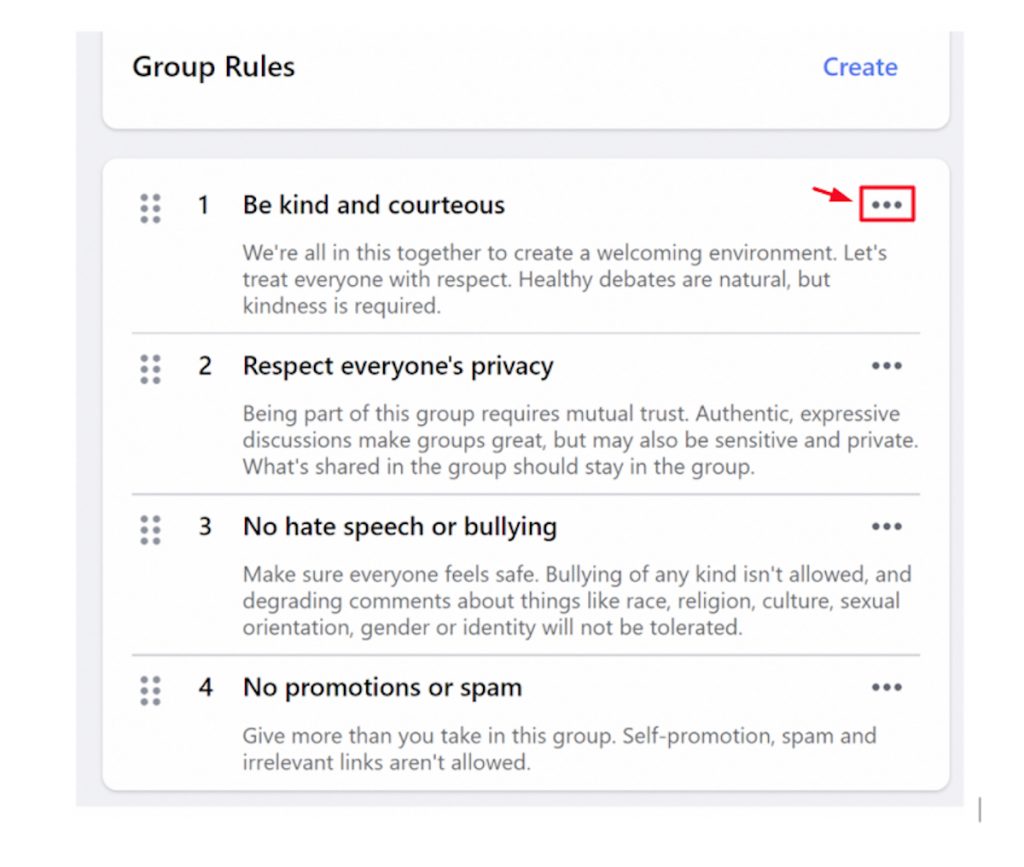
If you don’t already have a Business Manager, you can set one up when you set up your Meta Facebook and Instagram accounts. When setting up your Facebook Page, you’ll need to make sure you meet the following requirements:
- Admin rights on the Page: Your Facebook account needs to have admin rights on the Facebook Page you want to connect.
- Published Page: The Facebook Page must be public and no longer in draft status.
Note that you can be an admin on multiple Facebook Pages and access them all through a single Facebook Business Manager. However, each Facebook Page can only be owned by a single Business Manager, so you need to make sure that your Facebook Page is properly linked to your Business Manager.
How to create ads on Facebook and Instagram
To create ads on Facebook and Instagram, you can access Meta’s advertising manager specifically as follows:
Guide to Instagram advertising campaigns
To choose Instagram as the ad placement for your campaign, follow the detailed steps below:
- Step 1: First, log in to Meta Ads Manager. This is where you can create and manage your ad campaigns on Facebook and Instagram.
- Step 2: In the Ads Manager interface, click Create to begin the process of creating a new ad campaign.
- Step 3: Choose an advertising objective that fits your needs, making sure it supports your Instagram ad placement. Common objectives like increasing traffic, increasing engagement, or raising brand awareness can all be suitable for Instagram advertising.
- Step 4: After selecting your ad objective, click the Continue button to move to the detailed setup step for your ad group.
- Step 5: In the ad group setup section, you will need to fill in the necessary information such as budget, ad schedule, and target audience.
- Step 6: In the placement settings, you can select Manual Placements to manually choose where your ads will appear. Check Instagram to ensure your ads will be shown on this platform. Additionally, if you select Advantage+ Placements, your ads will be distributed across multiple Meta platforms, including Instagram, to optimize ad performance and value.
- Step 7: Once you have set up your ad placement options, click Continue to proceed to the next step of the process.
- Step 8: At this step, you need to add details related to your ad such as the headline, description, ad format (image, video, carousels, etc.), and the destination link you want to direct users to. This is the time to finalize the elements of your ad.
- Step 9: Once you have filled in all the information, you can preview your ad to make sure everything looks as expected. If everything looks good, submit your ad for review.
- Step 10: Once your ad is reviewed and approved by Facebook, it will start appearing on Instagram according to the settings and placements you selected.
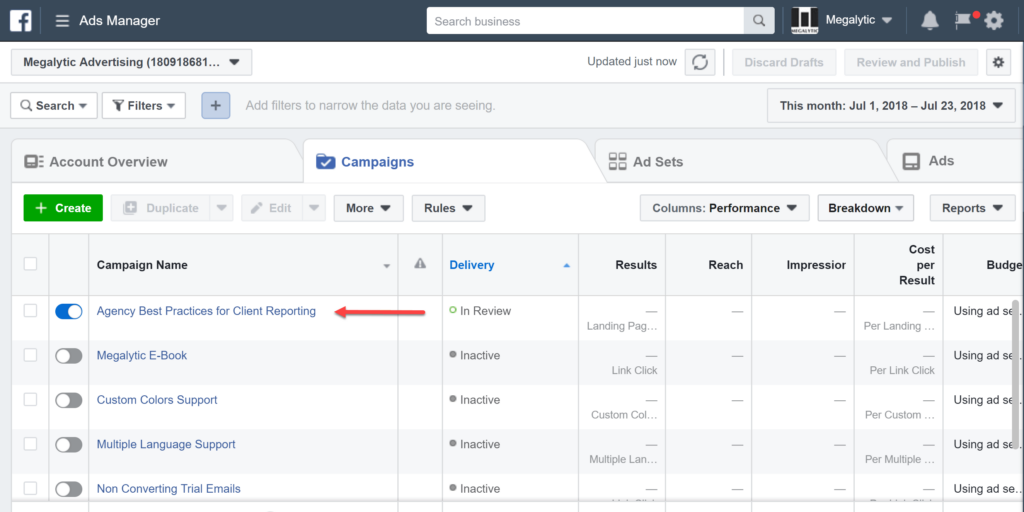
Facebook advertising campaign guide
To create a Facebook ad campaign, follow these steps:
- Step 1: Open Ads Manager and click “Create” to get started.
- Step 2: Select “Auction” as the way to buy ads.
- Step 3: Determine your ad objective from the available options.
- Step 4: Open the interface frame to start creating an advertising campaign.
- Step 5: Provide a descriptive name for your campaign in the text box.
- Step 6: If your campaign is about credit, jobs, housing, social issues, elections, or politics, enable the “Special Ad Categories” option and select a category from the drop-down menu that accurately describes your ad.
- Step 7: You can choose to create an A/B test to test different versions of your ad.
- Step 8: You can choose to enable Advantage campaign budgets to optimize ad spend.
- Step 9: Choose Daily Budget: Determine the average amount you want to spend each day on your ad set. Or Lifetime Budget: Determine the total amount you want to spend over the entire life of your ad set.
- Step 10: Click on the “Show more options” option and check the “Run ads on a schedule” box if you want to set a schedule for your ads. Note that you can only set an ad schedule if you have selected a lifetime budget.
Once you’ve completed the above steps, you can continue setting up other ad campaign details and confirming settings before publishing.
Contact Info
Are you in need of Facebook advertising or need to rent a quality Facebook advertising account? Don’t worry! Rentfb is a unit specializing in providing reputable Facebook accounts, as well as direct advertising support. Provides all types of advertising accounts such as facebook ads casino to help you reach and create fast conversions.
Frequently Asked Questions
Đối với những người mới bắt đầu, việc tự chạy quảng cáo trên Facebook có thể là một cách hiệu quả để tiếp cận khách hàng và tăng cường sự hiện diện trực tuyến của doanh nghiệp. Đầu tiên, hãy tạo một tài khoản quảng cáo trên Facebook và chọn mục tiêu quảng cáo phù hợp với mục đích của bạn, như tăng cường nhận diện thương hiệu hoặc thúc đẩy doanh số bán hàng. Tiếp theo, thiết lập đối tượng mục tiêu, chọn ngân sách, và tạo nội dung quảng cáo hấp dẫn. Cuối cùng, theo dõi và điều chỉnh chiến dịch dựa trên kết quả để tối ưu hóa hiệu quả quảng cáo. Sử dụng các công cụ và hướng dẫn của Facebook có sẵn sẽ giúp bạn dễ dàng bắt đầu và quản lý chiến dịch quảng cáo của mình.
Quảng cáo bài viết trên trang cá nhân là một cách hiệu quả để tăng cường sự tiếp cận và tương tác với nội dung bạn chia sẻ. Bằng cách sử dụng các công cụ quảng cáo của Facebook, bạn có thể chọn bài viết cụ thể trên trang cá nhân của mình và thúc đẩy nó đến một đối tượng mục tiêu rộng hơn. Quá trình này bao gồm việc thiết lập ngân sách, lựa chọn đối tượng, và xác định mục tiêu quảng cáo để đảm bảo bài viết của bạn tiếp cận đúng người và đạt hiệu quả cao nhất. Quảng cáo bài viết không chỉ giúp tăng lượng người xem mà còn thúc đẩy tương tác như lượt thích, bình luận và chia sẻ, từ đó nâng cao sự hiện diện và ảnh hưởng của bạn trên mạng xã hội.