How to add a business profile on Facebook
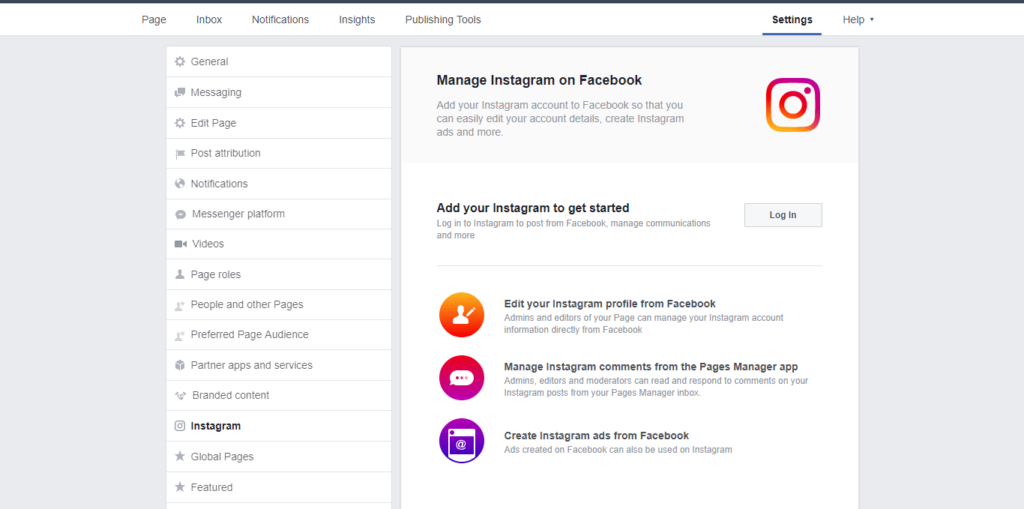
Facebook currently has nearly 2 billion monthly active users, so owning a Business Page on this platform is essential for any company or organization that wants to enhance its online image. However, if you just create a Business Page without a comprehensive strategy to attract attention, create love and promote interaction from customers, the chance of attracting potential customers will be very low. Let’s explore with RentFB the detailed instructions how to add a business profile on Facebook and effective management tips below to help your business reach more users!
Learn about Facebook business profiles
In Meta Business Suite and Business Manager, the business profile plays a central role in connecting all of your important business assets, including your Facebook Page, Instagram account, and other digital assets. This makes it easy to manage everything in one place, from your ad campaigns to the access your employees and partners are getting from working on them. With all of this asset integration, you can track and control your business and ensure that all of your assets are managed efficiently and consistently.
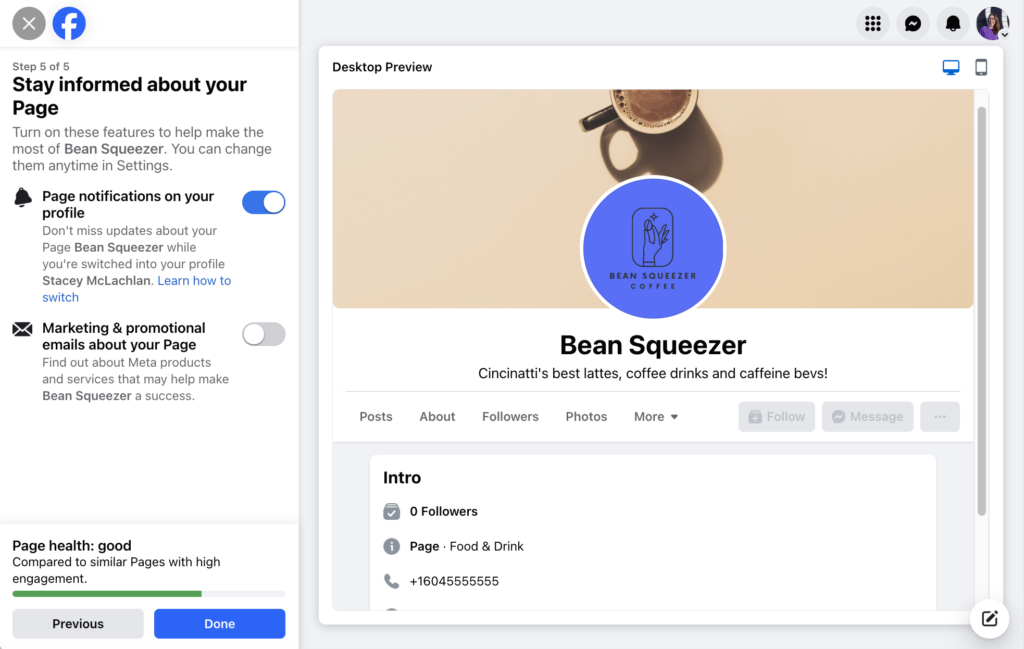
Business profile display location
When you visit Meta Business Suite or your Business Manager home page, you’ll see your business profile listed directly in the drop-down menu on the left-hand navigation bar. This is your starting point for accessing and managing every aspect of your business. Once you’ve selected the business profile you want, you can easily switch between different properties via the drop-down menu at the top of the Meta Business Suite home page. This allows you to quickly select the specific property you want to manage, such as a Facebook page or Instagram account, without having to exit the interface or repeatedly switch between different screens.
Meta Business Suite and Business Manager not only help you track your activities, but also optimize permissions, giving everyone working on projects flexible access to the right assets. Using this system, you can easily manage permissions, track ad performance and engagement activities, thereby helping your business grow more effectively in the digital environment.
How to add a business profile on Facebook
Adding a business profile on Facebook is really easy when you follow these steps:
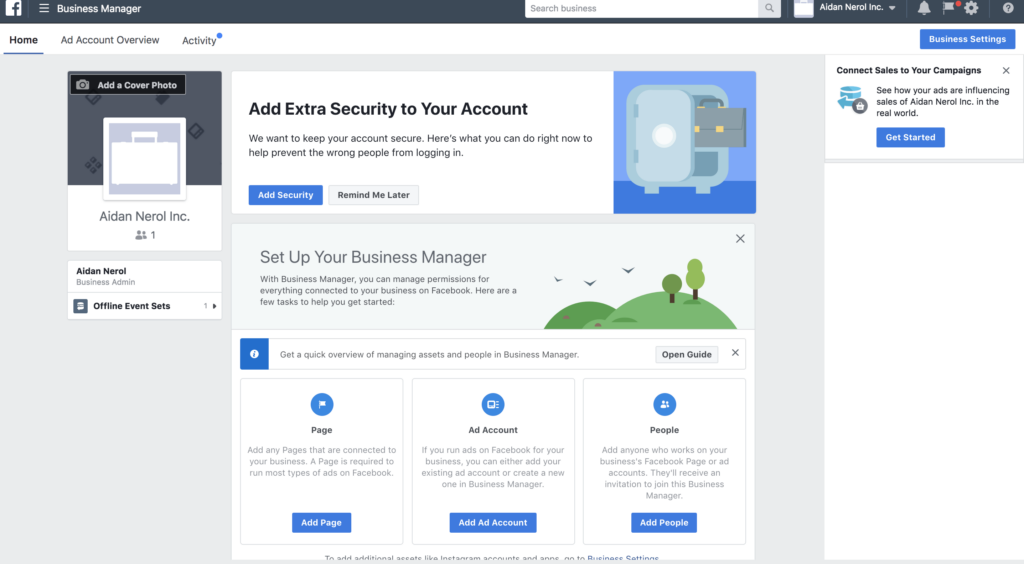
Step 1: Prepare a personal Facebook account
First of all, it’s important to note that a Facebook Business Page is not the same as a personal account. It’s a business-specific tool, managed through your personal Facebook account as a Page Admin.
- First, choose the personal Facebook account you want to use to create your Business Page. If you don’t have one, you’ll need to create one. You can use your work email to create a separate Facebook account, but it’s not required.
- After logging into your Facebook account, click the See All button in the left sidebar and select Page from the Create menu that appears on the right.
Step 2: Create a business profile
Next, you will have to enter some basic information about your business.
- Page Name: This will be your business name, so choose something accurate and memorable.
- Category: Enter a category that best describes your business. Facebook has a lot of options, so enter relevant keywords and choose the appropriate business type or industry.
- Bio: Write a brief one or two sentence description of your business, providing an overview of your product or service.
Once you have filled in all the information, click Create Page. You now have a Facebook Business Page!
Step 3: Fill in all details for the business profile
Next, you need to provide more detailed information about your business to make your page more professional and complete, including:
- Website
- Phone number
- Hours of Operation
- Location
One tip is to test your site on mobile to make sure all the information is displayed correctly. This is important because over 98.5% of Facebook users access it from mobile devices, and over 81.8% of them use their phones exclusively to browse social media.
Step 4: Add a profile picture and cover photo
To give your Business Page a professional and unique look, you’ll need to add a high-resolution profile picture and cover photo.
- Profile photo: Should match the company logo to create strong brand recognition.
- Cover Photo: Can be stylized with a color background that matches your brand style, to create a great first impression.
Recommended image size:
- Profile picture: Minimum 170 x 170 px
- Cover photo: 851 x 315 px
Step 5: Create a call to action (CTA)
An important feature on your Business Page is the action button, located below your cover photo. This is a call to action (CTA) that helps visitors take actions like booking an appointment, contacting you, or visiting your website. To add an action button:
- Go to your page, click the dash button, select Add Page Button.
- Select the action button type from the list, click Next and follow the instructions to set it up.
- Click Save to finish.
Step 6: Customize the tabs displayed on your business profile
You can customize the tabs displayed on your Business Page to better suit your business.
- Navigate to the dashboard and select Add > Manage sections
- Choose the appropriate display tabs like Reviews, Services, or hide unnecessary tabs like Sports, Music.
Step 7: Create a URL for your business profile page
A custom URL makes your Facebook page look more professional and recognizable. For example, facebook.com/yourbusiness is much more trustworthy than the default URL with its long string of numbers. To create a custom URL, go to General Settings and click Edit next to your username.
Step 8: Pin important posts to the top of your business profile
You can pin an important post to the top of your Business Page for easy access to customers, such as a promotion, new product, or special announcement. To pin, click the pin icon on the post you want to highlight.
Once you’ve completed these steps, you’re ready to launch your Business Page and start attracting users and increasing sales!
Overall, adding a business profile on Facebook helps users manage multiple Fanpages at the same time, improving advertising effectiveness. In addition, Facebook Business also supports you to easily work on your phone, such as iPhone, or on your computer with colleagues or partners, helping to manage data more effectively. Hopefully, the information in the article will help you optimize the advertising process!
Contact Info
Information about “How to add a business profile on Facebook” hopes to provide you with additional necessary knowledge. At Rent FB, there is a team of highly qualified and experienced staff and experts who will provide rent facebook agency ad account as well as support when you run Facebook ads. Contact us via phone number.
Frequently Asked Questions
Để chuyển sang tài khoản doanh nghiệp trên Facebook, bạn cần tạo một tài khoản Facebook Business thông qua trang Facebook Business Manager. Sau khi đăng nhập vào tài khoản cá nhân, truy cập vào Facebook Business Manager và làm theo các bước để thiết lập tài khoản doanh nghiệp. Bạn sẽ cần cung cấp các thông tin cơ bản như tên doanh nghiệp, email liên hệ và vai trò quản lý. Sau khi hoàn tất, bạn có thể bắt đầu quản lý các trang Fanpage, tài khoản quảng cáo và công cụ kinh doanh khác một cách chuyên nghiệp và hiệu quả hơn.
Để xóa hồ sơ doanh nghiệp trên Facebook, trước tiên bạn cần truy cập vào Facebook Business Manager. Tại đây, chọn Cài đặt doanh nghiệp, sau đó điều hướng đến mục Thông tin doanh nghiệp. Ở góc dưới cùng, bạn sẽ thấy tùy chọn Xóa doanh nghiệp, nhấp vào đó và xác nhận hành động. Lưu ý rằng khi xóa hồ sơ doanh nghiệp, bạn sẽ mất quyền truy cập vào các Fanpage, tài khoản quảng cáo và tất cả dữ liệu liên quan. Hãy cân nhắc kỹ trước khi thực hiện thao tác này.