How to create an ad account on Facebook Business Manager
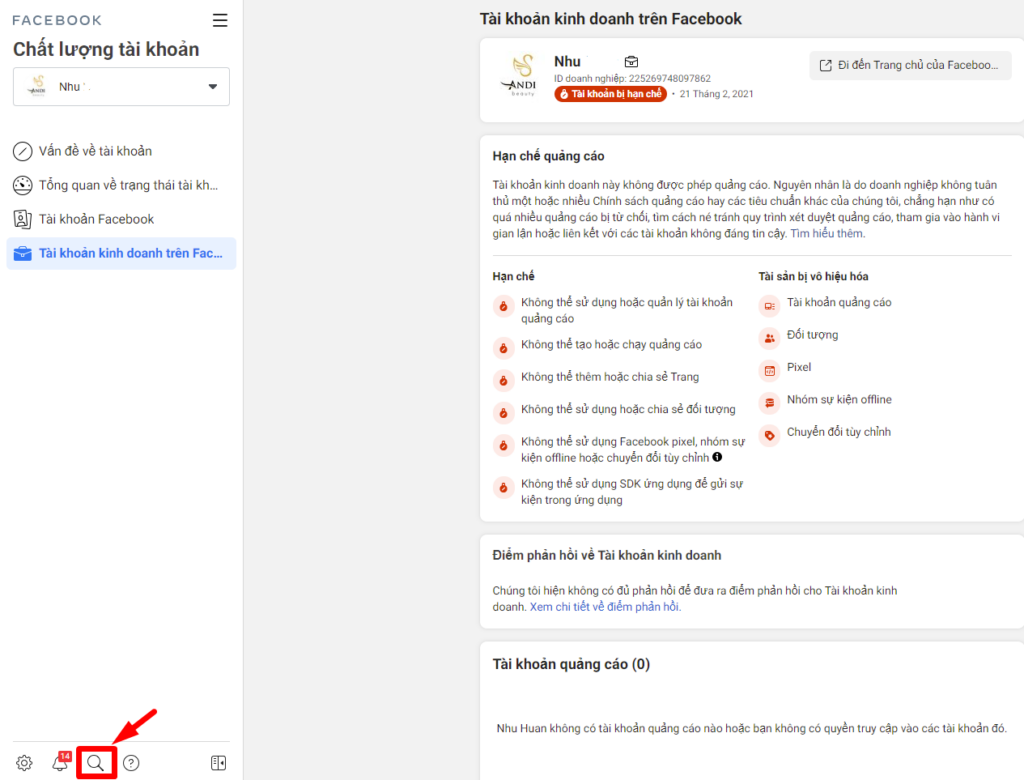
If you are planning to do business or promote your products and services, BM is an extremely important tool and plays a key role if you want to run an advertising campaign on the Facebook platform. So what is a business manager? In this article, RentFB will help you better understand BM and how to create an ad account on facebook business manager quickly and effectively.
Learn about BM-Business Manager
BM stands for “Business Manager,” which means business management. Facebook Business Manager (BM) is a Business Manager on the Facebook platform – Meta, supporting businesses in doing business on fanpages through activities such as creating and managing accounts, content, strategizing, interacting and implementing Facebook advertising campaigns. Basically, a BM account is made up of 3 main components: Fanpage, advertising account and members. Each component has specific conditions:
- Fanpage: BM account needs to have at least 1 Fanpage to manage and carry out business activities.
- Advertising account: Each BM account must have at least 1 advertising account to be able to conduct campaigns to promote products and services.
- Member: BM account must have at least 1 member, participating in management and implementing business activities.
Once you have met the above requirements, you can start running ads. An important note is that the person who creates the BM account will be defaulted by Facebook as the main administrator. The administrator has the right to add other members to the BM account and assign them permissions according to specific roles. In case you have difficulty managing the Fanpage, you can refer to the article on how to add administrators to the latest Facebook Fanpage.
Facebook Business Manager tool helps manage business better
A personal account can still create a Fanpage, use features, and run advertising campaigns. However, using a Business Manager (BM) account brings many important benefits, making it the better choice. Here are the main reasons why you should consider using a BM:
- Safety and Security: Business Manager helps to enhance the security of your account. With BM, you can manage members’ access to your account and advertising campaigns. This minimizes risks such as leaked login information, account hacking, or stolen data. This is an important feature to protect business information.
- Team Management: BM allows you to easily create and manage teams, which is especially useful when your business has a team of advertising and content managers. Team members can interact, share data, and work more efficiently, helping to ensure consistency and continuity in your advertising campaigns.
- Integrate third-party tools: When using Business Manager, you can integrate third-party tools such as marketing automation platforms or data analytics tools. This helps optimize workflows, track detailed campaign performance, and improve advertising effectiveness.
- Multilingual: BM supports multiple languages, making it easier to advertise and create content for international audiences. You can reach foreign markets professionally and flexibly through multilingual advertising features.
- Customer care: When using a BM account, you will receive support from Facebook through detailed instructions and professional customer care services. This helps you easily solve technical problems, campaign crises, as well as better interact with users.
Business Manager account not only helps you manage and optimize advertising strategies and content on Facebook but also ensures higher security, flexibility in management, and integrates many useful tools. If you have created a Fanpage with a personal account, you can still add a personal account to BM to take advantage of all these benefits.
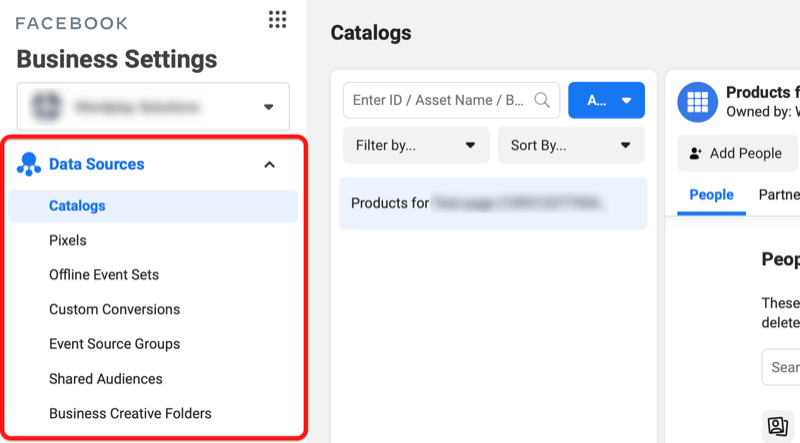
How to create an ad account on Facebook Business Manager
To create and set up a Facebook advertising account for your business, follow the detailed steps below:
- Step 1: Visit the Facebook ad creation page for businesses at https://business.facebook.com. In the right corner of the screen, select “Create Account” to begin the process.
- Step 2: Fill in the required information to create an account for your business. The information required may include the business name, manager name, email address, and other details. Once completed, click the “Submit” button to continue.
- Step 3: Facebook will send you an account confirmation email. Check your inbox and open the email from Facebook. In this email, you will receive a link to confirm your account. Click the link to complete the confirmation process.
- Step 4: After confirming your email, you need to set up basic settings to prepare for running ads. Follow the on-screen instructions to complete these basic settings.
- Step 5: Next, you need to add an ad account to get started. If you don’t have an ad account yet, scroll down to the bottom of the page and select the option to create a new ad account.
- Step 6: Fill in the details of the business account you want to advertise. After completing the information entry, click the “Continue” button to move to the next step.
- Step 7: Proceed to add payment information to continue. Click on the “Add payment information” option and enter the required information about the payment method you want to use.
- Step 8: Fill in your payment information, review the information entered, and save to complete the process of setting up your advertising account.
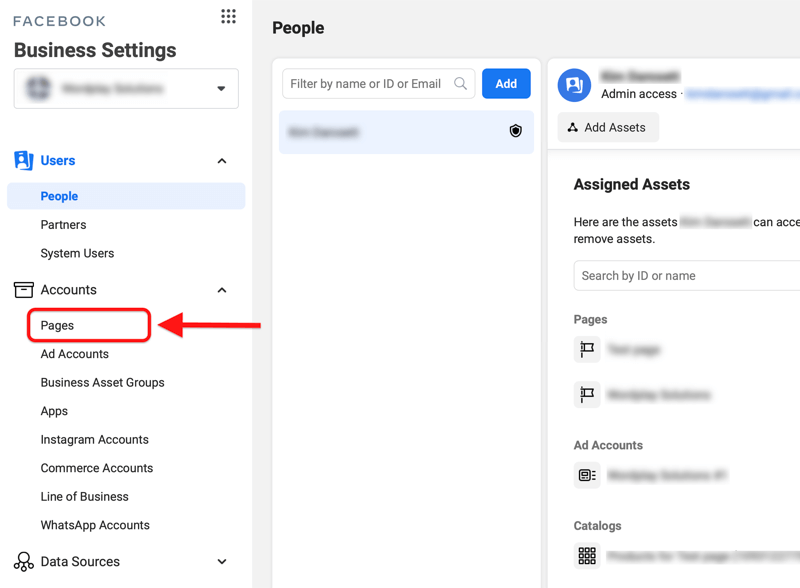
Once you complete all the above steps, your business Facebook advertising account will be ready to use and you can start implementing effective advertising campaigns.
Above is a detailed guide on how to create a Facebook advertising account for both individuals and businesses quickly and effectively. If you have any questions, leave a comment for support. Good luck!
Contact Info
We provide services facebook dropship ads nationwide, and with a team of experienced and qualified staff who both support advertising and can directly perform Facebook advertising if you need. Contact us via phone number.
Frequently Asked Questions
Để thêm tài khoản quảng cáo vào Business Manager (BM), đầu tiên, bạn cần truy cập vào trang Business Manager của mình. Tại bảng điều khiển chính, chọn mục “Tài khoản quảng cáo” và nhấp vào “Thêm tài khoản quảng cáo”. Tiếp theo, bạn có thể chọn “Thêm tài khoản quảng cáo hiện có” nếu đã có tài khoản hoặc “Tạo tài khoản quảng cáo mới” nếu bạn cần một tài khoản mới. Điền các thông tin cần thiết như tên tài khoản và phương thức thanh toán, sau đó hoàn tất quá trình bằng cách nhấp vào “Tạo” hoặc “Thêm”. Với các bước đơn giản này, bạn đã có thể quản lý và tối ưu hóa các chiến dịch quảng cáo của mình trực tiếp từ Business Manager.
Để xóa tài khoản quảng cáo Facebook, bạn cần thực hiện một số bước đơn giản nhưng quan trọng. Trước tiên, hãy truy cập vào Meta Business Suite và chọn mục “Cài đặt doanh nghiệp”. Tại đây, tìm và chọn “Tài khoản quảng cáo”, sau đó chọn tài khoản quảng cáo mà bạn muốn xóa. Nhấn vào “Xóa tài khoản” và làm theo các hướng dẫn trên màn hình để hoàn tất quá trình. Lưu ý rằng việc xóa tài khoản quảng cáo sẽ không thể khôi phục, và bạn nên đảm bảo đã sao lưu tất cả các dữ liệu quan trọng trước khi thực hiện.