How to make Facebook ads for my business
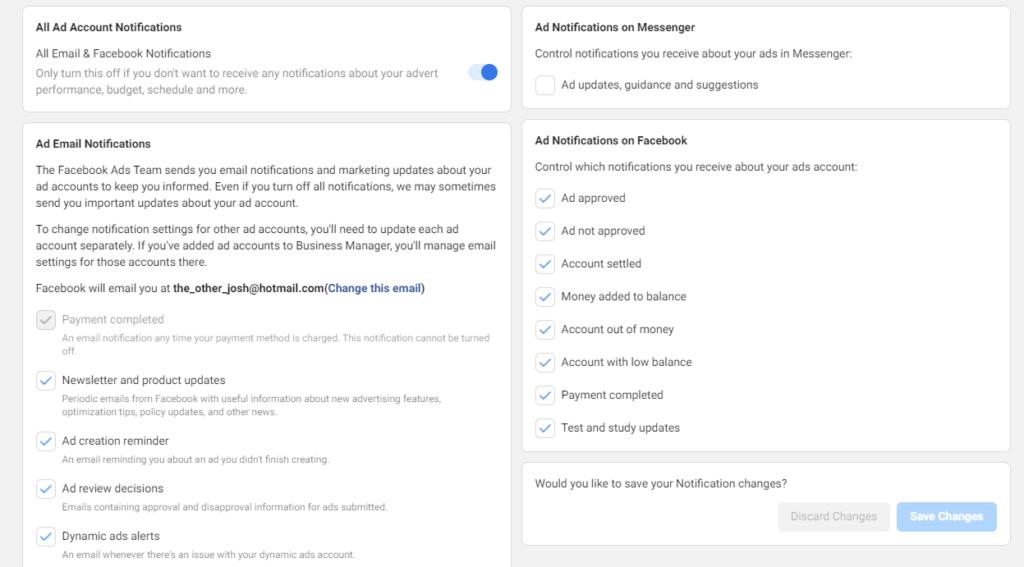
To launch an advertising campaign on Facebook, the first and most important step is to have an advertising account. In this article, RentFB will guide you in detail on how to make Facebook ads for my business. Follow the instructions below to understand the process and get started today!
Facebook offers account types suitable for each audience.
Facebook offers two main types of advertising accounts: personal advertising accounts and business advertising accounts, each serving different purposes and needs of users.
Facebook Business account
A business advertising account, or Business account, is designed specifically for organizations and businesses. Unlike a personal account, this account does not have a personal profile of the user, so it cannot perform interactive actions such as liking, sharing, or chatting like a normal personal account. Instead, a business advertising account is mainly used to manage Facebook Fanpages, create events, develop brands, and run large advertising campaigns. With a business account, you can manage multiple advertising accounts, track spending, and share access with team members, helping to optimize the management and promotion of your business brand on the Facebook platform.
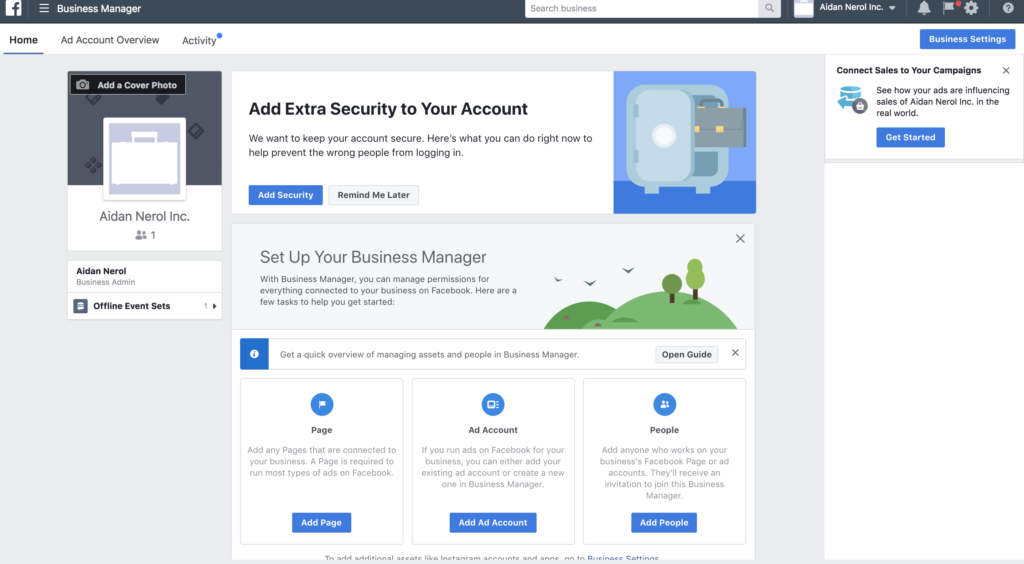
Personal Facebook account
Personal advertising accounts, also known as Personal accounts, are the most popular and widely used type of account today. When you start using Facebook, this is the default type of account you will have. Personal accounts represent a specific individual and allow users to perform all basic functions such as posting images, videos, writing articles, and interacting with friends through likes, shares, and comments. This type of account is suitable for those who have simple advertising needs, on a small scale, such as promoting personal products or small businesses.
How to make Facebook ads for my business
Creating a Facebook Business advertising account is an important step to help businesses manage and track advertising campaigns more professionally and effectively. Below are detailed step-by-step instructions to create a Facebook Business advertising account:
What conditions must be met when creating a Facebook Business advertising account?
Before you begin, you need to ensure two basic conditions:
- You need to have a personal Facebook account.
- You need to have administrative rights to your business’s Facebook Page. This allows you to manage and set up advertising activities for your business.
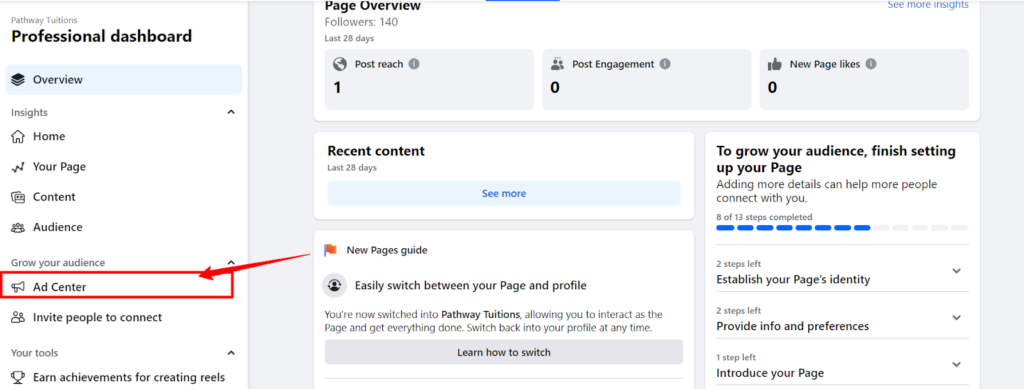
Instructions for creating a Facebook Business advertising account
Now, let’s start the process of creating a Facebook Business advertising account with the following steps:
- Step 1: First, go to the page dedicated to creating a business advertising account at business.facebook.com. Once you’re there, you’ll see a “Create Account” button in the right corner of the screen. Click on it to begin the account creation process.
- Step 2: After selecting “Create Account”, you will be asked to provide basic information about your business. Fill in all the information such as business name, contact email address, and other necessary details. This is important information to help Facebook identify and manage your business’s advertising account. After completing the information, click “Submit” to continue.
- Step 3: Immediately after submitting your information, Facebook will send a confirmation email to the email address you registered. Check your inbox, find the email from Facebook and click on the confirmation link inside. This step helps authenticate your account and ensures that your contact email is correct.
- Step 4: After completing the email confirmation, you will be redirected to the account settings page. Here, you will see the option to add an advertising account. If you do not have any advertising accounts, scroll down to the bottom of the page and select “Create a new advertising account”. You will be asked to fill in the information related to your new advertising account. After filling in all the information, click “Next” to proceed to the next step.
- Step 5: After creating an advertising account, you need to set up a payment method for your campaigns. Select “Add payment information” and provide relevant details such as credit card number, billing address, and other information needed to pay for advertising costs.
- Step 6: Facebook offers a variety of payment methods such as credit cards, debit cards, or PayPal. Choose the payment method that best suits your business needs and conditions. Make sure to fill in the information completely and accurately to avoid risks when paying.
- Step 7: After carefully checking all the information entered, click “Save” to complete the process of creating a Facebook Business advertising account. Now, your account is ready to use. You can start creating and managing advertising campaigns, tracking performance and optimizing your customer outreach strategy.
With the above steps, you have completed creating a Facebook Business advertising account and are ready to take advantage of the powerful tools that Facebook offers to promote the growth of your business.
How to add admin to Facebook Business account?
Adding an ad admin on Facebook helps you manage and control your ad campaigns more effectively. There are two main ways to add an ad admin:
- Add in Business Manager.
- Add in Ads Manager
Of the two methods above, adding an administrator through Business Manager is considered the simplest and easiest to do. Here are detailed instructions on how to do it:
Step 1: Wait for confirmation from administrator
First, you need to add the person you want to make an administrator to your Business Manager system. To do this, send an email invitation to that person. Once the person receives the invitation, they need to accept the invitation to become a member of Business Manager.
Step 2: Go to Business Settings
Once the person you want to assign has accepted the invitation and become a member of Business Manager, you need to log in to Business Manager. From here, go to Business Settings. Then, navigate to Users and select People. Here, you will see the Add option to add an administrator.
Step 3: Enter email and set up administrative rights
Once you click Add, a new window will appear asking you to enter the email address the person you want to assign will use to sign up for Facebook. After entering the email, you will be asked to choose access permissions for this person. Facebook offers two access permission options:
- Employee Access: This person has limited access to the ad account, and can only perform specific assigned tasks.
- Admin Access: This person is granted full access to the advertising account, can manage and change all settings in the account.
Choose the access rights that match the role you want them to take on.
Step 4: Send invitation
Once you have selected the access rights, simply click the Invite button to send the official invitation. The invitation will be sent to the email of the person you specified, and they will need to accept this invitation to complete the administrative setup.
Once the recipient accepts your invitation, they will officially become an admin of your ad account in Business Manager. From there, they can help you manage your ad campaigns effectively and optimize your Facebook advertising efforts with you.
Adding an ad admin not only helps divide management work efficiently, but also helps you ensure that your ad campaigns are always monitored and adjusted promptly.
Here is a detailed guide on how to create a Facebook advertising account. Hopefully this article has provided you with the necessary information and helped you confidently set up your account, ready for successful advertising campaigns on the world’s leading social networking platform. Start creating an account today to tap into the potential of reaching millions of potential customers for your business.
Contact Info
We provide services dropship facebook nationwide, and with a team of experienced and qualified staff who both support advertising and can directly perform Facebook advertising if you need. Contact us via phone number.
Frequently Asked Questions
Trình quản lý quảng cáo Facebook trên điện thoại là một công cụ tiện lợi giúp bạn dễ dàng theo dõi và quản lý các chiến dịch quảng cáo mọi lúc, mọi nơi. Với ứng dụng này, bạn có thể tạo, chỉnh sửa và tối ưu hóa quảng cáo trực tiếp từ điện thoại di động. Ngoài ra, bạn còn có thể kiểm tra hiệu suất quảng cáo, theo dõi chi tiêu, và nhận thông báo về các thay đổi quan trọng, đảm bảo chiến dịch của bạn luôn hoạt động hiệu quả dù bạn không có máy tính bên cạnh.
Việc tạo tài khoản quảng cáo Facebook doanh nghiệp là bước quan trọng để quản lý hiệu quả các chiến dịch quảng cáo và xây dựng thương hiệu trực tuyến. Với tài khoản này, bạn có thể dễ dàng theo dõi, tối ưu hóa các quảng cáo, và tiếp cận khách hàng tiềm năng một cách chuyên nghiệp hơn. Nó cũng cho phép bạn quản lý nhiều tài khoản quảng cáo và trang fanpage cùng lúc, giúp tăng cường khả năng kiểm soát và phát triển chiến lược quảng cáo của doanh nghiệp.